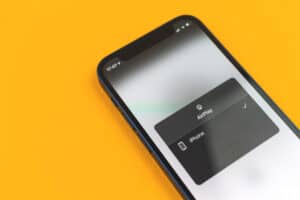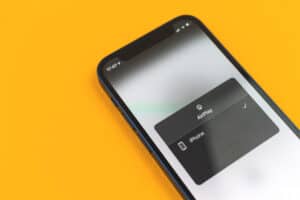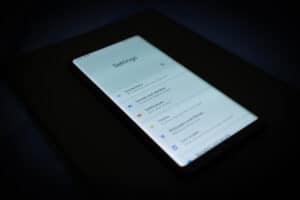Accidental touches on our phones are very common, especially inside our pockets. This unintentional touch could cause unintended number dialing, unintended SMS, or even delete a message. All this happens because of the active double tap feature on Android phones.
We need to turn off the double tap feature when such a situation happens. All Android phones have the same methods to turn off the double tap features. However, only a slight difference exists between them.
The general method of turning off the double tap feature on Android is to go to Settings > “Advanced Features” > “Motions and Gestures” > “Double-tap to turn on screen” button.
This article will explain how to turn off the double tap feature on Android. It shall also cover alternate ways to turn off your screen without deactivating your double tap feature.
How To Turn Off Double Tap on Android
Here is the step-by-step process to disable the double tap feature in an Android phone.
- Go to your app screen.
- Click Settings > “Advanced Features” > “Motions and Gestures”.
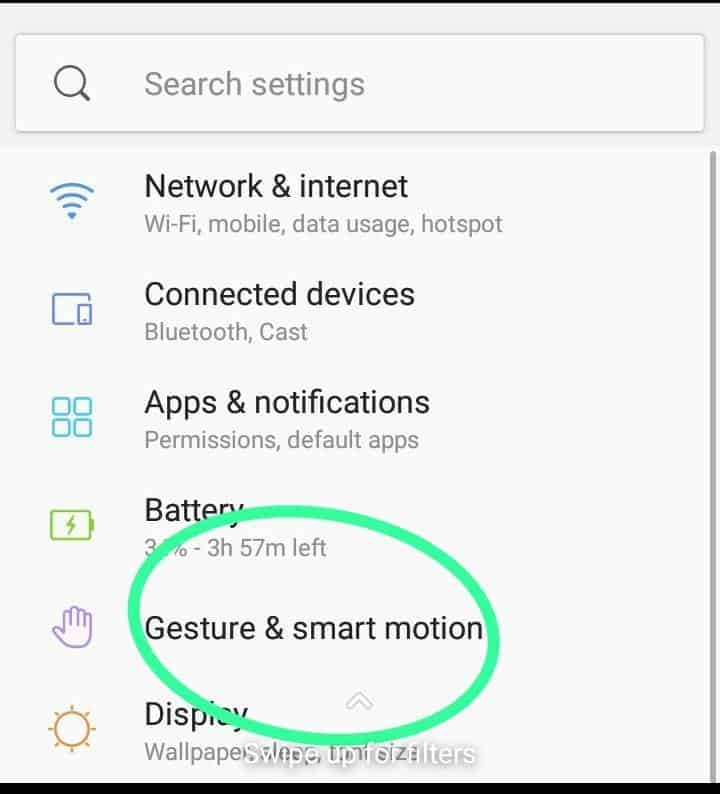
- Navigate to the top of this menu, and toggle off the “Double-tap to turn on screen” button.
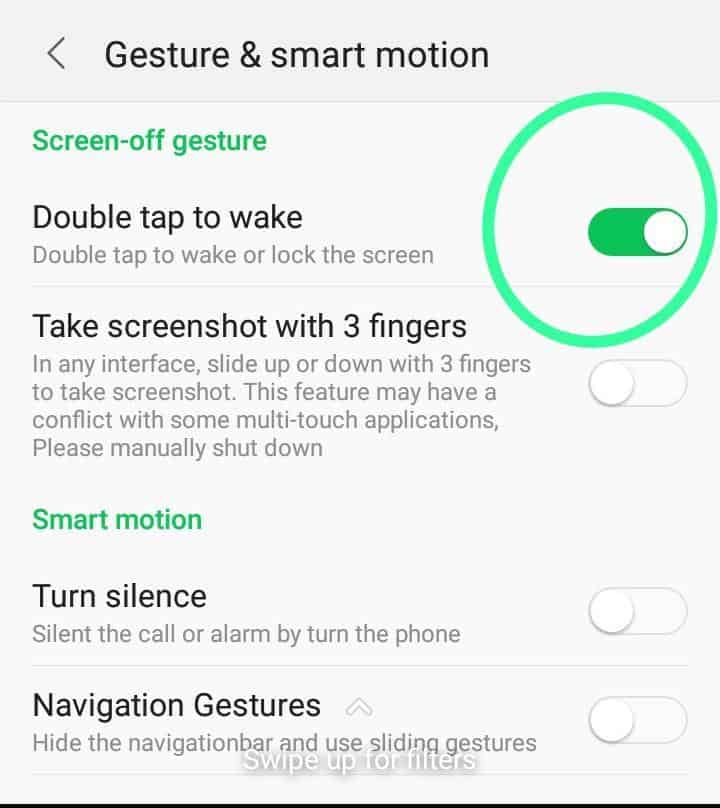
Successful completion of these steps turns off the display when double-tapping your home screen or lock screen.
To turn on the double tap to wake, toggle on the double tap button in step #3.
Why Should I Turn Off Double Tap on an Android Phone?
The double tap to wake usually comes as a default setting on many Android phones. However, not everyone loves it, and they may need to turn it off.
Here are several reasons people turn off the double tap feature.
- Accidental touch on the phone when it is inside a pocket or bag.
- To cancel the Talk Back feature in Samsung phones.
- They prefer to use the Android power button to turn on or off their phone.
Where Is Double Tap in Android?
You will find the double-tap button under “Motion and Gestures” for every Android phone.
Most Android phones, such as Xiaomi, Google Pixel, HTC, Huawei, and many others, have simple navigation with the double tap button. You will find it under Settings > “Motion and Gestures” > “Double Tap”.
For Samsung phones, the double tap location requires one additional button before the “Motion and Gestures”. On Samsung phones, you will find the double tap feature on Settings > “Advanced Features” > “Motion and Gestures” > “Double Tap”.
A simple way to find the double tap on any Android phone is to type in double tap in the Settings search bar.
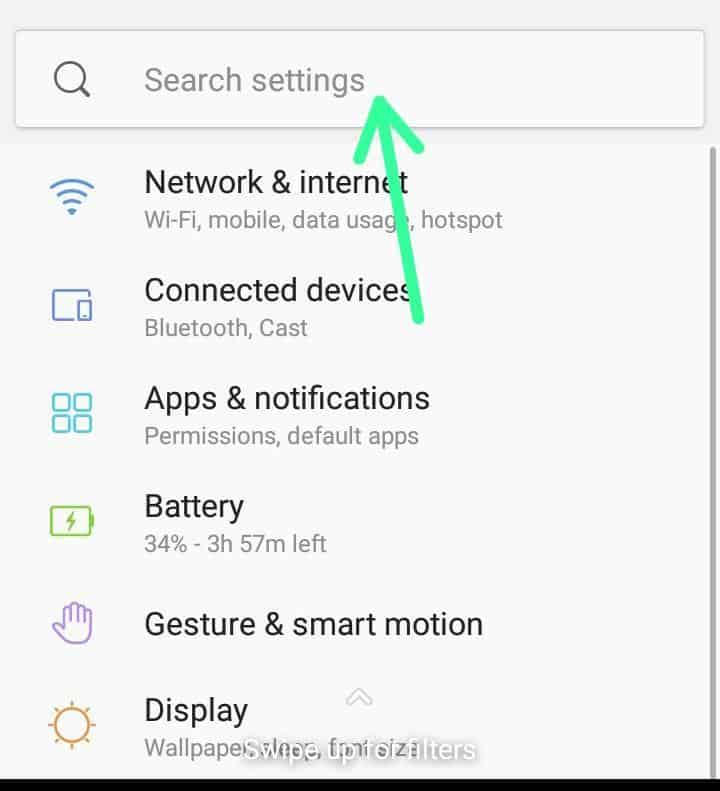
If no result shows, type in “Motion and Gestures”. It will surely bring out the Motion and Gestures page. Under “Motion and Gestures”, scroll down and click the double tap button.
How To Double Tap on the Screen To Wake Up Samsung
First, you have to enable the double tap feature. After that, you will tap on your screen twice to wake it.
Here is how to wake a Samsung phone screen by double tapping it.
- On a Samsung phone, click Settings > “Advanced Features” > “Motions and Gestures” > “Double Tap”.
- Toggle on the “Double Tap” button. This action will activate the double tap feature.
- Go to your home screen.
- Use your finger (preferably your index finger) and double tap the home screen. This action will make your phone lock and sleep.
- Double tap your home screen again to wake your phone.
Alternatives to Double Tap on Android Phone
Instead of turning off the double tap button, you can try other features on your Android phone. These features have similar functions to the double tap.
Use Sleep Timer
A sleep timer allows you to set the time you want your phone to sleep after being inactive. So, instead of using the double tap feature to lock your phone, you can use the sleep timer to lock your phone automatically.
Go to Settings > “Display” > “Sleep” to set your sleep timer.
Use Inadvertently Mode
Nowadays, most Android phones have inadvertent mode, especially Androids with operating system 6.0 (Marshmallow) and above.
The inadvertent Android mode automatically turns off your phone when it comes in contact with a close object. It prevents accidental pressing and keeps your phone when you aren’t using it.
You will find the inadvertent mode under Settings > “Display” > “Inadvertently Mode”.
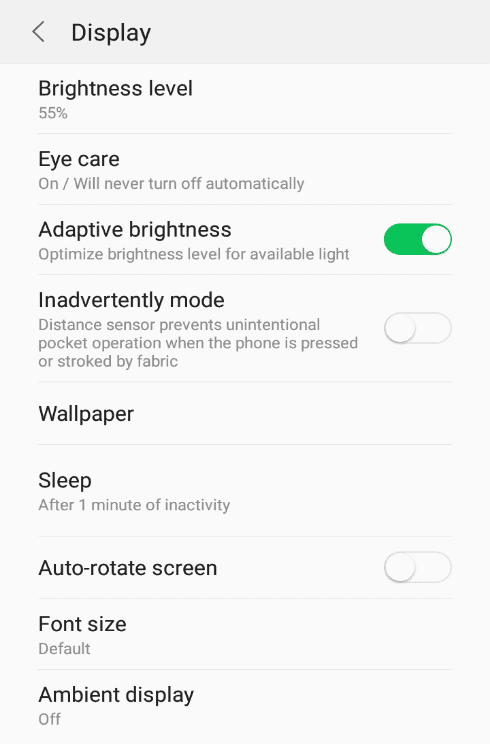
Turn Off Screen Reader on Your Samsung Phone
If you activate Voice Assistant on your Samsung phone, you must tap your screen twice to interact with it. This feature is known as a screen reader.
Here are the steps to remove the screen reader feature.
- Go to your app screen by swiping up on your home screen using two fingers.
- Open the Settings app.
- Double tap anywhere on the Settings app screen.
- Scroll down to the end of the Settings menu by sliding up your two fingers.
- Click “Accessibility” and double tap anywhere on your screen.
- Select 1 function in use and double tap anywhere on the screen.
- Click “Turn Off” and double tap anywhere on the screen to turn off the screen reader.
Completing these steps will revert your Samsung phone to its original self. It will also turn off the screen reader and inactivate the double tap action.
Conclusion
The Android phone double tap feature is beneficial because it lets you quickly turn on or off your phone screen. However, this feature may not be helpful at certain times and will require you to turn it off. Follow the steps in this post to guide you on turning off the double tap feature on Android phones.