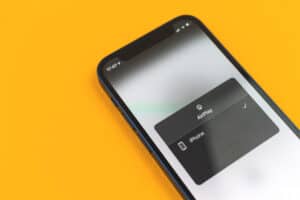When you encounter a problem or hindrance when operating your television, your first instinct is to put off the TV or reset it. This instinct is correct because it has worked several times, and you do not have to call a repairer for every minor issue that seems wrong with your TV.
You can either do a soft reset or a hard reset. A soft reset requires a few simple steps, and it solves only minor problems. While a hard reset helps you have a fresh start and gives you a TV with its settings as good as new.
Depending on whatever reasons you may want to reset your Philips TV, we’ve put this tutorial together to teach you different methods to reset your TV. Read along!
How to Soft Reset Philips TV
Even though soft reset will not help if you have major technical or settings issues, you can use it when you can not seem to get rid of an icon or are stuck in a phase.
Here’s how to do a soft reset to your Philips TV:
- Turn off the TV.
- Unplug it from the wall.
- Wait between 30 seconds to five minutes.
- Plug it back in.
- Turn the TV back on.
If a soft reset didn’t do the trick, you should try a hard reset.
How to Hard Reset Philips TV
Here’s how you can hard reset your Philips TV.
- Open the Home Screen of Your TV by clicking on the home button on your remote control.
- Click on Settings (gear wheel image), located at the top right corner.
- Choose “General Settings”.
- Select “Factory Reset”.
How to Reset a Philips Smart TV
Philips Smart TVs are built a bit differently from the usual ones. And even though you can soft reset it the same way you did the standard Philips TV, a hard reset will need a few extra steps.
Step 1: Update Operating Software
Updating the operating software prevents any complications after you do a factory reset. You will need an internet connection to update the software.
- Click the Home button on your remote
- In the resulting menu, choose Setup.
- Then select Software Settings > Current Software info.
- It will show the software you are operating on and offer a newer version to download (if there is one).
Step 2: Reset to Factory setting
- On your remote control, press the Home button.
- Click on Setup > TV settings > Factory Settings.
- You will be asked to enter your PIN code. Input 8888 (default password). If you have changed the PIN, input your new PIN.
- Afterward, choose Reset and click ok.
Your TV settings will be reset to the default settings, and all previously installed channels will no longer be there. You can reinstall them by going to the home screen, then TV settings.
Conclusion
A factory reset can solve many technical issues. You should know that all your previous data will be lost when you do a factory setting. This will be more noticeable with a Smart Philips TV because all installed channels and applications will disappear.
If, after resetting your TV, you still encounter the problem, or the problem keeps recurring, call an expert to look at it.
Frequently Asked Questions
f you put on your Philips TV and all you can hear is the sound, but the screen remains blank, it can be due to different issues. You can try the soft reset (as described above).
Try these other methods if the soft reset does not make a difference:
1) Confirm the reception: The problem might be momentary, coming from the reception source. Select the source button on your remote control and change to another source to confirm.
2) Ensure proper connection: The problem might be that the video cable is not correctly connected. Reconnect all cables again.
3) Do a hard reset: If it seems like a software or a settings problem, do the hard reset.
If you use a Philips Smart TV, you will need the PIN code to reset your TV to factory settings. Follow these steps if you do not know your PIN.
1) Click on the Home button.
2) Choose Setup > Channel settings > Child lock > Change code.
3) You will be asked for your default code, input 0000 or 8888 or 3448.
4) You can then input your preferred PIN.