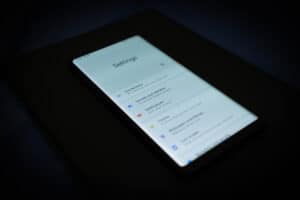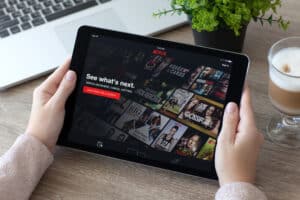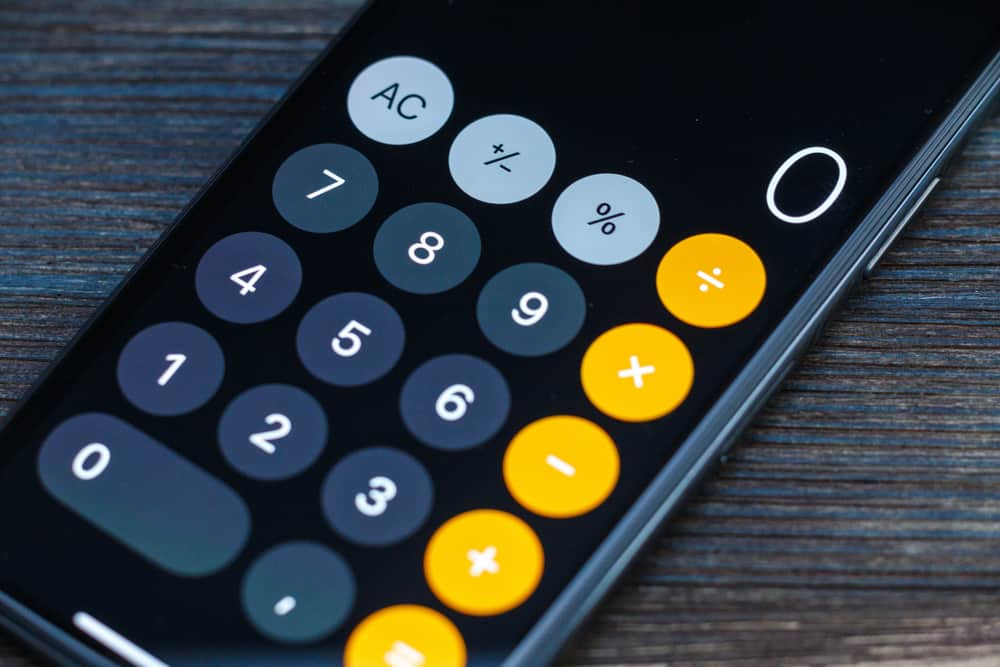
Unbeknown to many iPhone users, the calculator app can handle complex calculations like the hand-held or office scientific calculator. Do you need to perform a mathematical equation but forgot your scientific calculator at home? Don’t worry, as your iPhone calculator can perform most of these computation problems, including exponential calculations.
So, how do you do exponents on an iPhone calculator?
To do exponents on an iPhone calculator, you’d need to rotate the phone to achieve a landscape orientation. Before you rotate the screen, check and ensure the “Rotation Lock” is off for the screen to assume a landscape orientation and display the scientific calculator. The default calculator app becomes a scientific calculator upon rotation, with exponential functions such as squared (x2) and cubed (x3). To work on an exponent of more than three, use the (xy) function.
We prepared this article to show you how to do exponents on an iPhone calculator and other helpful tricks.
How To Do Exponential Calculations on an iPhone Calculator?
To do exponents on an iPhone calculator, you need to rotate the screen to bring forth the scientific calculator, which is only accessible in landscape orientation. Follow these steps to enable landscape orientation on your phone:
- Swipe the screen up from the bottom to open the Control Center on your iPhone home screen.
- Check the screen orientation icon; if it’s red, the “Rotation Lock” is on.
- To turn it off, tap the screen rotation icon. It will turn white with an open lock symbol.
- Your phone will now assume the landscape orientation upon rotation. Furthermore, you’ll get a notification reading “Portrait Orientation Lock: Off.”
Follow these steps to do exponents on your iPhone:
- Open the Calculator app. You can launch the calculator app from the Control Center, the app shortcut on your home screen, or search it on the search bar.
- After the calculator launches, rotate it to achieve a landscape orientation.
- A scientific calculator with additional functions will appear.
- To perform exponential functions, use either the x2,x3, or xy. For instance, if you want to square 7, press 7, then x2, and finally the equal sign (=); the number on the screen is your answer.
- Repeat the same procedure to find the cube of a number, but use x3 instead.
- For an exponential function exceeding the power of three, follow the same procedure, but use xy where “x” is the base number and y is the exponent. Suppose you want to raise 10 to the power of 7/ You need to press 10, tap xy , press 7, and finally, the equal sign, and there you have your answer.
Alternatively, you can use the “EE” function to work out the exponential computations. However, this method is suitable when the exponent is 10x where x is a negative or a positive number. For instance, you can use the EE method to work out 89 x10-5 .
Follow these steps to do exponents on an iPhone using the EE function:
- Enter the base number; in our example, the base number is 89.
- Press the “EE” function.
- Enter the exponent; in our case, the exponent is -5.
- Hit the equal sign. The number that appears on the screen is your answer.
You can use the iPhone calculator to solve other complex math problems the same way. These include computations with the following functions: CosSinTan2xLog10.
How To Type Exponents on iPhone?
Suppose you want to text your college mate about a math problem and need to type exponents on your iPhone keyboard. Most people find it challenging to incorporate these functions into the regular text because they are absent on the standard keyboard. Fortunately, you can copy these functions from a web page and paste them into your text.
Alternatively, you can create a text shortcut on your keyboard if you regularly use the functions on your texts. Here is how to make a shortcut:
- Go to “Settings.”
- Open “General.”
- Tap on “Keyboard.”
- Select “Text Replacement.”
- On the top right corner, tap on “+.”
- On the Phrase box, paste the symbol you want to create a shortcut, e.g. (^2).
- Finally, save the shortcut.
Conclusion
It’s possible to use your iPhone calculator to work out complex exponential computations. Launch the calculator app and rotate the phone screen to achieve a landscape orientation. A scientific calculator appears on the landscape orientation with the exponents including x2, x3, and xy, where “y” is any exponent beyond the power of three. Alternatively, you can use the “EE” function to do exponential calculations with 10x as the exponent.
Frequently Asked Questions
To do a negative component on an iPhone calculator, follow these steps:
1. Press the base number.
2. Tap the EE function.
3. Enter the exponent.
4. Tap the ‘-’ sign; the exponent becomes negative.
5. Press the equal sign.
6. The number that appears on the screen is your answer.
The iPhone calculator is located in the “Utilities” folder, also known as the “Extras” folder in some iPhones. Tap this folder and click on the calculator app to launch the calculator. Alternatively, you can type the word “calculator” on the search bar to locate the app or find it on the Control Center by swiping up the home screen.