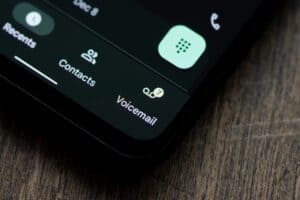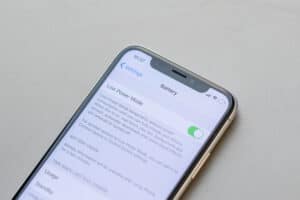Turning on a computer seems like a straightforward process until you try it and the computer does not respond. A computer’s power button can be located anywhere, depending on the computer’s model. Some computers have their power button located by the side, some others next to the keyboard, but the most common are the ones with the power button standing out on the top left corner.
Most HP laptops have their power button on the top left/right corner. To turn on your HP computer, press and hold the power button until the light comes on.
In this article, you will learn different ways to turn on your HP computer and what to do when your HP computer is not coming on despite pressing the power button.
Why Is My Computer Not Coming On?
Sometimes the computer might show any sign of coming on, and other times, it might come on but not show any display.
There are various reasons why your computer might not turn on:
- Low battery level.
- Bad CPU or motherboard.
- Hard drive or RAM issues.
- Video card failure.
What To Do When My Computer Is Not Coming On
If you try turning on your computer and do not see any display sign, wait for a while and try again. If it still does not come on, try these options.
Plug It In
Your computer not coming on might result from a low battery level, so you will need to charge it before it turns on. If it is already plugged in, change to an alternative power source and confirm if it is charging (a light will serve as an indication that it is charging).
You can also try turning it on while the battery is not installed, but it is plugged into a power outlet. The problem might come from the battery if it comes on after then.
Try a Hard Reboot
If your computer gets stuck on a screen while putting it on, try rebooting it. Press the power button for 10 – 15 seconds until it completely turns off. After it has shut down completely, try turning it on again.
Check Your Monitor
If you turn on your computer, and the light comes up, and you can hear the sounds of rolling fans, but nothing comes up on the screen, the problem might be with the screen. If there is a flash of an image after the light goes off, the problem might be with the screen’s inverter. Meet an expert to help you confirm if the problem persists.
Disconnect Plugged devices
If you have external devices plugged into the computer, disconnect them and try rebooting. The plugged-in devices can be as small as your mouse or as big as your printer; these devices can cause boot-up issues.
Conclusion
A blank or unresponsive computer is not a good sign. Even if you can turn it on after a few trials, check and diagnose different computer parts to avoid a recurrence. The computer not coming on might also be a sign of old age, and it might be a sign for you to get a new computer.
Frequently Asked Questions
The computer can’t come without a power button, so check the manual to locate it if it is new.
If the situation is that the button has been removed:
1) Find where the button was located.
2) Locate the pins below the button.
3) Attach the pins with a wire or conductor.
Press the power button for a few seconds. A computer waking up from sleep mode will not take as long as a computer that was shut down. Some computers come out of sleep mode by clicking the space key.
If your computer does not easily come out from sleep mode, it has been on sleep mode for too long, or you put it on sleep mode more times than necessary. If you are unable to turn it on, do the following:
1) Restart the computer: Force-restart the computer by holding down the power button until it goes off, then turn it on again.
2) Wait: The computer might take a while to reboot, and repeatedly pressing the power button is not helping. Press the button once and wait.
3) Update operating system: The slow response might be due to an outdated system; update it.