
The COVID-19 period has made us realize the importance of built-in microphones in our laptops. We have used our laptops for meetings, attending classes, gossiping with friends, and more during the work-from-home situation. Thus, the Dell laptops have covered us in this scenario with their built-in microphones and impressive sound quality. However, many of us struggle sometimes when the other person cannot listen to our voice. You might be thinking, where should I keep my mouth and speak?
You must know where the mic is located on your Dell laptop so you can speak by keeping your mouth close to the microphone. The microphone in dell laptops is located on different body areas depending on the model, either on the front side of the body, the bezel near the camera, or the keyboard next to the microphone button. You can also manually find the microphone’s location by speaking near different sides of the laptop and checking the input sound level.
While in a meeting, the hardest struggle comes when the other person cannot listen to your voice, and you don’t know where the microphone is on your dell laptop. You can try speaking directly into the microphone if you know the exact location.
In this article, we have stated where the microphone is located on a Dell laptop and listed all the methods by which you can find the exact location of the microphone. Let’s get started.
Where Is the Microphone on Dell Laptops?
During meetings or classes, the hardest struggle starts when the other person cannot hear you, and you don’t even know where the microphone on your Dell laptop is so that you can keep your mouth near it. Worry not; we have got you covered!
If you own a Dell laptop from the Inspiron series, the microphone will be located on the bezels of the window near the camera. Some models will have a single microphone, while others will have a dual-microphone on each side of the camera. For example, in the picture below, position 1 and 3 corresponds to the microphones.
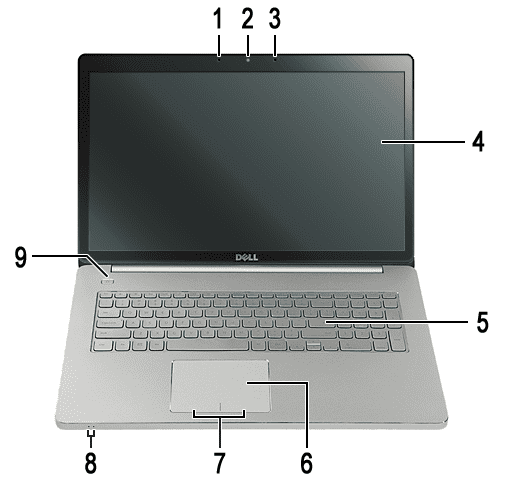
On the other hand, if the Dell laptop is from the XPS series, the microphone will be located on the front side of the laptop. Let’s say you own an XPS 15 laptop; there will be two microphones on the front side of the laptop. In the picture, position 1 and 3 depicts the microphone’s position.
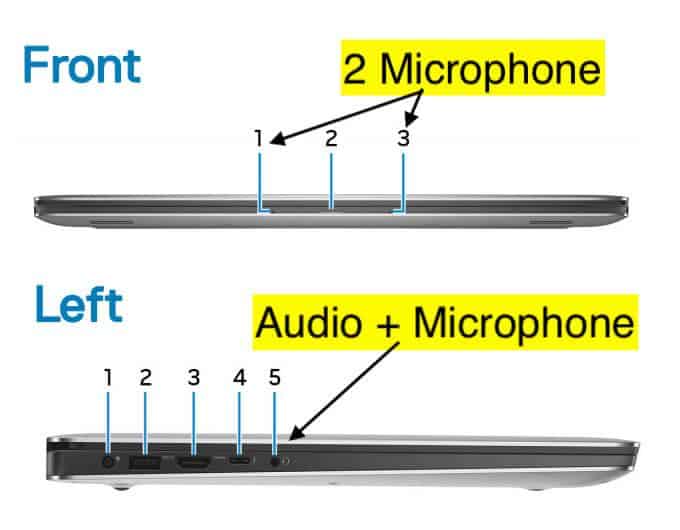
If you have a Dell XPS 13 laptop, you’ll get four microphones on the front side of the laptop.
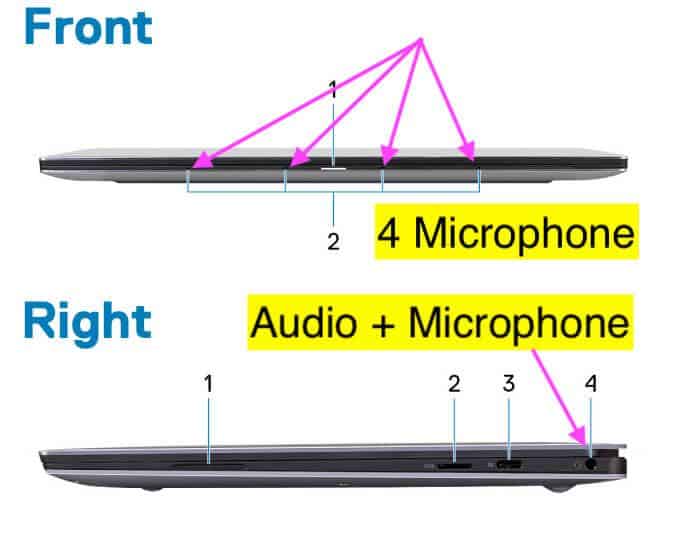
How To Find the Microphone on Dell Laptops
Many of you might not be able to find the microphone on a Dell laptop and don’t know if it’s even working or not! You can check the instructional manual or the supporting documents for your laptop. If you still not be able to find the microphone or want to check if it’s working correctly or not, we have listed two methods below. Let’s find out!
Method #1: Dell Audio Control Panel
- Click the blue button for the microphone on the keyboard (which is the built-in microphone).
- From the Dell Audio Control Panel, go to the “Input” tab and find the option for a built-in microphone. If your laptop has a built-in microphone installed, you’ll see the “Internal Microphone” as one of the input devices.
- Go to the “Microphone” tab, and from here, you can speak and check the bar level to see if the microphone is catching the sound correctly. You can also customize the levels as per your convenience.
- Click “OK” to save the settings.
If your Dell laptop model doesn’t have the blue microphone button, you can press the F12 key to open the Dell Audio Control Panel.
Method #2: Hardware and Sound
You can also check if the microphone is working properly and the exact location of the microphone by speaking from the different sides of the laptop. Here’s how to do it.
- Go to Control Panel on your Dell laptop by pressing Windows + S or typing “Control Panel” in the search bar.
- Click on the “Hardware and Sound” section.
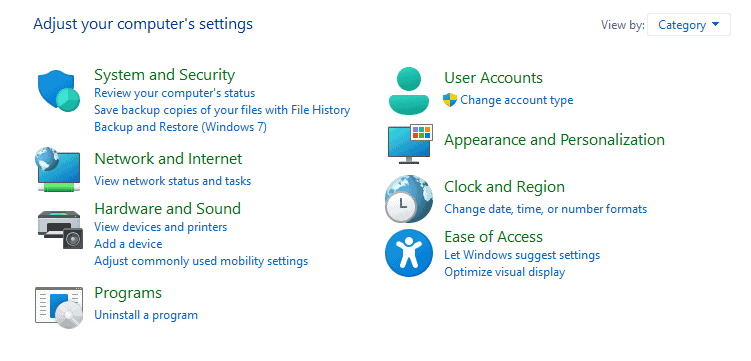
- Click on the “Sound” section and then go to the “Recording” tab.
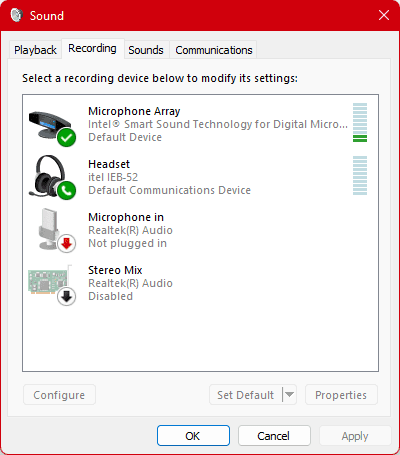
- From here, you can see the “Microphone Array” option. This is the internal microphone; you can see the levels in front of it. Speak near your laptop, either in front or near the camera, to check the microphone’s location.
Conclusion
Dell has integrated the microphones at different locations in their laptop, and the location varies with each model or series. The Dell Inspiron series has the microphones near the camera in the bezel, and the XPS series is mainly on the laptop’s front side. Moreover, you can also find the microphone by speaking near the bezels or the laptop’s front side and checking the sound levels on the bar from the “Control Panel” > “Hardware and Sound” > “Sound” > “Recording”.








