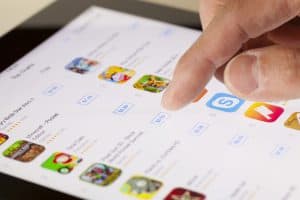Waze is one of the biggest navigation apps used by millions of users. Still, sometimes people want to shut it off to save cellular data resources and avoid high battery consumption on their iPhones.
To shut off Waze on your iPhone, open the app, tap the small blue arrow at the bottom of the screen, and tap “Stop.” Next, swipe up from the bottom of the screen to bring up the App Switcher and swipe up the Waze app to completely close it.
We took the time to write a short guide on how to shut off Waze on your iPhone with easy-to-follow instructions. We will also discuss a few reasons for turning off Waze notifications on your iOS device.
Reasons To Shut Off Waze on an iPhone
Following are a few reasons that might compel you to shut off Waze on your iPhone.
- Waze constantly sends direction updates and notifications about traffic routes, construction sites, and law enforcement speed traps, which takes a toll on your iPhone hardware, causing it to drain the battery faster.
- Waze location service requires a lot of bandwidth that can exhaust your cellular data limit, forcing you to top up quite often or upgrade the data plan.
- Reading regular notifications from the Waze app while driving can cause accidents.
Shutting Off Waze on an iPhone
If you don’t know how to shut off Waze on your iPhone, our following 3 step-by-step methods will help you get this done quickly.
Method #1: Using the App Switcher
The quickest way to shut off Waze on your iPhone is to close it with these steps.
- Double-tap the “Home” button or swipe up from the bottom of the screen to bring up the App Switcher menu.
- Locate the Waze app by swiping left or right on the screen.
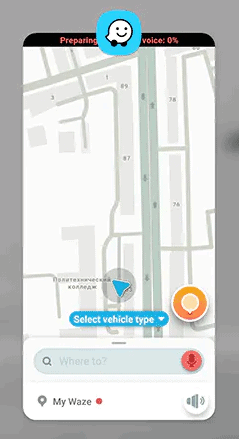
- Tap the Waze app, swipe up to close it, and stop receiving navigation notifications.
Method #2: Shutting Off Waze Temporarily
If you are on a short drive or know the possible routes and traffic congestion points, you can temporarily shut off Waze on your iPhone within the app using these quick steps.
- Open the Waze app.
- Go to the bottom menu.
- Tap the small blue arrow beneath the time marker.
- Tap the “Stop” button on your iPhone screen’s bottom left side.
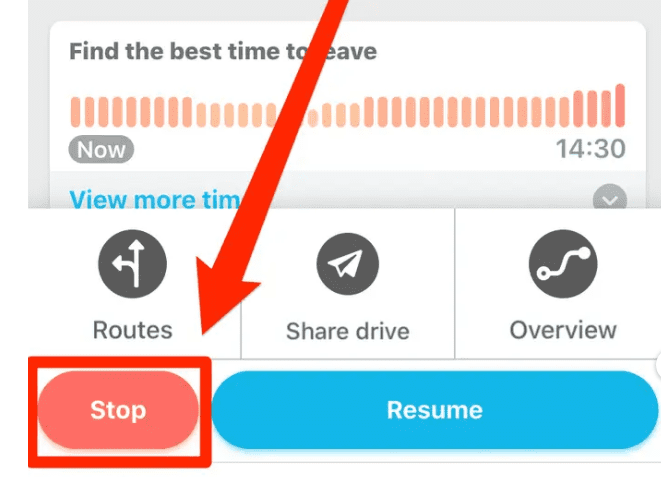
- Go back to the Home screen, bring up the App Switcher, and swipe up to completely shut off Waze on your iPhone.
Method #3: Shutting Off Waze Completely
You can also shut down Waze completely through its app installed on your iPhone in the following way.
- Launch the Waze app from the Home screen of your iPhone.
- Go to the bottom menu.
- Tap the small left arrow button on the screen.
- Tap “Shut down,” and you have completely turned off Waze notifications on your iPhone screen.
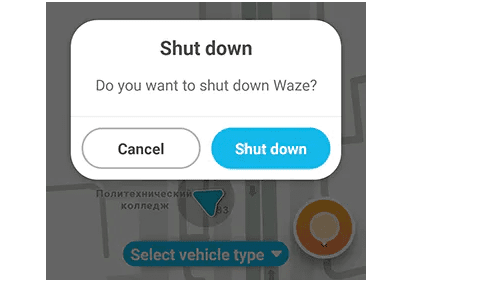
If you don’t often use the Waze app on your iPhone, you can uninstall it and stop receiving regular updates.
Summary
This short guide discusses how to shut off Waze on your iPhone via the App Switcher and using the navigation app. We’ve also discussed some reasons for turning off the app on your device.
Hopefully, your question is answered in this article, and you no longer have to listen to Waze app offers, traffic updates, and other notifications while driving to your destination.
Frequently Asked Questions
To disable the Waze app via CarPlay on your iPhone, head to Settings > “General” > “Car Play,” select your car, and tap “Customize.” Next, locate “Waze” in the list and tap the minus icon.