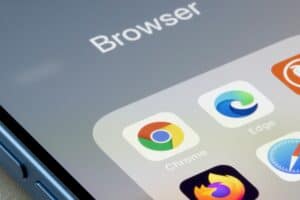In this article, we will explore how to set up Android Debug Bridge (ADB) on Ubuntu. ADB is a versatile command-line tool that lets you communicate with a device. It facilitates a variety of device actions, such as installing and debugging apps, and it provides access to a Unix shell that you can use to run a variety of commands on a device.
To set up Android ADB on Ubuntu, you can either install adb and fastboot via a PPA repository, install the Android SDK via a PPA repository, enable the Universe repository and install adb and fastboot, download the official SDK Platform-Tools from the Google website, or set up ADB manually if you already have the Android SDK installed. Each method has its own steps and requirements, so choose the one that suits your Ubuntu version and preferences.
Prerequisites
Before we begin, make sure you have the following:
- A computer running Ubuntu.
- An Android device.
- A USB cable to connect your Android device to your computer.
Method 1: Install adb & fastboot via PPA
This method is suitable for Ubuntu versions 11.04, 11.10, and 12.04.
- Add the PPA repository: Open a terminal and run the following command:
This command adds a Personal Package Archive (PPA) to your system. PPAs are repositories that allow you to install software that’s not available in the official Ubuntu repositories.sudo add-apt-repository ppa:nilarimogard/webupd8 - Update your system: Next, update your system’s package list with the following command:
This command fetches the package lists from the repositories and “updates” them to get information on the newest versions of packages and their dependencies.sudo apt-get update - Install adb and fastboot: Finally, install adb and fastboot with the following command:
This command installs the adb and fastboot packages on your system.sudo apt-get install android-tools-adb android-tools-fastboot
Method 2: Install Android SDK via PPA
This method is suitable for Ubuntu 12.04.
- Add the PPA repository: Open a terminal and run the following command:
sudo add-apt-repository ppa:upubuntu-com/sdk - Update your system:
sudo apt-get update - Install the Android SDK:
This command installs the Android Software Development Kit (SDK) on your system. The SDK includes a comprehensive set of development tools, including adb.sudo apt-get install android-sdk - Launch the Android SDK Manager and install “Android SDK Platform-Tools” and update “Android SDK Tools”. You can find the Android SDK Manager in your applications menu.
- Set the environmental variables: To make the adb command accessible system-wide, you have to add the path of the adb tool to your system’s PATH variable. Open
~/.bashrcin a text editor and add the following lines at the top:
Save the file and close the text editor. Then, apply the changes by runningexport PATH=${PATH}:/root/android-sdk-linux/tools export PATH=${PATH}:/root/android-sdk-linux/platform-toolssource ~/.bashrcin a terminal.
Method 3: Install adb and fastboot on Ubuntu 14.04+ (Trusty and newer)
- Enable the Universe repository: Run
sudo add-apt-repository universein a terminal. The Universe repository contains community-maintained free and open-source software. - Update the APT cache: Run
sudo apt-get update. - Install adb: Run
sudo apt-get install android-tools-adb. - Install fastboot: Run
sudo apt-get install android-tools-fastboot.
Method 4: Install adb and fastboot on Ubuntu 16.04+ (Xenial and newer)
- Download the official SDK Platform-Tools for Linux from the Google website.
- Extract the downloaded zip file and find the
adbandfastbootexecutables.
Method 5: Setting up ADB manually
If you have already installed the Android SDK, you can find adb and fastboot under the ~/Android/Sdk/platform-tools directory. To make them accessible system-wide, copy adb to /usr/bin/adb and make it executable by running the following commands in a terminal:
sudo cp ~/Android/Sdk/platform-tools/adb /usr/bin/adb
sudo chmod +x /usr/bin/adbRemember to replace ~/Android/Sdk with the actual path to your Android SDK installation directory.
Conclusion
Setting up Android ADB on Ubuntu can be done in several ways depending on your Ubuntu version and preferences. This guide has covered the most common methods. After setting up ADB, you can use it to debug your Android device, install apps, and perform other device actions.
Remember to always be careful when using ADB, as it gives you a lot of power over your device, and misuse can lead to data loss or even damage to your device. Always double-check your commands before running them.
For more information about ADB, check out the official Android documentation.
Android Debug Bridge (ADB) is a versatile command-line tool that allows you to communicate with an Android device. It enables various device actions, such as installing and debugging apps, and provides access to a Unix shell to run commands on the device.
There are multiple methods to install ADB and fastboot on Ubuntu, depending on your Ubuntu version. You can either use a PPA repository or install the Android SDK. Please refer to the methods mentioned in the article for detailed installation instructions.
To add a PPA repository in Ubuntu, open a terminal and use the command sudo add-apt-repository ppa:repository-name. Replace "repository-name" with the actual name of the PPA repository you want to add.
To update your system’s package list in Ubuntu, open a terminal and use the command sudo apt-get update. This command fetches the package lists from the repositories and updates them with information on the newest versions of packages and their dependencies.
To install the Android SDK on Ubuntu, you can use a PPA repository or download the official SDK Platform-Tools from the Google website. Please refer to the methods mentioned in the article for detailed installation instructions.
To set the environmental variables for ADB in Ubuntu, open the ~/.bashrc file in a text editor and add the necessary lines to the file. Save the file and apply the changes by running source ~/.bashrc in a terminal. The article provides the specific lines to add for setting the PATH variable.
If you have installed the Android SDK, you can find the adb and fastboot executables under the ~/Android/Sdk/platform-tools directory. If you have downloaded the official SDK Platform-Tools, extract the downloaded zip file to find the executables.