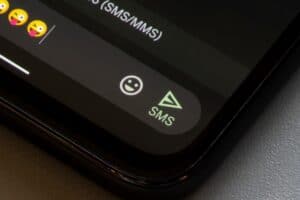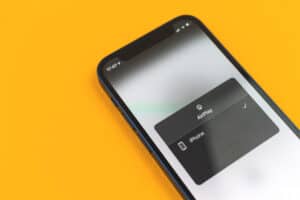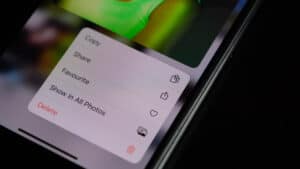As most people know, iPhones are one of the popular smartphone devices produced by Apple. iPhone is known for high camera quality that can use for a wide variety of photography tasks.
There are times when knowing the age of an iPhone can be relevant. Although some people aren’t bothered about their iPhone’s age, you might have been curious but didn’t know how to go about it. A good instance is when you wish to sell your iPhone by purchasing a fairly used one; knowing how old the iPhone is will significantly affect the buy and sell decision.
This tutorial will guide you on how to know your iPhone’s age. You can follow five methods to figure out how old your iPhone is.
Knowing Your iPhone’s Age
We all know how important knowing our ages are, but knowing your iPhone’s age should also be necessary. An iPhone can run pretty well for a minimum of 5 years, so if you replace your current one or sell it to someone, age is necessary for evaluating the iPhone. Sometimes, you might wish to know how old your iPhone is, but since the iPhone is old, you probably don’t have the box and details about the manufacture date of your iPhone.
Let’s check for alternative methods to know how old your iPhone is. Before you do this, though, you must get your phone’s serial number. To do this, go to “Settings” > “General” > “About” > “Serial Number”. Below are the five methods through which you could find your iPhone’s age.
Method #1: Using Apple’s Check Coverage
The following are the steps to knowing the age of your iPhone with the use of the Apple Check Coverage website:
- Go to the Apple Check Coverage website.
- Input the serial number on the space given.
- A screen will open and show your iPhone’s age and other details.
Method #2: Using Apple Support
Apple customer execs usually used this method to know about bugs.
- Install the Apple Support application from Apple Store and launch the app.
- Choose “Device Details.”
- An expired date will come up for you in the “Coverage Info” if your iPhone’s age is below 12 months.
- From that date, you can estimate the age of your iPhone.
Method #3: Using Chipmunk Klantenservice
This app is an independent service tool that acts as an outside member used to know how long your iPhone has existed. The steps are as follows:
- Go to this website.
- Input your serial number in the space provided.
- From the options, choose “Show the Information.”
- Go to the bottom, and your iPhone info will be visible.
- Take a look at the production week and year and use that to calculate the age of your iPhone.
If you like this method but want more detailed iPhone information, you could go to SNDeepinfo via their website.
Method #4: The Easy Way
If there’s a situation where you need your iPhone’s age on short notice but don’t have a good network connection, you can try this easy method to derive your iPhone’s age. This method uses the serial number on your iPhone as the arrangement of the alphanumeric values speaks to specific time frames. The steps are as follows:
- Check the serial number on your iPhone.
- Focus on the 4th digit of your serial number. Here is the 4th digit means:
- K equates to the first half of 2013.
- L equates to the second half of 2013.
- M equates to the first half of 2014.
- N equates to the second half of 2014.
- O equates to the first half of 2015.
- P equates to the second half of 2015.
- Q equates to the first half of 2016.
- R equates to the second half of 2016.
- S equates to the first half of 2017.
- T equates to the second half of 2017.
- V equates to the first half of 2018.
- W equates to the second half of 2018.
- X equates to the first half of 2019.
- Y equates to the second half of 2019.
- Z equates to the first half of 2020.
- D equates to the second half of 2020.
With this, you can quickly determine how old your iPhone is, but this method doesn’t work for iPhones made after 2021.
Method #5: Using a Query From Apple Warranty
This method involves going to the Check Coverage website of Apple to check for your iPhone’s date of expiration for the warranty. The steps to doing this are as follows:
- Go to Apple’s check coverage website on your Apple device or PC.
- Input your serial number and tap “Continue.”
- The information page will appear. One of the information you can see is iPhone’s warranty expiry date. Apple usually has a 12-month warranty, so going back by a year will get you to the date you wish to know.
In most cases, getting the actual receipt for your iPhone isn’t possible. Hence, you might want to look for a soft copy. There could be a chance that you got an email receipt when you bought your iPhone, so checking your emails might also be an excellent way to find out your iPhone’s age.
Summary
In this article, we learned about iPhones, from the definition to why you should want to know the age of your iPhone. We talked about the various ways a person could find out the period of their phone, like Apple’s Check Coverage, Apple Support, Klantenservice, the 4th digit on the serial number, and Apple Warranty.
It’s great that you learned something new. Kindly share this knowledge with your family and friends! Until next time.
Frequently Asked Questions
Yes, you can. Using the 4th digit of your serial number on your iPhone, you can know how old your iPhone is.
The two best non-Apple services are SNDeepinfo and Chipmunk Klantenservice.