
Have you just got your hands on a new VIZIO sound bar and are wondering about connecting it to your Roku TV? Fortunately, this whole process is not complicated at all!
To connect a VIZIO sound bar to your Roku TV device, plug an HDMI cable into the HDMI ports of both devices and turn them on. Press the “Home” button on the Roku TV remote, go to “Settings” > “Audio”, and select “Auto”. Go back to “Settings” and click “System”. In the “Control other devices (CEC)” section, check the box next to “ARC (HDMI 3)” and “System audio control”.
To help you with this task, we have written an extensive guide on connecting the VIZIO sound bar to your Roku TV device with step-by-step instructions. We will also discuss some ways to troubleshoot the Roku TV and VIZIO sound bar connectivity issues.
Connecting a VIZIO Sound Bar to a Roku TV
If you don’t know how to connect the VIZIO sound bar to your Roku TV device, our following step-by-step method will help you pair both devices effortlessly.
- Connect the VIZIO sound bar and Roku TV device via an HDMI cable. Make sure you are plugging it into the HDMI ARC port.
- Press the “Home” button on the supplied Roku device remote.
- Open “Settings”.
- Open “Audio”.
- Select “Auto”.
- Open “Settings”.
Select “System” and open “Control other devices (CEC)”. Check the boxes next to “ARC (HDMI 3)” and “System audio control”. Return to the main menu, and you’re done!
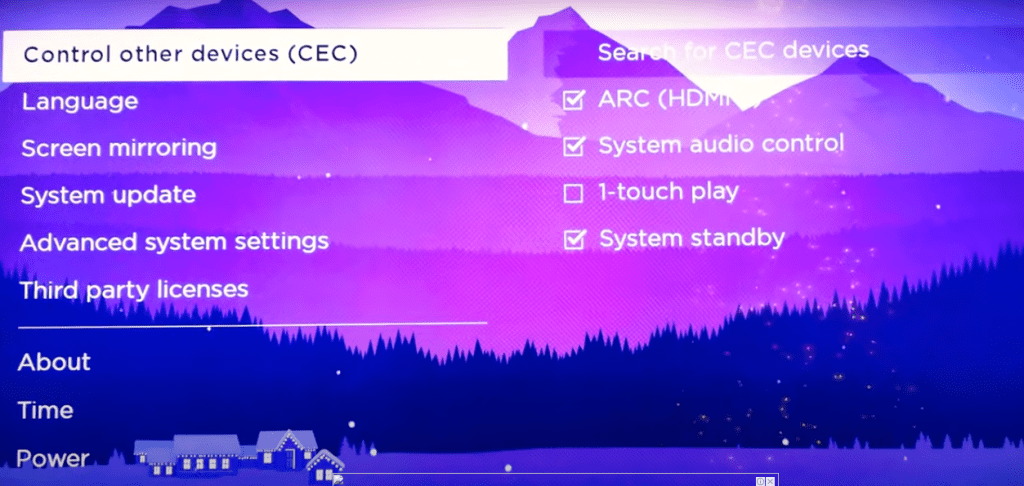
Is Your Roku TV Device Not Working?
If your Roku device is malfunctioning, you might not be able to connect it to your VIZIO sound bar. So try the following troubleshooting methods to resolve the issue.
Method #1: Restarting the Roku TV
One of the easiest fixes for a malfunctioning Roku TV device is to restart it using these steps.
- Press the “Home” button on your Roku remote.
- Open “Settings”.
- Open “System”.
- Open “System restart”.
- Select “Restart”.
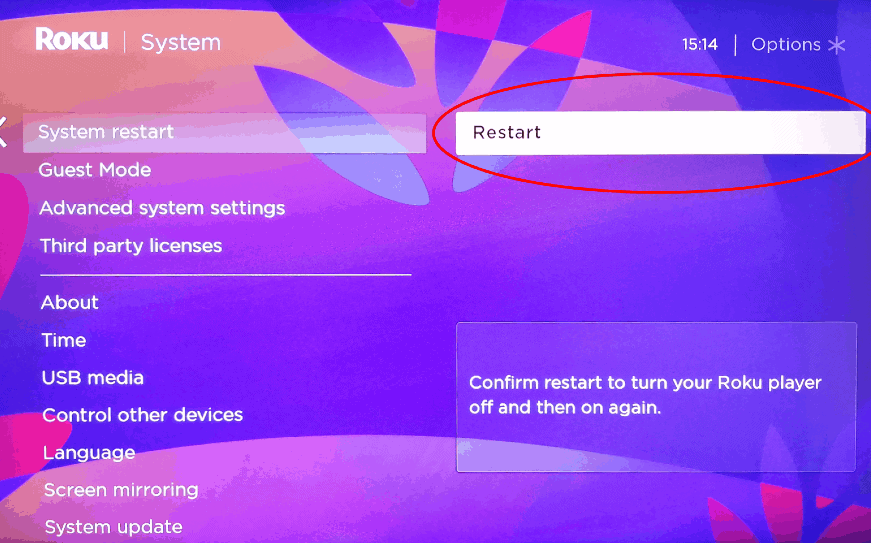
Once the Roku TV turns back on, try connecting it to your VIZIO sound bar again to see if the issue has been resolved. You can also restart Roku TV using the remote in the following way.
- Press the “Home” button five times.
- Press the up arrow button once.
- Press the rewind button twice.
- Press the fast-forward button twice.
Your Roku TV device will restart on its own and be ready to be paired with your VIZIO sound bar.
Method #2: Updating the Roku TV
An outdated Roku TV software can result in connectivity issues with the VIZIO sound bar, so do these steps to fix the problem.
- Press the “Home” button on your Roku remote.
- Open “Settings”.
- Open “System”.
- Open “System update”.
- Select “Check now”.
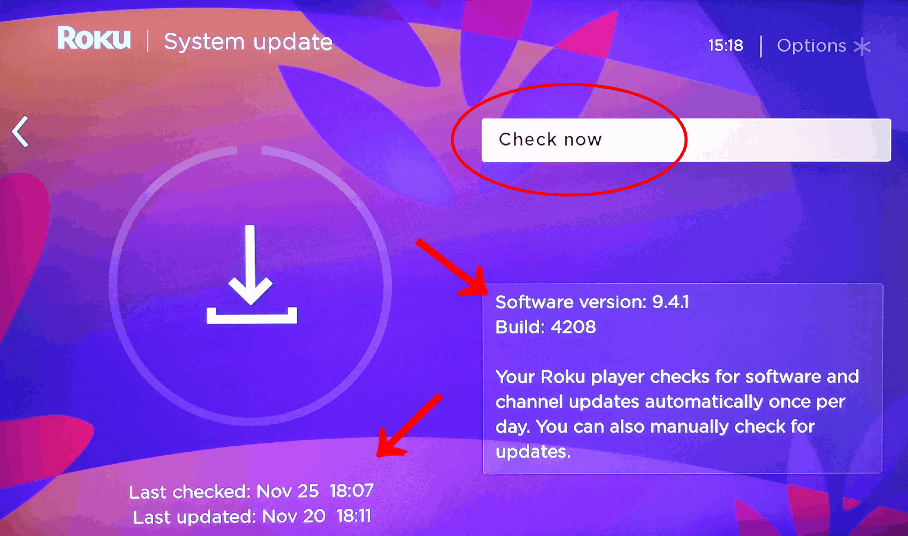
Your Roku TV will automatically search for and download any updates and reboot itself.
Method #3: Cooling Down the Roku TV
An overheated Roku TV streaming device could also be causing some issues while connecting to your VIZIO sound bar. If you see an overheating warning on your TV, use the following steps to cool the device down.
- Unplug your Roku TV device from the power source.
- Wait for around 10 minutes to let your device cool down.
- Make sure that the room is ventilated adequately.
- Plug the streaming device into the power source and reconnect it to your TV.
- Check if you’re still getting the warning sign.
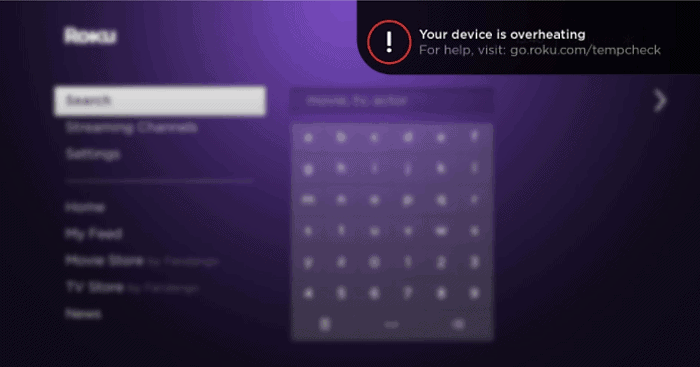
Try reconnecting your VIZIO sound bar to the Roku TV if all seems well.
Method #4: Fixing Low Power Issues
Sometimes, power fluctuations in your house can also cause issues with your Roku TV device. If you get notified of the “insufficient power,” you first need to make sure that you are using the authentic Roku TV USB cable.
Next, try a different power outlet or USB port and check if the issue persists.
Method #5: Resetting the Roku TV
If no other solutions work, you can factory reset your Roku TV to fix the issue with these steps.
- Press the “Home” button on your Roku remote.
- Open “Settings”.
- Open “System”.
- Open “Advanced system settings”.
- Select “Factory reset”.
- Enter the code shown on the screen on the right pane, and press “OK”.
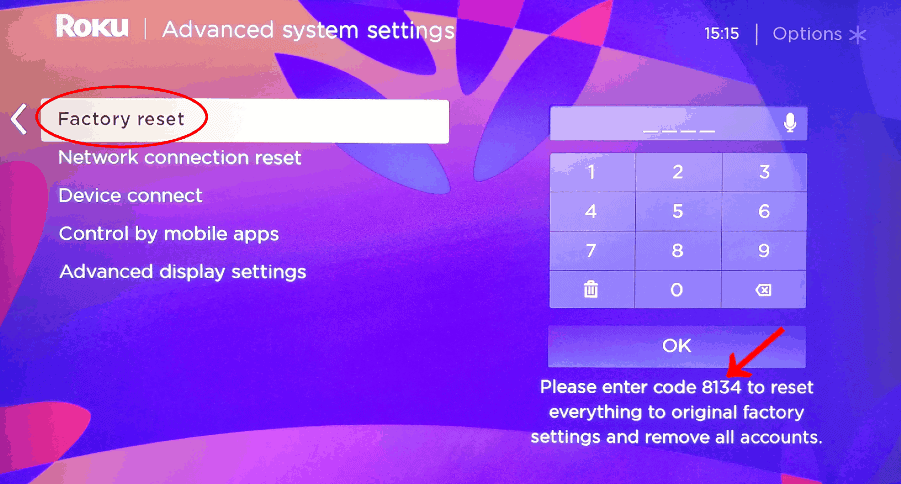
You can also manually reset your Roku TV device by turning it on and locating and pressing the “RESET” button for around 10 seconds. The LED light on the device will start to blink rapidly, indicating a successful reset. Now, set up the streaming device and try connecting it to your VIZIO sound bar again.
Summary
In this guide, we have discussed how to connect the VIZIO sound bar to Roku TV. We have also discussed multiple ways to troubleshoot connectivity issues between your Roku TV device and the VIZIO sound bar.
Hopefully, your query has been resolved, and you can enjoy great-quality sound while watching your favorite movies or TV shows.








