
Are you looking for a way to permanently remove a blocked number on your Android device? Luckily, it is possible to do so with some workarounds.
To delete a blocked number on an Android, open Contacts and search for the blocked contact. Now, open the contact, tap the three vertical dots and choose “Delete”.
To make things quicker, we took the time to write a comprehensive step-by-step guide on deleting blocked numbers on Android.
Deleting a Blocked Number on Android
If you’re struggling to delete blocked numbers on Android, our 2 step-by-step methods will help you do this task easily.
Method #1: Using the Contacts App
To delete the blocked number directly from the Contacts app, use the following steps.
- Open Contacts.
- Search for the blocked contact and select it.
- Tap the three stacked dots.
- Tap “Delete”, and the blocked number will now be removed from your phone.

Method #2: Using WhatsApp
You can also use WhatsApp to delete a blocked contact with these steps.
- Launch WhatsApp.
- Search for the blocked contact and select it.
- Tap the three vertical dots.
- Choose “View Contact”.
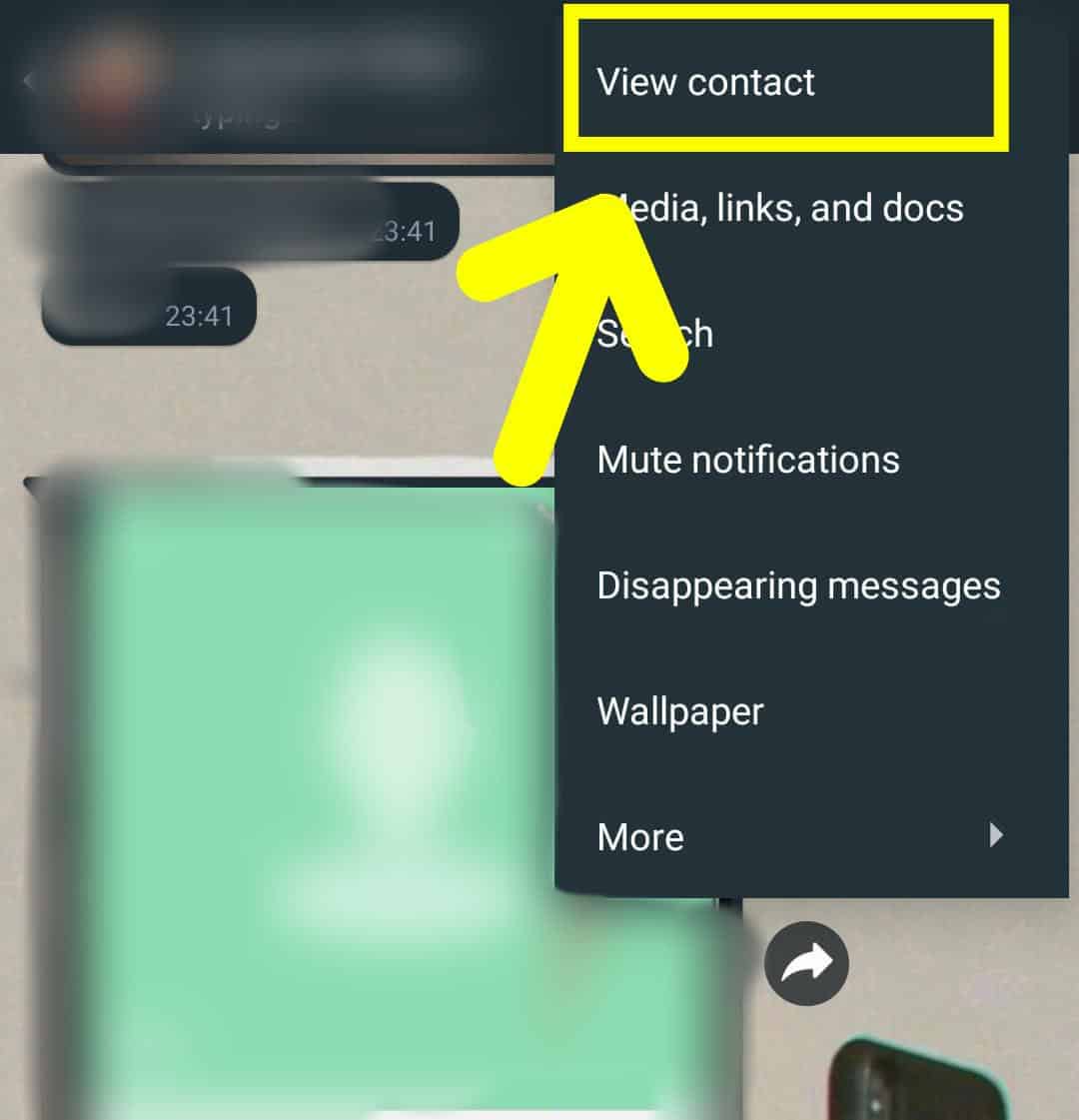
- Tap the three stacked dots and choose “Delete”.
Deleting a blocked number using WhatsApp will wipe the contact details off your Android, but the number will remain in the block list.
Blocking Selected Numbers on Android
Before deleting, you can block contacts on your Android using 3 methods.
Method #1: Using the Phone App
With these steps, you can block a contact number using the Phone app.
- Open the Phone app from the Home screen of your Android device.
- Tap the three stacked dots.
- Select “Settings”.
- Tap “Block Numbers”.
- Enter the phone number you want to block or select “Contacts/Recents” to block known numbers.
- Tap the “+” icon to add the contact to your block list.
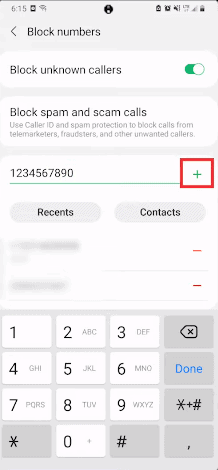
Method #2: Using the Messages App
Follow these steps to block a number on Android using the Messages app.
- Open Messages.
- Select the chat with the number you would like to block.
- Tap “Details”.
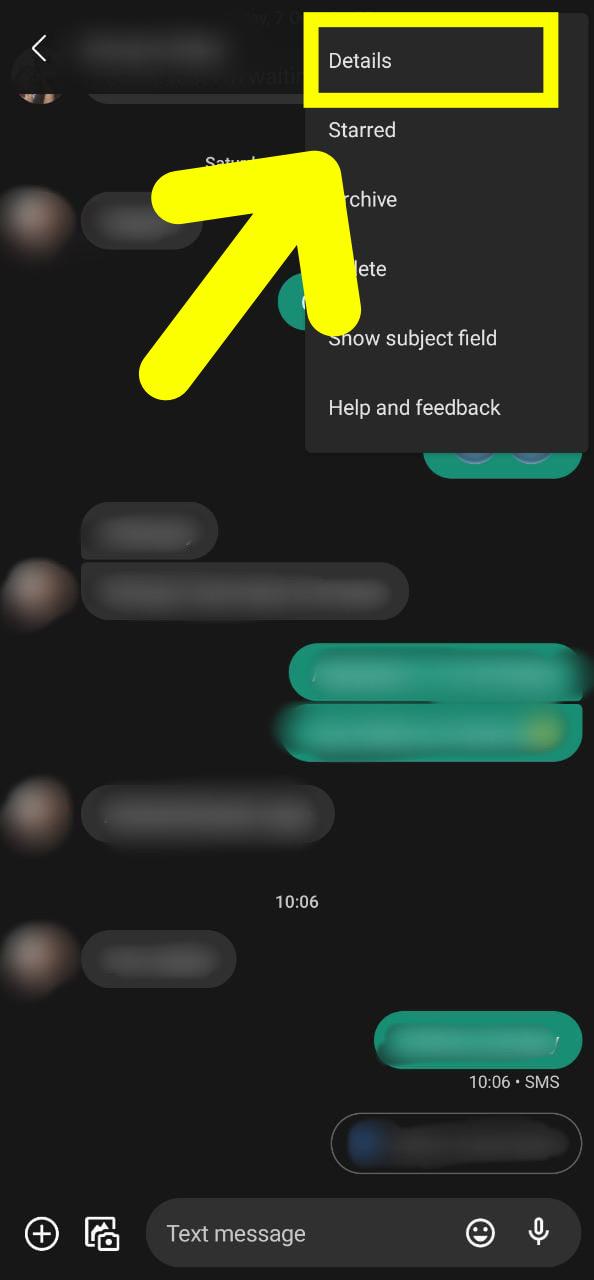
- Select “Block and report spam”.
- Tap “Block Contact”.
Method #3: Using WhatsApp
You can also block a number on WhatsApp with the following steps.
- Launch WhatsApp.
- Select and open the chat of the person you would like to block.
- Select the three stacked dots in the top-right corner.
- Tap “More” and select “Block”.
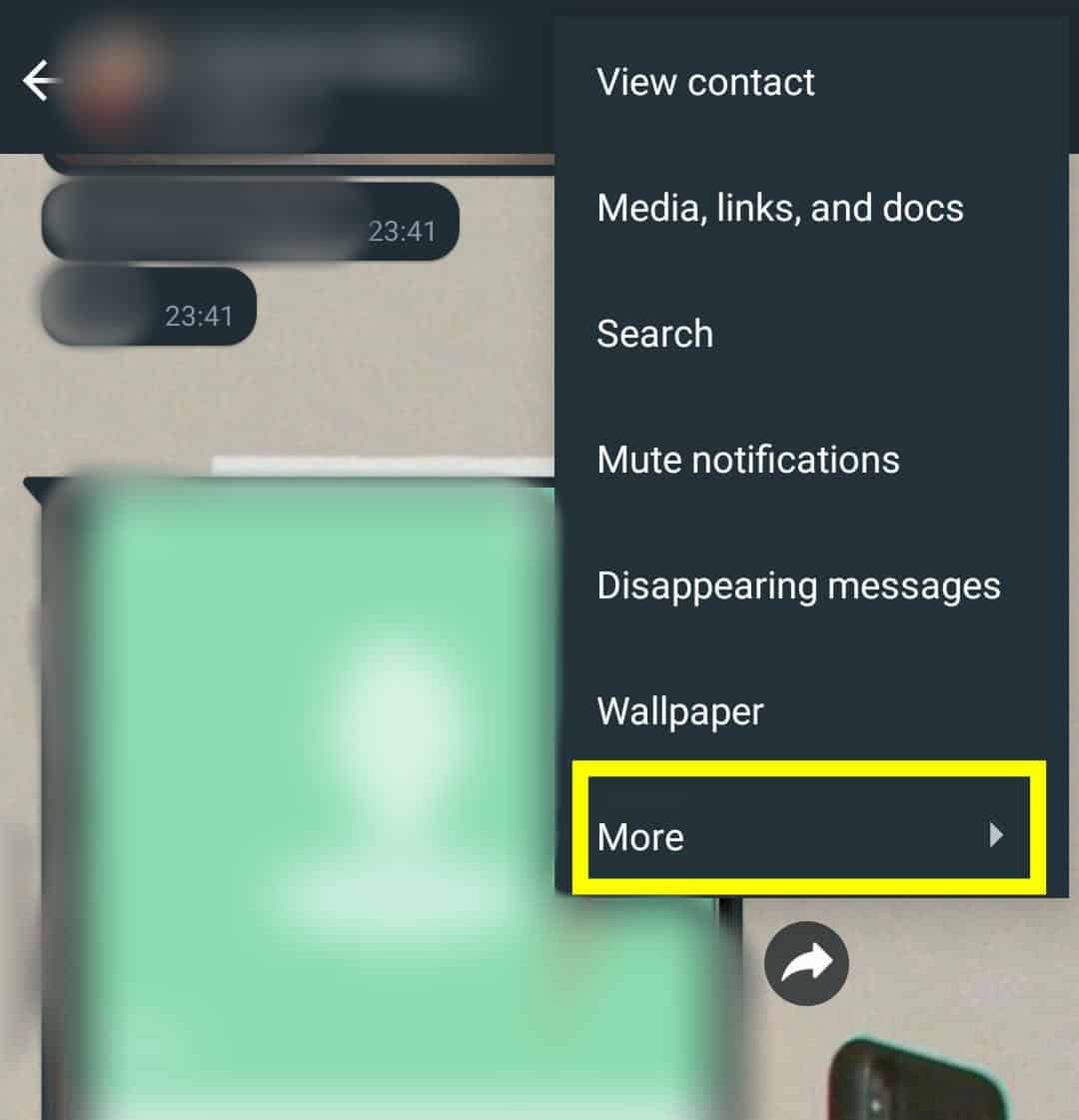
- Tap “Block/Report and Block”.
Blocking Unknown Numbers on Android
You can also block all unknown numbers on an Android with the following steps.
- Open Phone.
- Tap the three stacked dots.
- Select “Settings”.
- Tap “Block Numbers”.
- Toggle the button beside “Block unknown callers” until it turns green.
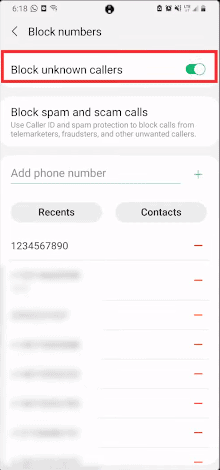
- You have now restricted private and unidentified numbers from calling.
Summary
In this guide, we’ve discussed how to delete blocked numbers on an Android using the Contacts app and WhatsApp. We have also discussed blocking known and unknown numbers before deleting them.
Hopefully, your question is answered, and you don’t have to worry anymore about receiving calls or messages from people you don’t want to be in contact with!
Frequently Asked Questions
Launch the Phone app and tap the three stacked dots to unblock a number on an Android. Now, go to “Settings”, select “Blocked numbers”, hover over the number you want to unblock, and tap the “x” icon. Finally, choose “Unblock” to accomplish the task.
The person you block will not know they’ve been restricted from contacting you because they will still be able to send you messages and voicemails. However, you will not be notified about their efforts to contact you.
Select a number from Recents/Contacts to block someone on an iPhone. Next, scroll down, tap “Block this Caller”, and choose “Block Contact” to confirm your action.
Blocked callers are unable to hear anything when they call you. They are immediately disconnected from the call. On certain occasions, their call will be transferred to the voicemail.
When you’re blocking someone, you restrict them from contacting you. So, if you try contacting them yourself, you can send them messages and even call them without a problem.








