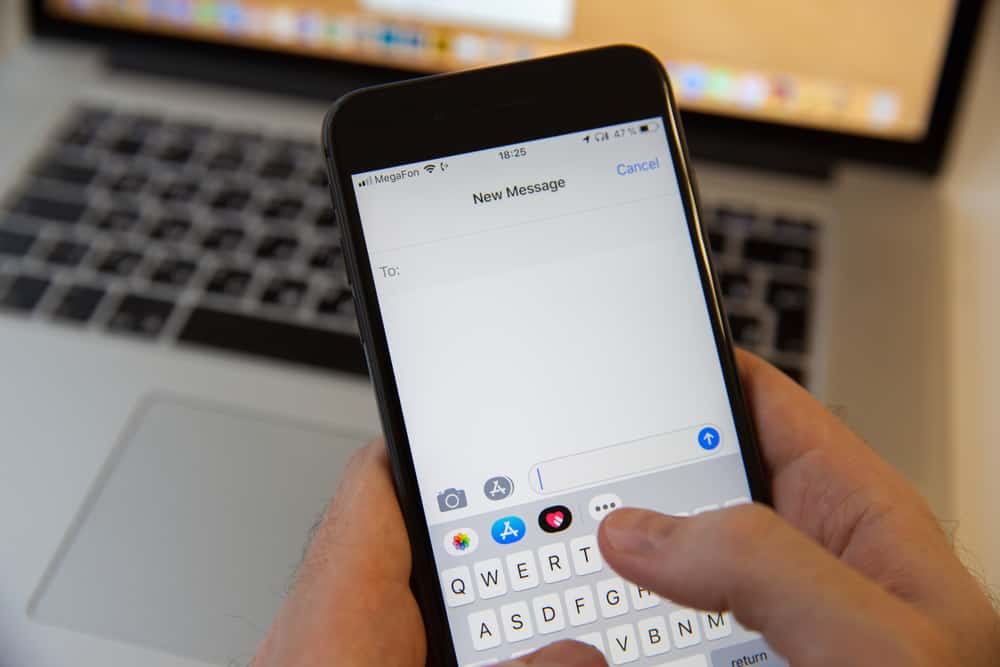
Do you want to type in all lowercase on your iPhone but find it hard to change the keyboard settings? Fortunately, shifting from uppercase to lowercase on your device is relatively easy.
To type in all lowercase on your iPhone, go to Settings > “General” > “Accessibility” > “Keyboard” and tap the toggle next to “Show Lowercase Keys” to enable the option. Open a texting app, tap the blank text area to bring up the keyboard, and tap the Shift key to see and use all letters in lowercase.
We took the time to write a comprehensive step-by-step guide on typing in all lowercase on your iPhone. We will also explore the process of disabling the Auto-Capitalization feature on your device and the different functions of the Shift key on the keyboard.
Typing in All Lowercase on iPhone
Are you struggling to type in all lowercase on your iPhone? Our following step-by-step methods will help you do this task in no time.
Step #1: Enable Lowercase Keys on iPhone
To type in all lowercase on your iPhone, you first need to enable the “Show Lowercase Keys” option from the keyboard settings in the following way.
- Tap Settings.
- Tap “General”.
- Tap “Accessibility”.
- Tap “Keyboard”.
- Tap the toggle next to the “Show Lowercase Keys” option to turn it on.
The above method only works if you use the default iPhone keyboard. Third-party keyboards don’t react to these changes; however, you may find lowercase options under the third-party keyboard settings.
Step #2: Use Lowercase Letters on iPhone
Now that you have enabled the “Show Lowercase Keys” option, you can use the Shift key on your iPhone keyboard to type in all lowercase letters in the following way.
- Open “Messages”, “Notes”, or any app you use to type the text on your iPhone.
- Tap the blank text area on the app to bring the iPhone default keyboard.
- Tap the Shift key on your iPhone keyboard.
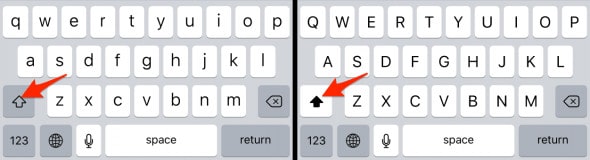
You will notice that the keys are showing in all lowercase letters. Tap the Shift key on the keyboard again to start typing in the uppercase letters on your iPhone. You can also use WhatsApp and other social media apps to launch the iPhone keyboard.
Disabling Auto-Capitalization on iPhone
Suppose you are not interested in capitalizing the first letter of every starting sentence word. In that case, by following these steps, you can turn off the Auto-Capitalization feature on your iPhone to type in all lowercase letters.
- Tap Settings.
- Tap “General”.
- Tap “Accessibility”.
- Scroll down and tap “Keyboard”.
- Tap the toggle next to “Auto-Capitalization” to turn it off.
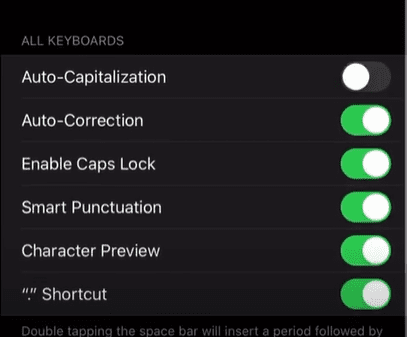
Now when you type text on any texting app on your iPhone, the first letter of the starting sentence won’t be auto-correcting itself with the uppercase letter.
Turning Off Lowercase on iPhone
If you don’t want to type in lowercase on your iPhone keyboard, you can quickly disable the feature by following the below steps.
- Tap Settings.
- Tap “General”.
- Tap “Accessibility”.
- Tap “Keyboard”.
- Tap the toggle next to the “Show Lowercase Keys” option to turn it off.
Open a texting app on your iPhone and tap the blank text area to bring up the iPhone keyboard. When you tap the Shift key this time, the letters on the keyboard won’t show in lowercase format.
Functions of Shift Keys on iPhones
There are 3 states of the Shift key on the iPhone; disabled, enabled, and caps lock.
- When the Shift key is enabled on the iPhone, all the words you type will start with a capital letter. Example: “Battle.”
- When the Shift key is disabled, all the words are written in lowercase. Example: “battle.”
- When the Shift key is in caps lock mode, all the words are written in uppercase. Example: “BATTLE”
Summary
In this guide about how to type in all lowercase on iPhone, we’ve discussed enabling the lowercase keys on your device and using the Shift key on the default keyboard to change the keys’ format. We’ve also discussed turning off the Auto-Capitalization feature on your iPhone to type the first letter of every starting sentence in lowercase letters.
Furthermore, we’ve explored different functions of the Shift key on your iPhone. Hopefully, your trouble is over, and you can quickly enable and disable the lowercase keys on your device whenever you want.
Frequently Asked Questions
If you want to type in all lowercase on Android, open any texting app and launch your keyboard. Tap the Shift (upward arrow) icon on your keyboard, and the letters will shift to lowercase.
Open a texting app and launch the on-screen keyboard. Tap the Shift key twice to use the Caps Lock. In this way, you can type all the words in capital letters.








