
iPhone’s Photos app is easy to use and allows you to share your pictures on various Apple devices and social media platforms. However, many users complain about not being able to rename photos on their iPhones.
To rename photos on your iPhone, open the Photos app, select the image you want to rename, and go to “Share” > “Save to Files” > “On My iPhone”. Tap the file title to enter the new name and tap “Done”.
To make things easy for you, we have prepared a comprehensive step-by-step guide on renaming photos on iPhone. We will also discuss the process of renaming an album and adding name tags to pictures.
Can I Rename Photos on My iPhone?
Your phone automatically saves your pictures as IMG, followed by a unique serial code. The iPhone iOS has no option to change the picture title directly. However, you can still rename the photos using an indirect approach.
Renaming Photos on iPhone
If you are wondering how to rename the photos on your iPhone, our 2 step-by-step methods will help you go through the whole process without much trouble.
Method #1: Using the Photos App
You can rename images on your iPhone using the Photos app by performing the following steps.
- Open the Photos app.
- Tap the picture you want to rename.
- Tap the blue “Share” icon at the lower-left corner of your screen.
- Tap “Save to Files” and select “On My iPhone”.
- Tap the file name to rename the picture.
- Tap “Done”.
- Tap “Save” at the top right corner of the screen to rename the picture.
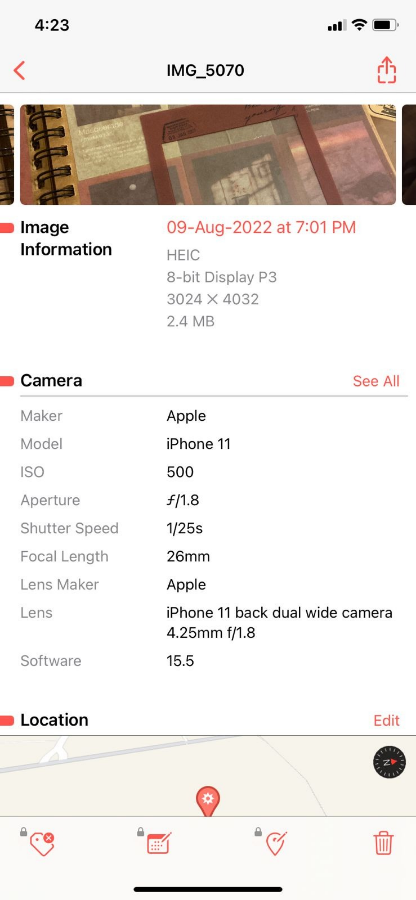
Method #2: Using Metapho
You can also rename photos on your iPhone using the Metapho app with the help of the following steps.
- Install Metapho on your iPhone.
- Open the Metapho app and select “Allow Access to All Photos” on the pop-up menu.
- Open the Photos app on your iPhone and tap the picture you want to rename.
- Tap the blue “Share” icon and select “Metapho”.
- Tap the file name at the top and select “Save As”.
- Enter the new name and tap “Done”.
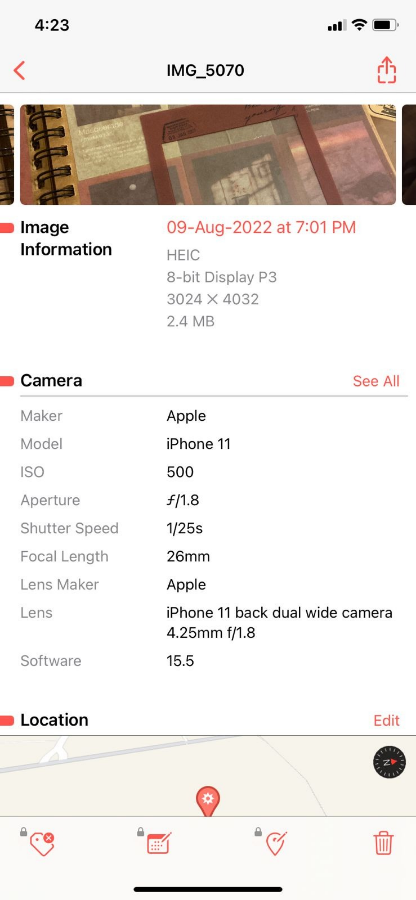
You can also use the Metapho app to obtain details like the photo’s date, location, and size.
How To Rename an Album on iPhone
In addition to changing the name of individual pictures, you can also rename an Album on your iPhone using the following steps.
- Open the Photos app and tap the album you want to rename.
- Tap the three-dot icon.
- Tap “Rename Album”.
- Enter the new name and tap “Save”.
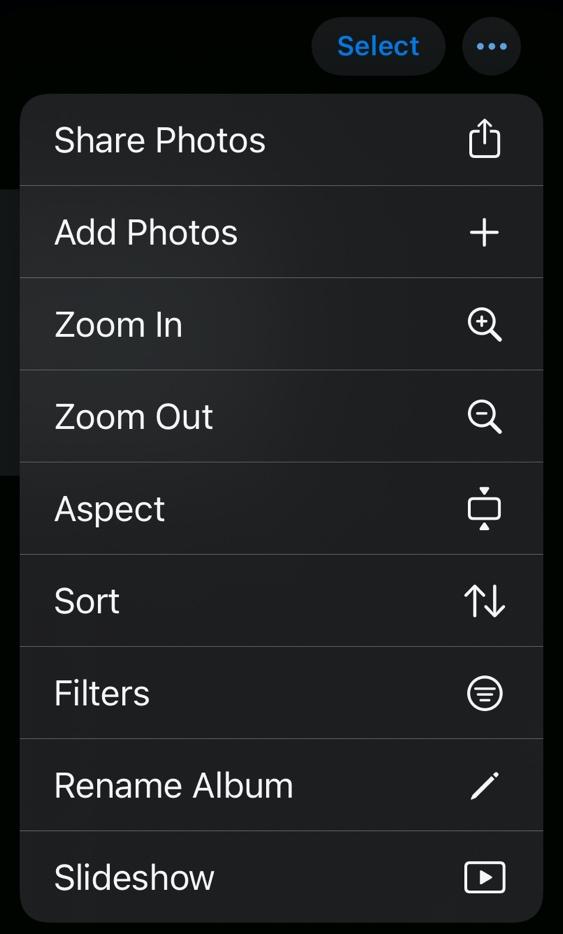
You can also rename an Album on your iPhone using an alternate method with these steps.
- Open the Photos app and select the album.
- Tap “See All”.
- Tap “Edit” at the top right.
- Tap the name of the album and enter the new name.
- Once you have entered the name, tap “Done”, and the album name will be changed.
How To Add Name Tags on iPhone
If you want to add name tags to the pictures on your iPhone, you can do so with the following method.
- Open the Photos app.
- Select the picture you want to add a name tag to.
- Swipe up and tap the person’s face with a question mark.
- Tap “Tag with Name”.
- Enter the name of the person and tap “Next”.
- Tap “Done”.
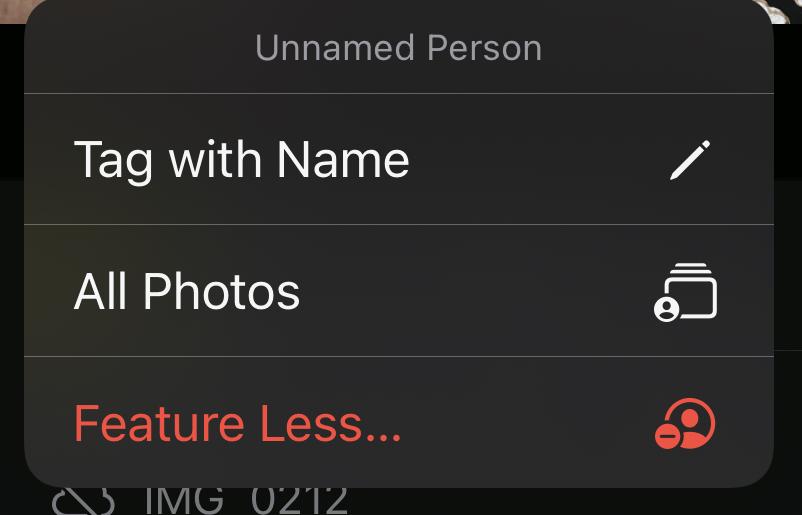
If a person’s name is already saved on your phone, tap the contact rather than typing in the name again. After you have added the name tag, you can see all the pictures of a person under “People & Places” in the Photos app.
Summary
In this guide on how to rename photos on iPhone, we have explored two different ways to change the names of pictures on your phone. We have also discussed the process of renaming an Album and adding name tags to images on your iOS device.
Hopefully, your questions are discussed in this article, and now you can change the name of the pictures on your phone quickly and easily.
Frequently Asked Questions
No, renaming an image does not change the properties of the image. The image information will remain consistent, including the image size and dimensions.
Access iCloud on your laptop, tap “Photos”, and click the photo you want to rename. Tap “Untitled” under the picture and enter the name.
Yes. You can rename photos on MacBook. To do this, select the picture you want to rename, click the “File” icon on the menu bar, and select “Rename”. Enter the new name and press Enter.








