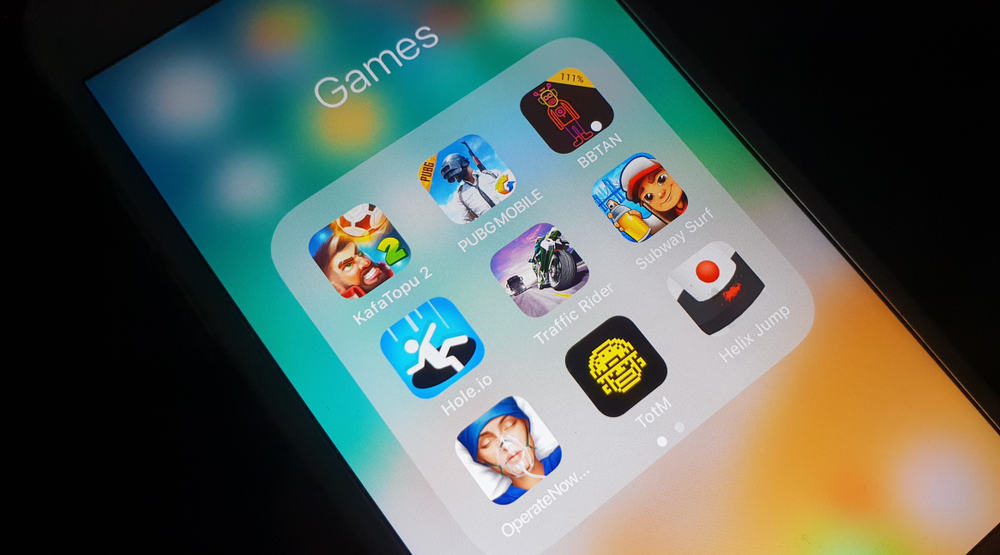
At first glance, this seems like an effortless thing to do. All you have to do is delete the game and download a new one. Right? Well, not quite. If it were that straightforward, we wouldn’t write an article about it. A common problem iPhone users face is that even after deleting and redownloading it, the game always resumes right where they stopped instead of the beginning.
Some games allow you to erase the data from the application. Other games require you to delete and redownload the application on your iPhone. If the game is linked to your social media account, disconnect it to avoid reloading saved data. However, the most effective solution is to delete the game data from your iCloud after deleting it from your iPhone.
There is no blanket solution to this issue. This is why we have explained several methods to get rid of game data on your iPhone so you can start the game from scratch. We advise that you try all these methods until you find the solution that applies to you.
Have you been having problems with restarting your game from scratch? Here are four solutions to your problem.
Method #1: Erase Data Inside Application
When facing a problem, applying the most straightforward solutions is best before bringing out the big guns. If you can erase the data from the game settings, you shouldn’t have to try other methods.
To erase game data from the application, follow these steps.
- Open the application on your iPhone.
- Search for the in-game “Settings” icon. This icon is usually shaped like a gear icon or three horizontal lines placed above one another.
- Check the “Settings” to see if there is an option to erase or refresh data.
- If the game has that option, tap the erase data icon to erase your game progress and start from scratch.
Method #2: Delete Game Application From iPhone
The first method is the most convenient, but it doesn’t apply to all games on iPhone. The second method is also very straightforward. Just delete the game from your iPhone and re-download it from the App Store. Usually, this would erase the game data, and you can start afresh.
To delete a game application from your iPhone, follow these steps.
- Open “Settings” on your iPhone.
- Click on “General”.
- Open “iPhone Storage”.
- Scroll down to the name of the game you want to delete.
- Tap on the game to find a list of options.
- Choose “Delete App”.
Tapping and holding the application on your iPhone’s home screen is a shorter method. Then click on the “X” button that appears. You’ll receive a warning that states that deleting the game would also delete all associated data. Tap “Delete” to delete the game.
Method #3: Disconnect Game From Your Social Media Accounts
Several games allow you to connect them to your social media accounts to share your scores and progress with people. The game data might have been stored on your social media accounts if you did this. Deleting and redownloading the application might not solve the problem as the game might load the existing save from your social media account.
To disconnect the game from your social media accounts, follow these steps.
- Open the application on your phone and go to the in-game “Settings”.
- Look for an option to disconnect the game from your social media account.
- Log in to your social media account.
- Go to the “Settings” menu.
- Open “Apps and Websites” from the settings menu. This shows all the games linked to the account.
- Tap the “Remove” button on the game you want to remove.
Method #4: Delete Game Data From Your iCloud Account
Usually, many applications store their data on iCloud to enable the users to recover lost data or sync their progress across multiple devices.
If the game data was stored on iCloud, simply deleting and downloading the application again won’t solve your problem because your progress can be reloaded on iCloud.
To delete game data from your iCloud account, follow these steps.
- Make sure the game application has been deleted from your iPhone.
- Open “Settings” on your iPhone.
- Tap your Apple ID at the top of the page.
- Open iCloud and tap “Manage Storage”.
- Scroll down to the name of the game you want to delete.
- Tap on the game to find a list of options.
- Choose “Delete data” and confirm your choice.
After deleting the game data, go to the App Store and redownload the application. When you open it, the game should have no memory of your past game progress.
Summary
All the methods we explained in the article are effective, but the solution depends on the kind of game you’re playing. Why don’t you try it and see which one works for you?








