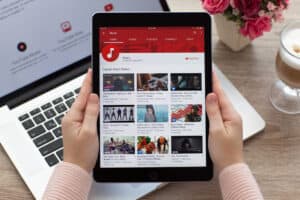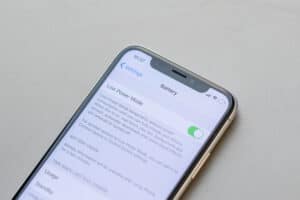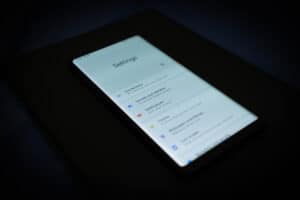If you are short on time, then here are the steps to watch HBO Max on your Sony Smart TV:
- Go to the home screen on your Sony Smart TV.
- Click on the Google Play Store.
- Search for HBO Max.
- Click install.
- After it installs, activate the TV with your HBO Max credentials.
- Begin watching HBO Max.
There are three basic ways to watch HBO Max on your Sony Smart TV. One of which is briefly detailed above. Below, I will go into more detail on the three ways to install and watch HBO Max below.
Method #1: Sign-up and Install
This first method is the one that was detailed above. It is the simplest way but does not take advantage of all opportunities. This method assumes that you already have an HBO Max subscription or are willing to get one.
A more detailed series of steps starts with getting a subscription:
- Go to https://www.hbomax.com/subscribe/plan-picker and sign up for a subscription. If you already have one, skip ahead to step 2.
- Turn on your Sony Smart TV. On the home page, go to the Google Play Store.
- Search for the HBO Max app.
- Click on the HBO Max app and click install. The download and installation should not take very long.
- Return to your home page and click on the HBO app. The app should display a code on your TV. Go to https://www.hbomax.com/us/en/tv-sign-in and enter the code.
- Now you are ready to stream HBO Max titles!
Method #2: Subscribe through Google
This second method allows you to link your Google account to your HBO Max subscription. The service and the app will be the same, but the two will be connected. This method only works if you do not already have a subscription.
The steps involved in this method are fairly similar.
- Turn on your TV. Go to the Google Play Store.
- Look up the HBO Max app.
- Download the HBO Max app.
- When the download finishes, go to the app.
- In the app, you can choose to sign up for a subscription.
- Pick your subscription plan and enter an email and password.
- Then follow any instructions to finalize the subscription through Google.
What if I can’t find the HBO Max app?
There are a few possibilities if you’ve followed the instructions in one of the above methods and can’t find the app. It’s more than likely that you didn’t do anything wrong. The possible reasons include:
- Regional availability
- Device compatibility
The first possibility is that you live in a region where HBO Max is unavailable. Your Google Play Store will not list the app if it is unavailable.
HBO Max is only available for streaming in the United States, some countries in Europe, Latin America, and the Caribbean. It is also available in a few U.S. territories.
As for the second possibility, the app won’t be shown in the Google Play Store if your Sony Smart TV is too old. Your Sony Smart TV uses Android Operating Software. If the Android OS is not OS 5 or later, the HBO Max app won’t be able to run.
The question now is what to do? If you live somewhere where HBO Max is unavailable your only real option is to use a VPN. This is one fairly reliable way to get around region restrictions.
If the problem is software, you may be able to update your TV. However, your TV may be too old to update. Be sure to routinely check for updates or turn on automatic updates.
Method #3: Screen Mirroring
If you can’t find the app in the Google Play Store, you still have a way to watch HBO Max on your TV. If you can download the app on a mobile device such as a phone or tablet you can Google Cast or Airplay it on the TV.
Follow these steps to screen share to your TV.
- Download the HBO Max app on your phone or tablet.
- Log in or sign up on the app.
- Connect your TV and device to the same WiFi network.
- Play something on your device.
- Click the screen mirroring button and select the TV.
Do you know any other ways to get HBO Max on Sony Smart TV? Let us know in the comments!