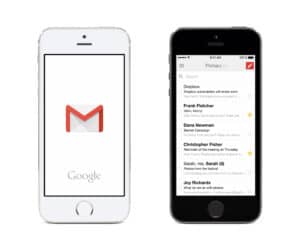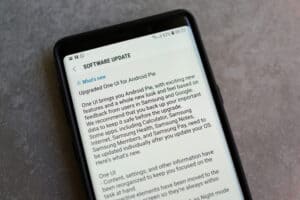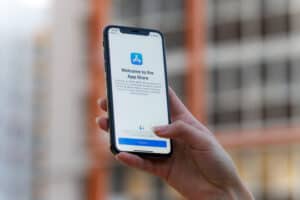Sony’s PlayStation 4 (PS4) has gained tremendous popularity since its official release in November 2013. With the new firmware updates and apps, hardcore gamers can enjoy an even better gaming experience. However, like any other popular video gaming console, sometimes the PS4 encounters some technical problems.
One of these issues is the failure to connect to Wi-Fi, especially after changing the password. The PS4 can also refuse to connect to your network, and it’s not asking for a username and password. Surprisingly, your device may be thinking it has saved the correct password when it actually hasn’t.
A simple but effective way of troubleshooting this connection problem is to forget the network.
So, how do you do that?
The following is our quick guide on how to forget a network on PS4.
3 Easy Methods To Forget A Network On PS4
Here are the three easy methods to forget a network on PS4.
Method #1: Connect To A Different Network
One common trick to ensure that your PS4 forgets a network is to connect the device to a different network. That’s an easy and quick thing to do.
Here are the steps:
- Go to “Settings” and then click on “Network.”
- Next, choose the “Set up an Internet Connection” option.
- Choose “Use Wi-Fi” and click on the “Customize” button.
- Here, choose the new network you wish to connect to. Enter the data for this new network.
- Once you enter the new network’s data (username, password, etc.), choose “Accept.”
- Your PS4 will start analyzing the network. The process should take a few seconds.
Method #2: Configure Your Network Settings
Another effective method to forget a network on PS4 is to configure your network settings. That means choosing whether you want the network to be wired or wireless. Ideally, your PS4 console has two network options: LAN Cable and wireless (Wi-Fi) connections.
1. If the network you want to forget is Wi-Fi, and you don’t want to connect to a new or different network. In that case, configure the network settings and then choose “Set up an Internet Connection.”
2. Choose the network option, “Use a LAN Cable.” After that, your device won’t establish an internet connection on any wireless network.
Method #3: Use The Custom Network Settings Features
You can configure the settings of your wireless (Wi-Fi) network. That’s with the help of the custom network settings features/tools from the PS4 console. With the tools, you can choose to make the Wi-Fi configuration easy, which will save all of your data automatically.
Conversely, you can configure your Wi-Fi settings manually. In that case, you’ll have to enter the characteristics of your network like IP address, DNS, and password yourself. Thus, you can easily disconnect a network from your PS4 by just exchanging the data for the wrong ones.
That way, your console won’t establish a connection with the data.
Follow these simple steps to do that:
- Turn your PS4 on and navigate to the “Settings” in the main menu.
- While there, choose the “Network Settings” option.
- Choose the “Configure an Internet Connection” option.
- Next, select “Use Wi-Fi” and then “Personalize.”
- Find and click on the network you wish to forget on your PS4.
- Next, click on the “X” button and then hit “Cancel.”
- After that, the console should show you the network and a box with the password. Delete it and place it with the wrong password.
You should then see a box pop up telling you that the password is wrong. Choose “Accept” and click to go back twice. Once this process is complete, the PS4 won’t reconnect to the network as it has incorrect data.
Final Words
The PS4 doesn’t have a delete or forget a network button. However, there are a few tricks or workarounds you can apply to do so.
These include connecting the device to a different network. You can also manually configure your Wi-Fi settings with the incorrect data so that the PS4 fails to establish a connection with the network. Hopefully, one of the above methods has worked for you.
Frequently Asked Questions
All available networks will show when you try to connect to Wi-Fi with your device. You’ll need to enter the correct Wi-Fi password to reconnect to it.
Yes. You can easily forget or delete and then reconnect a Wi-Fi network. You can resolve DNS errors by rebooting your router.