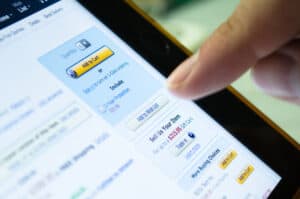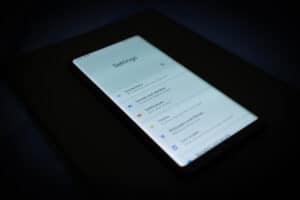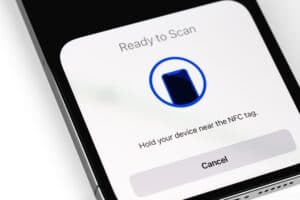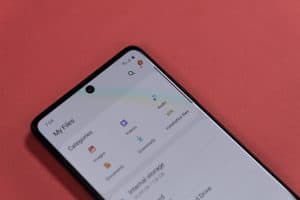Playstation 4 is an outstanding gaming console presented by Sony for colossal gaming and other purposes. Yet, gamers are generally curious to know the ideal way to get macros on PS4.
You can get macros on PS4 by connecting Keyboards and mouse to it and accessing the console settings to add macros from the list.
Macros on PS4 provide you with the advantage of performing gaming errands rapidly. We will show you why you should get macros on PS4 and how you can get them through our step-by-step guide.
Why Do You Need To Get Macros on PS4?
You need to get to macros on PS4 for the following reasons stated below.
- Macros are a one-tap alternative for multi-step actions.
- Easy shortcut for repetitive tasks.
- To improve the gaming experience.
- Macros are an option for custom PS4 controller users.
- Provide a customizable controlling layout to players.
- Players can position the buttons at an ergonomic location.
How To Connect PS4 to Keyboard or Mouse?
To get macros on PS4, you first need to connect the keyboard and mouse to the console. PlayStation supports three types of keyboards and mice: USB, wireless, and Bluetooth. Regardless of which you choose, connecting them to a PS4 is painless.
Connect PS4 to Wired/Wireless Keyboard or Mouse
Follow these steps if you use a wired keyboard and mouse or a wireless one with a USB dongle.
- Plug the keyboard or mouse into one of the two USB ports on the front of the PS4.
- Wait till your PS4 console recognize your mouse and keyboard automatically.
- Select the profile to make the mouse and keyboard function.
Connect PS4 to Bluetooth Keyboard or Mouse
To connect PS4 to a Bluetooth keyboard or mouse, do these steps.
- Navigate to the PS4 settings menu.
- Head to “Devices” > “Bluetooth Devices” and search for nearby devices.
- Make your keyboard and mouse discoverable through pairing mode.
- Assign a profile to connected devices on PS4 to make them work.
If you don’t know how to turn on the pairing mode, consult the instruction manual of the Bluetooth device.
Getting Macros on PS4
It is not too hard to get macros on PS4. One can do that conveniently by following a few simple steps. Through the following guidelines, you will be able to do it in no time.
Here are three methods of getting macros on your PS4 gaming console.
Method #1: Using PS4 Controller
Getting macros on the PS4 keyboard gives you an upper hand over the ones using a controller. Create all types of macros on the PS4 keyboard by following these steps.
- Press the “Options” button on the controller.
- Choose “Accessibility” from the menu.
- Next, scroll and select “Button Assignments”.
- Under macros, select the new option.
- Select the type of macro you wish to create for the keyboard.
Macros recorded on the keyboard and mouse are exchangeable. You can run them or edit them anytime you want.
Method #2: Using Microsoft Mouse and Keyboard Center
If you are using the PS4 console with Windows PC, you can create keyboard and mouse macros using the Microsoft Mouse and Keyboard Center utility. You can also record the created macros and assign any keys or clicks for a particular one. To do this:
- Install and open “Microsoft Mouse and Keyboard Center”.
- Go to the “Settings” option and navigate to “Accessibility”.
- Now select the macro from the list of options.
- Click on “Create” or “+” to add a new macro.
- Name the macros from the “Name Box”.
- Enter your new macros by clicking on the “Editor” option.
It is not recommended to save sensitive information in macros. If you want to configure the mouse and keyboard settings for macros, you can also do this in Microsoft Mouse and Keyboard Center.
Method #3: Using Macro Remap Controller
Macro Remap is a new feature added to the PS4 controllers to make gammers eliminate repeating stock button presses through easy macros.
To get macros on PS4 using this controller.
- Connect the “Remap Controller” to PS4.
- While gaming, press a macro button.
- The modchip will configure the stock buttons to one of the macro buttons.
Macro remap consists of five sub-modes. The same button cannot perform multiple functions; however, the player can configure it to assign one macro to each.
Difference Between Keyboard and Mouse Macros
Getting macros on a PS4 keyboard is much preferred over a mouse. It gets tiring for the gamer to keep track of the moving pointer and simultaneous clicks while playing.
On the other hand, keyboards require pressing different keys to perform actions. The macro recorder will record the clicks or keys to remember the shortcuts you can also utilize in your game later.
You can assign shortcuts to the PS4 macro keyboard by clicking “Keyboard” > “Commands” > “New Shortcut Key” > “Assign” > and then “Close”.
Summary
In this guide about macros on PS4, we discussed connecting your keyboard and mouse with the gaming console and getting. We’ve also discussed different ways to get keyboard and mouse macros and differentiated between the two.
We hope that your questions have been answered and now you can stand out among the rest and beat your competition easily.
Frequently Asked Questions
Gamers get PS4 macros to create shortcuts for several continuous functions. Macros allow the users to perform multiple tasks within the game through a single click or tap.
Through the macro recorder option, your mouse clicks and keyboard keys are saved for an easy gaming experience the next time.
Follow these steps for getting macros on PS4 Fortnight; these instructions will also help you improve the speed of building and editing within the game.
1) Make your way to the Fortnight game main lobby.
2) Change your game mode to “Creative” > “Own Island”.
3) Switch to “Settings” > “Controller Options” > “Edit Time” and put it “0.100”.
4) Go to “Build Mode Sensitivity Multiplayer”, and make it “1.8”.
5) Turn the “Edit Mode Sensitivity Multiplayer” to “1.9”.
6) Open “Controller” > “Custom” > “D-Pad”, and then select the “Edit” option.
7)Replace “Reload” with “Attack” in the right tab.
8) Recheck settings, and then confirm.