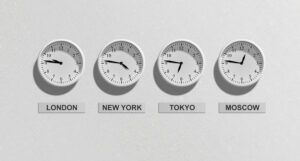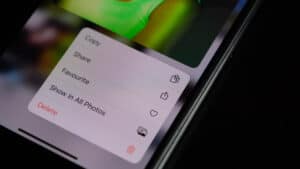Today, many people are into online games and streaming, and Twitch is one platform you’d find millions of content. Twitch is a video live streaming service available on gaming consoles, smartphones, PCs, and some smart TVs. So, how do you get Twitch on a VIZIO smart TV?
There are many methods to get the Twitch app on your VIZIO smart TV, such as from the VIZIO app library. You can also use a streaming device like Amazon Fire Stick or view live Twitch directly on your smart TV browser app.
Suppose Twitch isn’t available on your VIZIO TV; update your smart TV to the newest firmware version and try again. Twitch is available for download on most smart TVs because they run on Android or Linux OS, similar to smartphones and tablets.
To learn more about how to get Twitch on your VIZIO Smart TV, keep reading this article.
Different Ways To Get Twitch on Your VIZIO Smart TV
The Twitch app is an exciting online gaming video portal that allows people to chat separately or in a group chat room. Twitch is available on many platforms like Android, iOS, Xbox, VIZIO, and other smart TVs.
If you are using a VIZIO Smart TV, there are numerous ways to watch Twitch on your smart TV. The methods range from the most affordable way to the most comfortable. Let’s look at some methods you can use to watch Twitch on your VIZIO Smart TV.
Method #1: VIZIO App Library
The easiest way to get Twitch on your smart TV is by downloading it from your smart TV app library. Twitch is available for download on VIZIO Smart TV via their app library. However, ensure your VIZIO Smart TV is running on the latest OS. It does not matter whether you are using a VIZIO Smartcast, VIA, or the VIA+ OS; as long as it is the updated version, Twitch should work on it.
Although Twitch recently made some changes to its API data policy, it makes the app quite picky on the platform it supports. However, if your smart TV meets all the requirements for Twitch to work, you should not have any trouble getting the app on your smart TV.
Here’s how to get the Twitch app on your VIZIO Smart TV with the VIZIO app library.
- Connect your VIZIO Smart TV to a reliable Wi-Fi connection.
- Press the “V” button on your remote control.
- Select the access bar and then launch the app store of your TV.
- Search for the Twitch app, and click on “Search”.
- From the search result, tap on Twitch and click on “Install app”.
- Press “OK” to confirm the installation of the Twitch app.
- Launch the app, create an account, and stream your favorite games when the installation is complete.
Method #2: Streaming Device
Another way to get Twitch on your VIZIO Smart TV is with a streaming device. However, be careful when you want to use a streaming device to access Twitch, as not every streaming device supports the app. For example, Roku does not support Twitch. As you may know, Twitch is a subsidiary of Amazon. Hence, using the Amazon Fire Stick is probably the most compatible device you can invest in to get Twitch long-term.
Here’s how to get Twitch on a VIZIO Smart TV with Amazon Fire Stick.
- Get a Fire Stick, plug it into your VIZIO Smart TV, and change the input source on your TV.
- Connect the Fire Stick to a reliable Wi-Fi source.
- From the Home screen of the Fire Stick, click on “Find” and then search for the Twitch app.
- From the displayed result, tap on Twitch and click on the download button.
- When the download is complete, select “Open”, create an account, and access your favorite Twitch streams.
Method #3: Browser App
Finally, if your VIZIO Smart TV does not support the Twitch app, you can still view your favorite channel via your web browser. This method of getting Twitch to work on your smart TV is the most convenient as you don’t have to download any app. So, if your VIZIO Smart TV is low on storage space or it is too old to support the Twitch app, this method should still keep you connected.
Here’s how to get Twitch on a VIZIO Smart TV via a browser app.
- Connect your VIZIO Smart TV to reliable Wi-Fi and then launch the web browser on your TV.
- Go to the Twitch Live page and sign into your account or create one.
- Click on your favorite streamer and catch up with the action.
Another way to get Twitch to work on your VIZIO Smart TV is by screen mirroring with a Smartcast app or AirPlay-supported app.
Conclusion
With online gaming and streaming on the rise, watching your favorite content on a large screen exhilarates the experience. While there are several platforms you can use, Twitch seems to be the favorite amongst streamers. And as you can see from this article, if you use a VIZIO Smart TV, there are several ways to get Twitch to work on it. So, find the method that works best for you, and get Twitch on your smart TV.