
Have you ever set out to print a document on your iPhone, only to find out that the printout is portrait instead of landscape? Do you want to change the orientation of a file to print it in Landscape Mode using your iPhone? Fortunately, some quick tips can help you finish this in no time.
If you want to print a document in Landscape Mode on your iPhone, access the Control Center, and tap “Portrait Orientation Lock” to turn it off. Exit the Control Center and rotate the screen. Open the file or image, tap “Share” > “Print“.
To print images on your iPhone in the Landscape Mode, open the Photos app, rotate the image, and tap “Share” > “Print“.
The Landscape Mode is excellent for printing wide documents, like website pages or spreadsheets. But when you try to print a landscape document from your iPhone, you might notice that it doesn’t quite fit on the page.
This article will provide information on how to use your iPhone to get your documents or web pages printed in the Landscape mode orientation in no time.
Changing the Print Layout to Landscape on iPhone
If you are thinking about how to print landscape on iPhone, our 3 step-by-step methods will help you go through the entire process effortlessly.
Method #1: Rotating iPhone Screen
If you want to print a document in landscape on your iPhone, you need to change the orientation of your device by following the steps below.
- Launch Control Center.
- Tap “Portrait Orientation Lock” to turn it off.
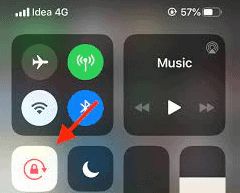
- Close the Control Center and rotate your iPhone.
- Open the file/image and tap “Share“.
- Select “Print“.
- Connect with the printer and tap “Print“.
The document on your iPhone will be printed in the Landscape Mode.
The print ribbon on iPhone only offers two settings: paper color and size.
Method #2: Changing the PDF File Print Layout to Landscape
The default print layout of PDF files on iPhone is portrait. But if you want to print the document in the Landscape Mode, you can follow the below steps to change the print layout.
- Install Adobe Acrobat Reader from the App Store on your iPhone.
- Open the PDF file using the app.
- Tap the “Edit” icon and tap “Rotate” to change the orientation to landscape.
- Tap the tick icon to save the changes.
- Tap “Share” at the bottom of the screen and scroll down and tap “Print“.
- Tap the “Printer” option and select the desired printer to connect.
- Tap “Print“.
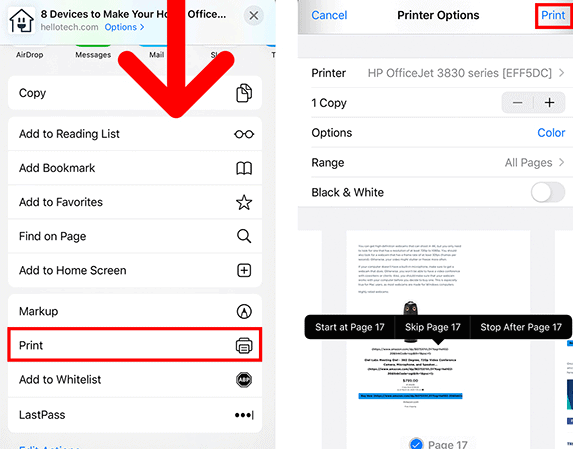
To connect your iPhone with the printer, you can use Apple’s AirPrint technology on your device. This feature lets you print your files without installing drivers and connect wirelessly with an AirPrint-enabled printer.
Method #3: Changing the Image Print Layout to Landscape
While there is no way to print landscapes on iPhone using the print dialogue, you can still get landscape prints of images by following the steps below.
- Tap the Photos app on your iPhone’s home screen.
- Select a photo/image and tap the three-lined setting icon at the bottom of the screen.
- Tap the “Rotation” icon at the bottom left of the screen.
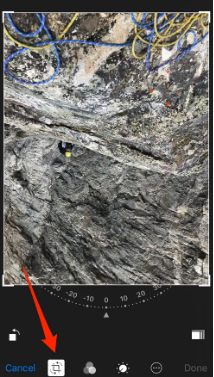
- Tap the square icon to rotate the image and tap “Done“.
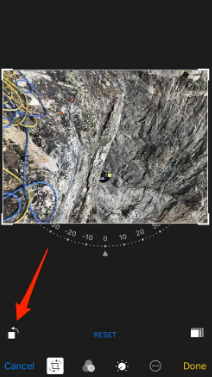
- Tap the share icon, scroll down to the “Print” option, and tap it.
- Connect to the desired printer and tap “Print“.
Summary
In this article on how to print landscape on iPhone, we discussed three methods to help you get your files or images printed in the Landscape Mode.
Hopefully, with these easy-to-follow steps, you can now quickly print out documents or images in your desired orientation.
Frequently Asked Questions
To change the print size on your iPhone, open File and tap “Share“. Scroll down and select “Print“. Tap “Options“, select the “Paper” option, and change the paper size.
To get the Landscape Mode on iPhone 11, open the Settings app and tap “Display & Brightness“. Toggle the button next to the “Rotate Screen” option.
If your iPhone print only 4×6, the problem is with your printer, not the phone. You need to change the paper size on the print ribbon when selecting to print a file. To do this, open a file for print, tap “Share“, and select “Print“. Tap “Option” on the print ribbon, select “Paper“, and change the size.
To print a picture of a specific size on your iPad, open the file and select it to print. Select “Paper” from the print ribbon and choose the desired size.








