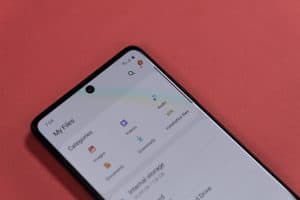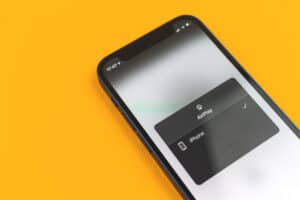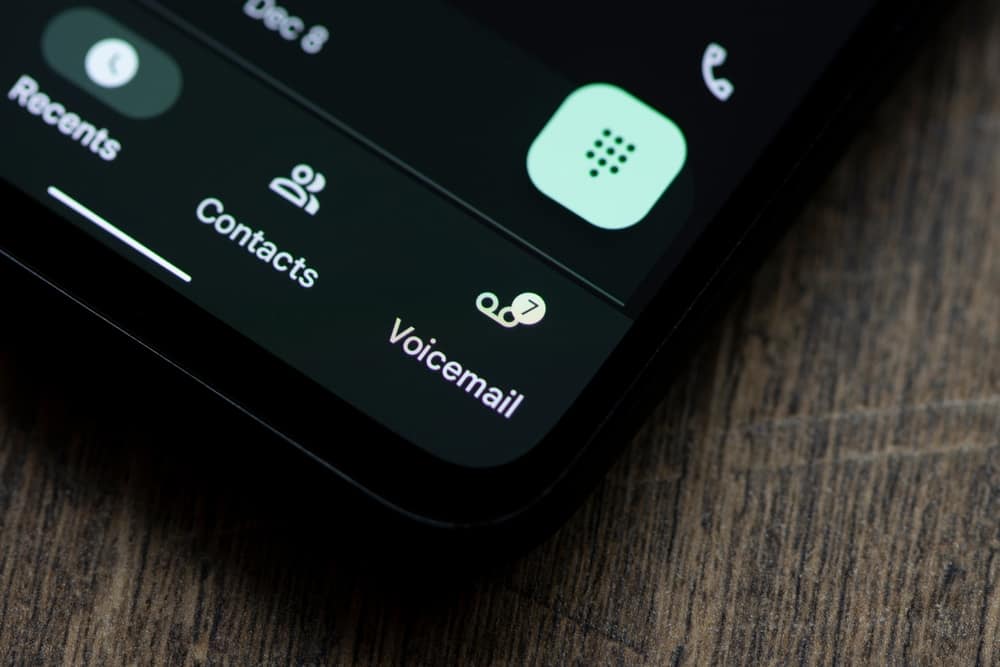
Are you frustrated because you cannot recall the name of the person you just talked to this afternoon, and scrolling through the iPhone’s contact list isn’t helping anymore? Fortunately, certain workarounds can help you with this problem!
To see recently added contacts on an iPhone, open the Shortcuts app and tap the “+” icon. Select “Add Action”, choose “Apps”, and tap “Contacts”. Tap “Find Contacts” and choose “Creation Date”. Select “Latest First” to accomplish the task.
To make things easier for you, we took the time to write a comprehensive step-by-step guide on seeing recently added contacts on an iPhone.
Seeing Recently Added Contacts on an iPhone
If you’re struggling with seeing recently added contacts on an iPhone, our 5 step-by-step methods will help you accomplish this task without a problem!
Method #1: Adding the Contact to “Favorites”
You can find recently added contacts on your iPhone by adding them to “Favorites” while saving their numbers with these steps.
- Open the Phone app.
- Enter the contact number you want to add and tap “Add number”.
- Tap “Contacts” and type in the contact’s name in “Search”.
- Tap the contact.
- Select the “Add to Favorites” option.

- To see the recently added contact, open Phone and go to the “Favorites” tab.
Method #2: Adding Recently Added Contacts to a List
Another way to see recently added contacts is by adding them to a contact list while saving their numbers with these steps.
- Open the Phone app.
- Tap “Lists”.
- Select “Add List”.
- Name the list as “Recently Added Contacts”.
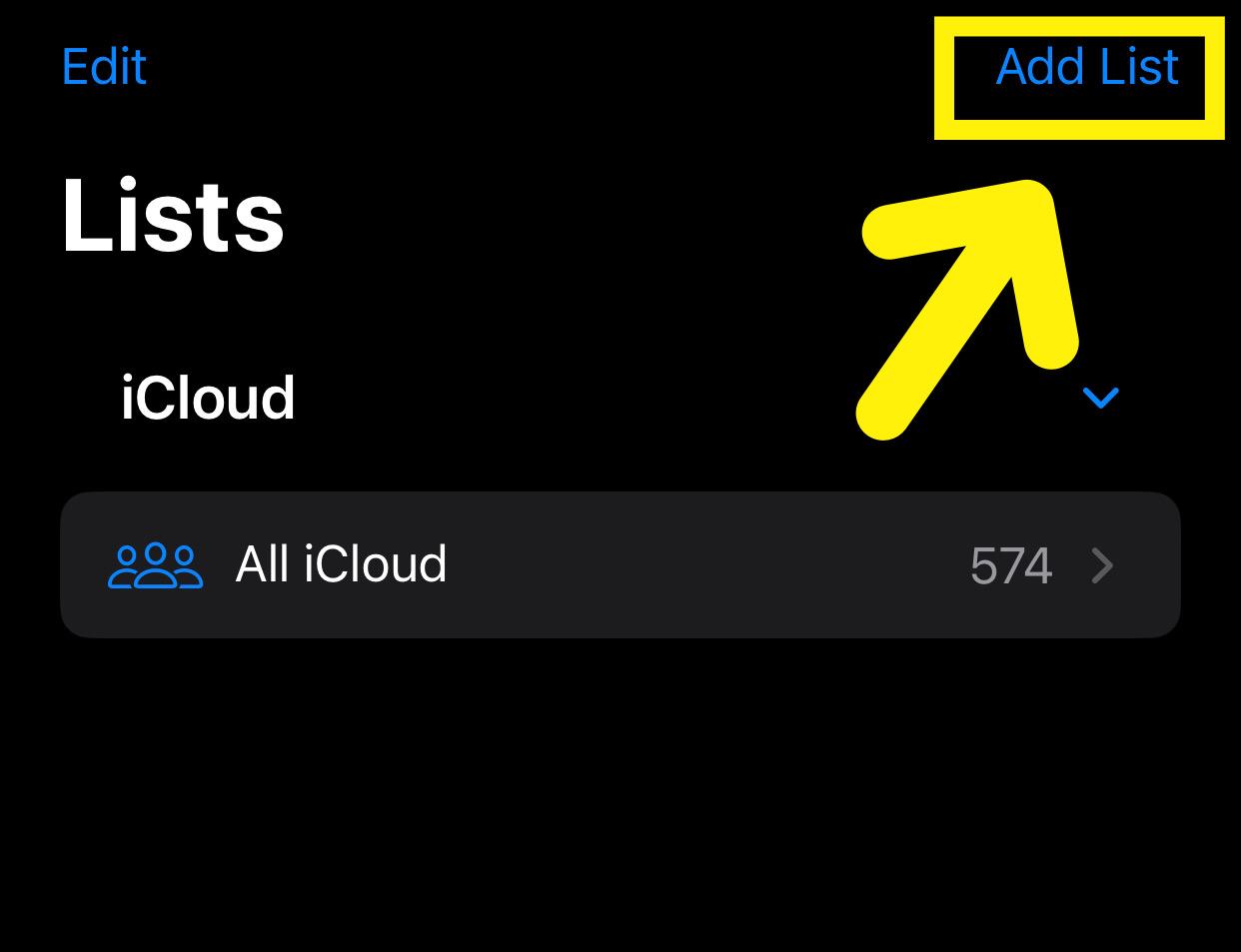
- Tap the list and select “Add Contacts”.
- Tap the search bar and select the new contact.
- Tap “Done” to complete the action and repeat the same steps to add another contact to the same list!
Method #3: Using the Shortcuts App
Follow these steps to see the recently added contacts on an iPhone using the Shortcuts app.
- Open Shortcuts, tap the “+” icon, and select the “Add Action” option.
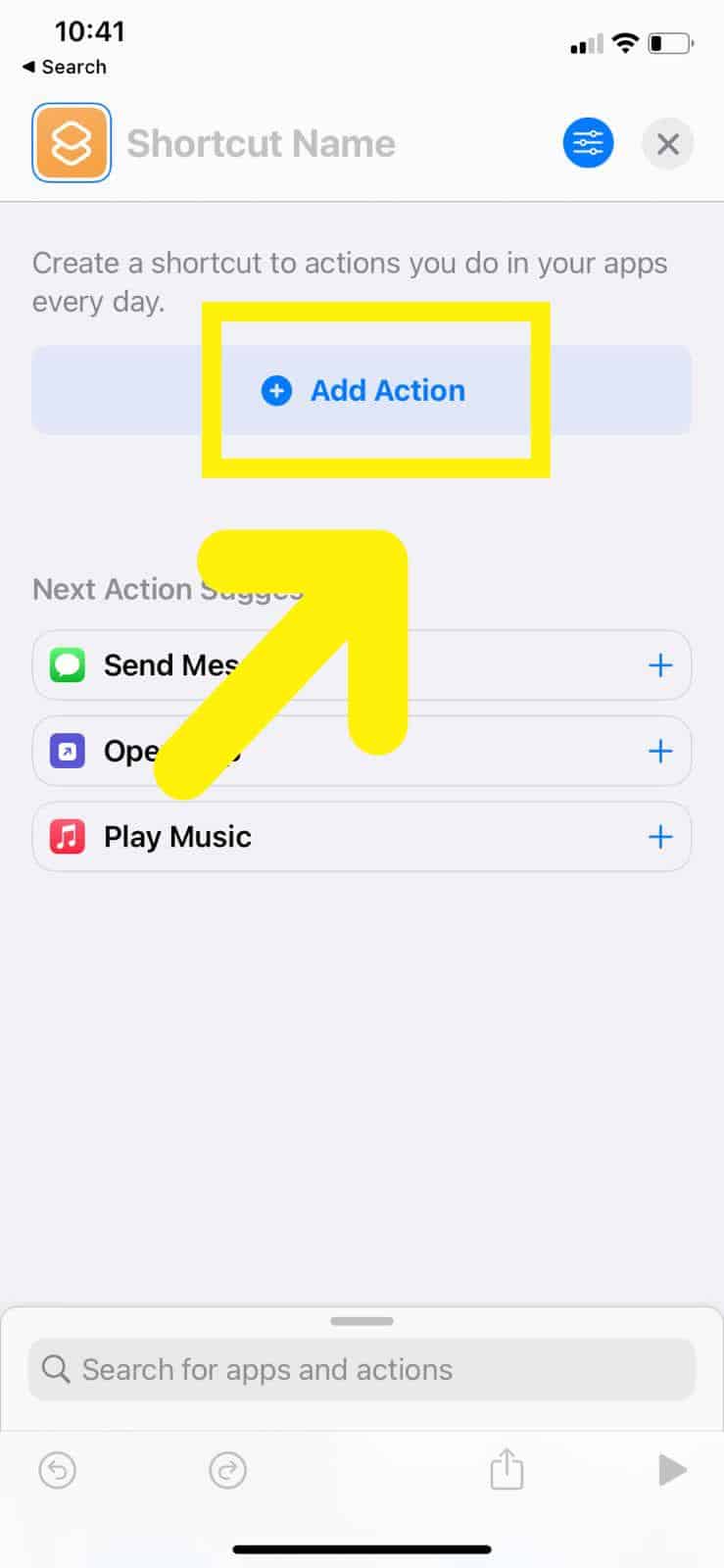
- Tap “Apps” and choose “Contacts”.
- Tap “Find Contacts”, choose “None” beside “Sort by”, and select “Creation Date”.
- Choose “Latest First” as the order.
- Set the limit per your preference and tap “Done”.
- Tap “Play” in the bottom-right corner to see recently added contacts.
- To add the shortcut to your Home screen, tap the arrow icon and choose “Add to Home Screen”.
Method #4: Using Spotlight Search
You can also use Spotlight Search to see recently added contacts on your iPhone with the following steps.
- Swipe downwards on your iPhone’s Home screen and tap “Search”.
- Enter any detail you may remember adding to the contact.
- If the contact attempt is successful, the contact’s name will appear in the search.
- Open the Phone app.
- Tap “Contacts” to search for their number with the name that appeared in the Spotlight search.
Method #5: Using a Third-Party App
It is also possible to see recently added contacts on iPhone using a third-party app in the following way.
- Launch App Store.
- Search “Contacts last entries & search”.
- Tap “Get” and open the app after it installs.
- Tap “Name” to change it to “Creation Date”.
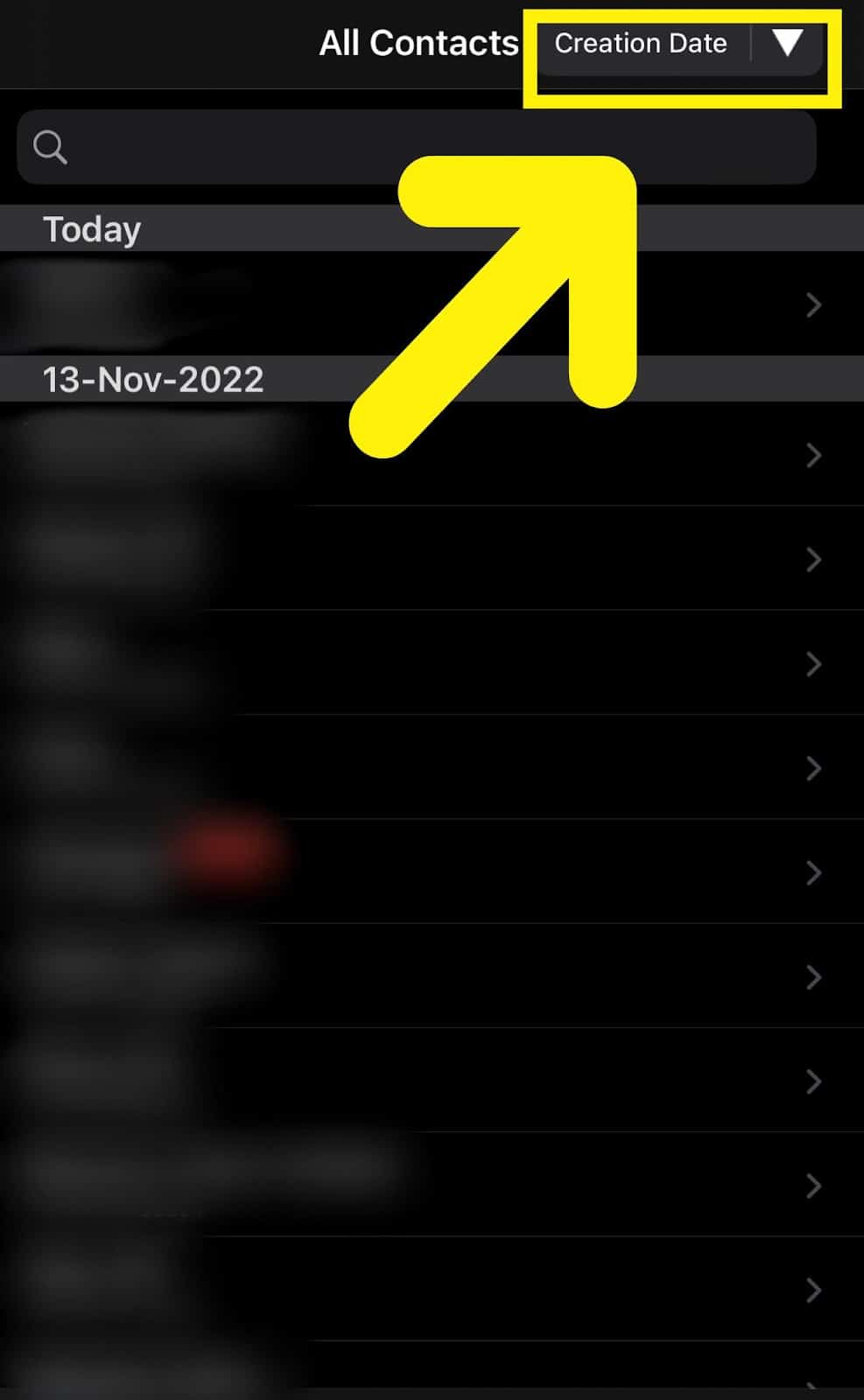
- Tap the arrow icon to see the recently added contacts on your iPhone.
Transferring Recently Added Contacts to a New iPhone
You can also transfer recently added contacts to your upgraded iPhone by following our 2 step-by-step methods.
Method #1: Using iCloud
To transfer recently added contacts on iPhone using iCloud, follow these steps.
- Open Settings.
- Tap your profile.
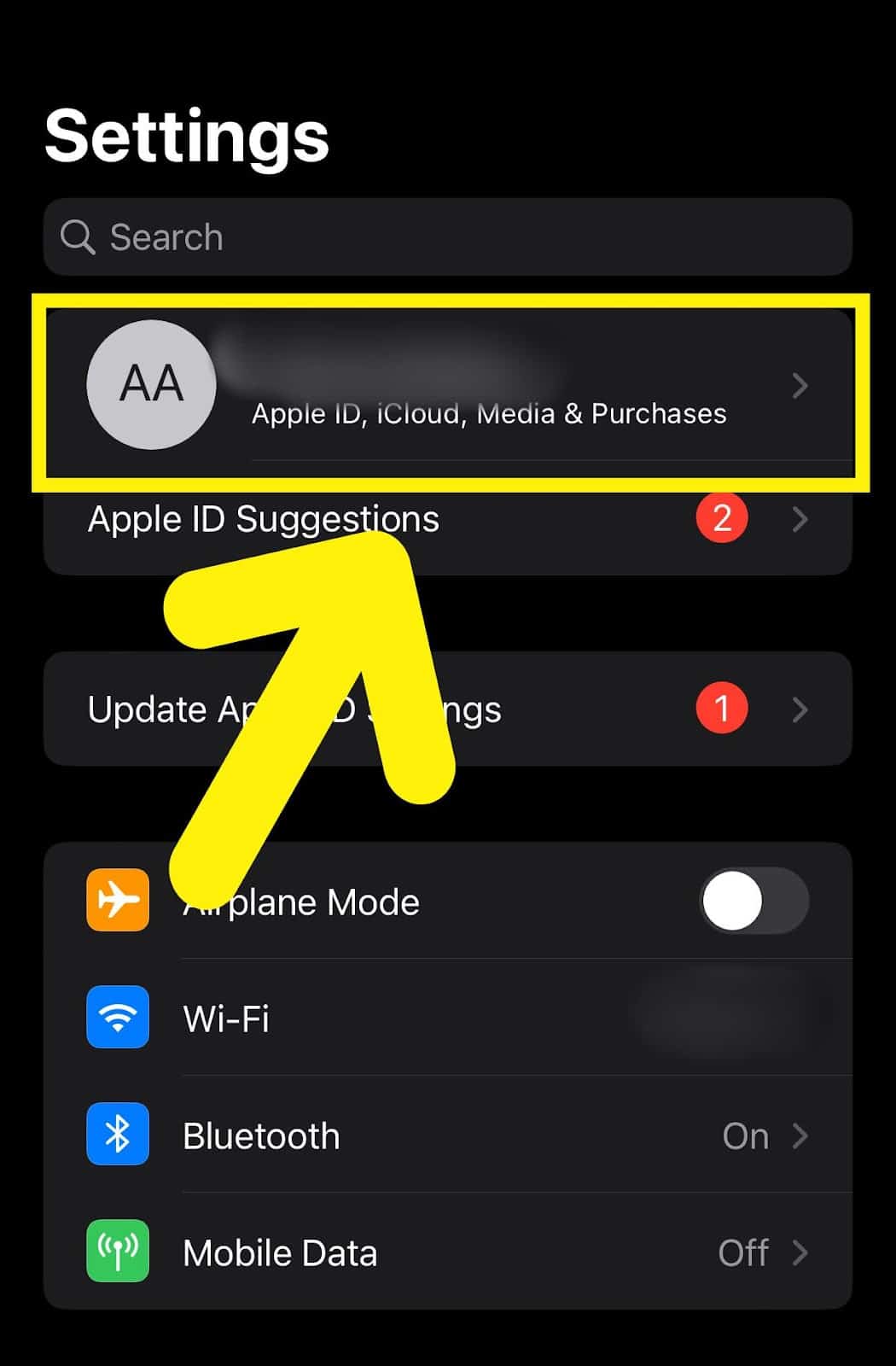
- Tap “iCloud”.
- Tap “Show All” and toggle the button beside “Contacts”.
- On your new iPhone, sign in with your iCloud account and open the Contacts app.
- Swipe down to refresh and see your recently added contacts on your new iPhone.
Method #2: Using iTunes
With these steps, it is also possible to transfer your recently added contacts to your new iPhone using iTunes.
- Plug the new iPhone into your desktop PC or laptop.
- Open iTunes.
- Select the iPhone icon.
- Click “Info”.
- Check the box beside “Sync Contacts with”.
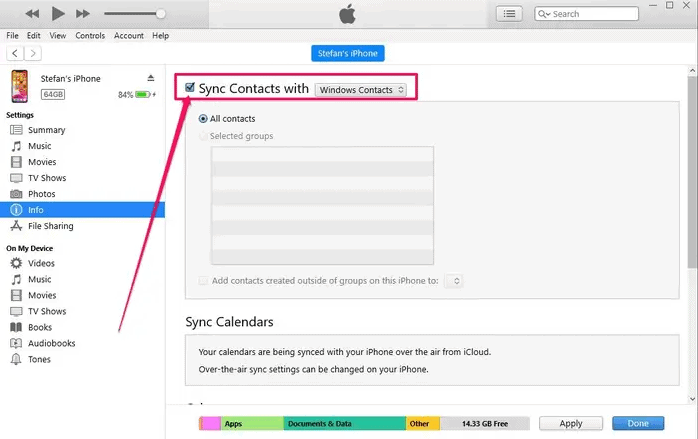
- Select “Apply” to transfer your recently added contacts to your new iPhone.
Summary
In this guide, we’ve discussed seeing recently added contacts on an iPhone. We have also discussed transferring all contacts to a new iPhone.
Hopefully, your question is answered, and you don’t have to scroll through your contacts list to find the one you recently contacted.
Frequently Asked Questions
To add a new contact on an iPhone, open the Phone app and type the number you want to add. Next, select “Add Contact” and choose “Create New Contact”. Finally, enter the name and other details in the fields and tap “Done”.