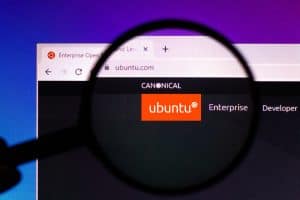Are you frustrated that Facebook not working properly on your iPhone? No problem; you can quickly refresh it to load the feed again.
To refresh Facebook on your iPhone, open the Facebook app, tap anywhere on the screen, hold it, and swipe downwards.
To make things easy for you, we took the time to write a comprehensive step-by-step guide on how to refresh Facebook on your iPhone. We will also explore the process for updating and changing permissions for the Facebook app.
Refreshing Facebook on an iPhone
If you don’t know how to refresh Facebook on your iPhone, our following 2 step-by-step methods will help you do this task without facing much trouble.
Method #1: Refreshing Facebook on Your Browser
You can refresh Facebook on your iPhone’s browser by doing these steps.
- Swipe up your iPhone to access all the apps and launch a browser.
- Go to the Facebook website.
- Use your credentials to log in to Facebook.
- If you want to refresh the browser, tap the reload icon on the screen.
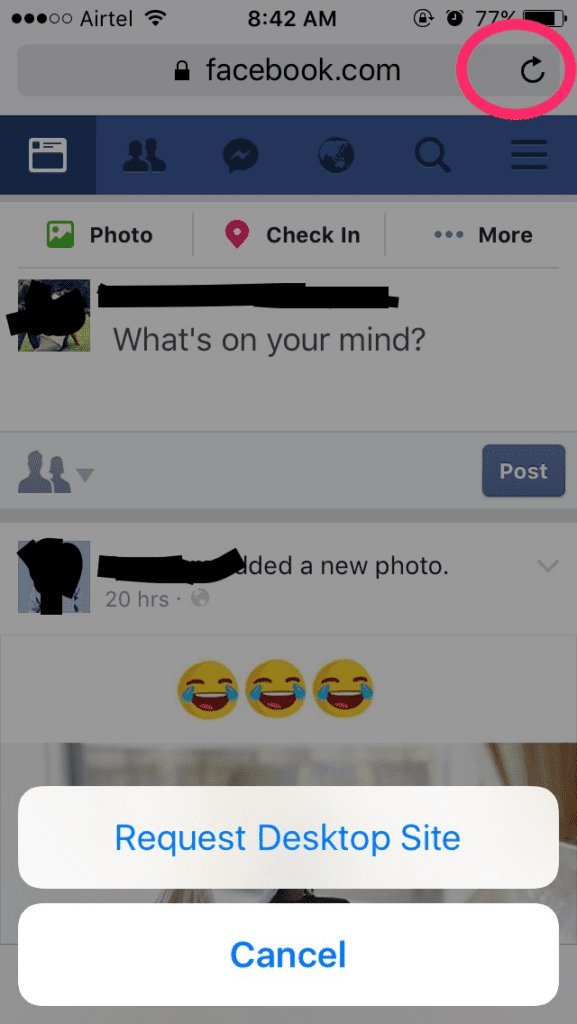
Now, reloading the browser will refresh the Facebook feed on your iPhone.
Method #2: Refreshing the Facebook App on Your iPhone
If you are using the Facebook app, follow these steps to refresh the feed on your iPhone.
- Swipe up the iPhone screen to access all the apps and launch the Facebook app.
- Log in with your account credentials.
- Tap anywhere on the screen.
- Hold it and swipe downwards.
Now, you have successfully refreshed the Facebook app on your iPhone.
Troubleshooting Facebook Refreshing Issues
If you cannot refresh Facebook on your iPhone, try our following troubleshooting steps to fix the issue.
Fix #1: Rebooting Your iPhone
You can reboot your iPhone if the Facebook app is malfunctioning or crashing again and again with these steps.
- Long press the side button on your iPhone.
- Press the volume button.
- Swipe the slider, and your iPhone will turn off after 30 seconds.
- Long press the side button until you see the Apple logo on the screen to turn on the device.
- Launch the Facebook app again and check if the refresh issue persists.
If your iPhone is not responding, you need to force restart it.
Fix #2: Updating Facebook
An outdated Facebook app can malfunction and cause refresh issues. Do these steps to update Facebook to the latest version on your iPhone.
- Open App Store.
- Tap the profile icon and scroll down to see pending updates.
- Find the Facebook app and tap “Update” next to it.
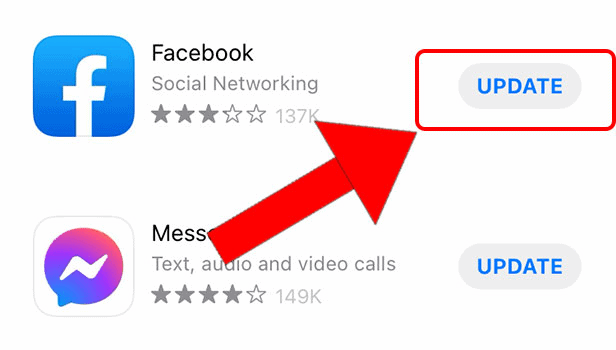
Fix #3: Changing Time Limit Permissions
If you have imposed time limits on the Facebook app and cannot refresh the feed, follow these steps to change these permissions.
- Open Settings.
- Tap “Screen Time”.
- Tap “App Limits”.
- Select “Facebook”.
- Tap “Delete Limit” and confirm your action in the dialog box.
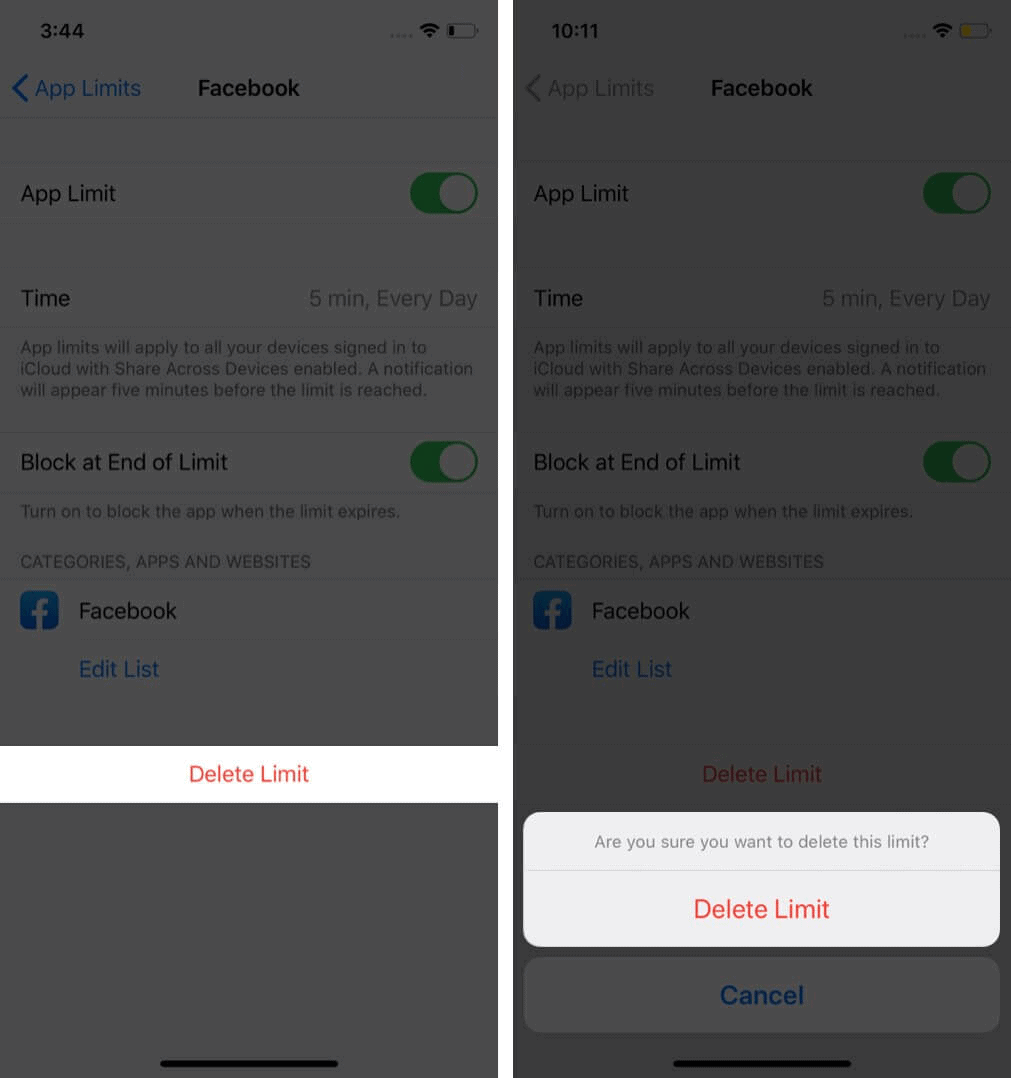
- Head to the “Privacy & Restrictions” tab from the “Screen Time” window.
- Tap the “Privacy & Restrictions” toggle to turn it off and see if this fixes the refresh issue.
Using the official Facebook app is recommended if the feed is not refreshing on your iPhone browser. You can also clear the browsing history and cache of the browser to load Facebook on your iPhone without facing further issues.
Fix #4: Reinstalling the Facebook App
By doing these steps, you can also reinstall the Facebook app on your iPhone to fix various issues, including refresh.
- Touch and hold the Facebook app on your iPhone’s Home screen until all the apps start to jiggle.
- Tap “Remove”.
- Open App Store.
- Search for the Facebook app.
- Tap “Install”.
Fix #5: Troubleshooting Internet Issues
Sometimes, poor Wi-Fi signal strength and slow internet speed can also cause Facebook to fail to refresh. To fix the issue, use your iPhone close to the router. If the problem remains the same, run a speed test, and reboot your router.
Summary
This guide discussed how to refresh Facebook on iPhone using the app or a browser. We’ve also explored a few ways to troubleshoot Facebook if it fails to refresh the feed.
Hopefully, your query is resolved, and you can now see the new stories, posts, and ads without difficulty.
Frequently Asked Questions
To clear the Facebook app cache on your iPhone, open Facebook, log in to your account, tap the menu icon at the bottom, choose “Settings”, and tap “Privacy & Security”. Tap “Browser” and select “Clear” next to “Your Browsing Data”.
If you want to disable Facebook updates on an iPhone, log in to your account on a browser, tap the three stacked lines, select “Settings & Privacy”, choose “Settings”, tap “Media”, and select “App Updates”. Tap the toggle next to “Auto-update” to turn it off.