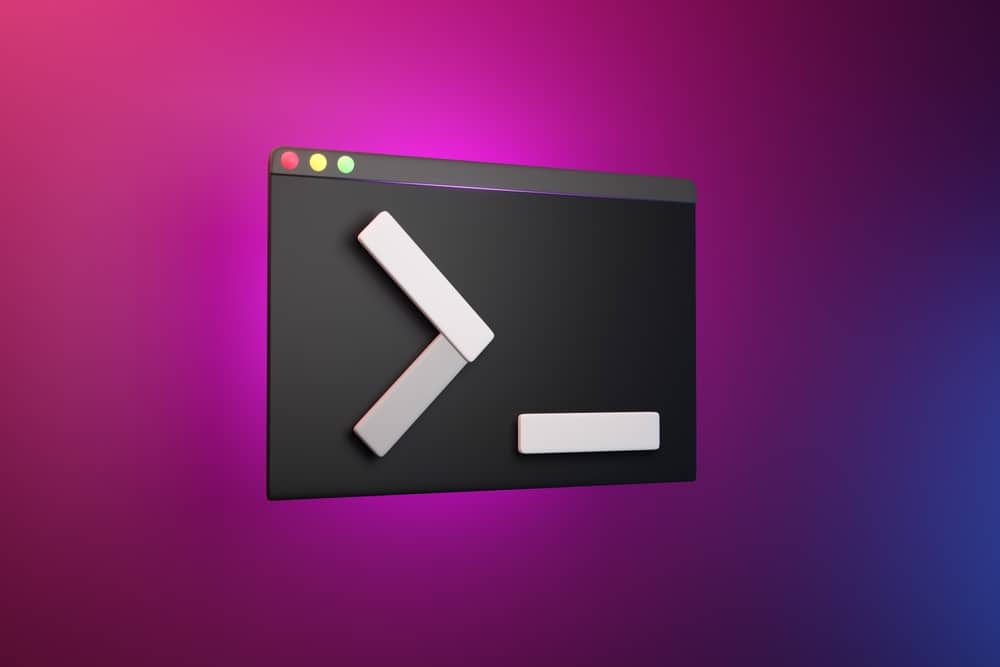
In this article, we will guide you through the process of installing Realtek Audio Drivers on your Ubuntu operating system. This process is crucial as audio drivers are essential for your system to communicate with the audio hardware. Without the correct drivers, your audio hardware may not work as expected.
To install Realtek Audio Drivers on Ubuntu, you need to download the latest driver from the Realtek official website, extract the downloaded file, navigate to the extracted folder, configure the compile environment, compile the driver source code, install the new driver, and then restart your system.
- Prerequisites
- Step 1: Download the Realtek Audio Drivers
- Step 2: Extract the Downloaded Driver File
- Step 3: Navigate to the Extracted Folder
- Step 4: Extract the Tar File
- Step 5: Configure the Compile Environment
- Step 6: Compile the Driver Source Code
- Step 7: Install the New Driver
- Step 8: Restart Your System
- Conclusion
Prerequisites
Before we begin, ensure that you have the following:
- A working Ubuntu system.
- Internet access to download the necessary driver files.
- Basic knowledge of terminal commands.
Step 1: Download the Realtek Audio Drivers
Firstly, you need to download the latest Realtek Audio Drivers compatible with your Ubuntu version. Visit the Realtek official website and download the appropriate driver.
Step 2: Extract the Downloaded Driver File
Once the download is complete, open a terminal and navigate to the folder where the driver file is located. Use the following command to extract the driver source code:
tar jxvpf LinuxPkg_x.xxrcxx.tar.bz2In this command, tar is a command-line utility for handling archives. The jxvpf parameters stand for:
j: decompress the file (usingbzip2).x: extract the files.v: list the files processed.p: preserve file permissions.f: use archive file.
Replace “LinuxPkg_x.xxrcxx.tar.bz2” with the actual file name you have downloaded.
Step 3: Navigate to the Extracted Folder
Next, navigate inside the extracted folder using the cd command:
cd <folder_extracted>
cd alsaHere, cd stands for ‘change directory’, which is used to switch between file directories.
Step 4: Extract the Tar File
Inside the alsa folder, you will find another tar file. Extract this file using the tar command:
tar jxvpf alsa-driver-1.0.xx.tar.bz2
cd <extracted_file>Replace “alsa-driver-1.0.xx.tar.bz2” with the actual file name of the tar file.
Step 5: Configure the Compile Environment
Now, configure the compile environment by running the following command:
./configureThe ./configure command checks your system’s compile capabilities. If you only want to compile the HDA driver part, use the following command instead:
./configure --with-cards=had-intelHere, --with-cards=had-intel is a parameter that specifies to only compile the HDA Intel part of the driver.
Step 6: Compile the Driver Source Code
Compile the driver source code by running the make command:
makeThe make command is used to build and compile the source code.
Step 7: Install the New Driver
Finally, install the new driver by running the make install command:
make installIf you encounter a permission error, use “sudo” before the “make” and “make install” commands. The sudo command allows you to run programs with the security privileges of the superuser.
Step 8: Restart Your System
After successfully installing the new driver, restart your system for the changes to take effect.
sudo rebootThe reboot command is used to restart the system.
Conclusion
That’s it! You have successfully installed Realtek Audio Drivers on your Ubuntu system. If you encounter any issues or have a specific problem with your laptop, it is recommended to seek further assistance from the Ubuntu community or Realtek support.
Yes, you can install Realtek Audio Drivers on any version of Ubuntu. Just make sure to download the appropriate driver for your Ubuntu version from the Realtek official website.
Yes, you need an internet connection to download the necessary driver files from the Realtek official website. However, once you have downloaded the files, you can install the drivers offline.
No, the installation process for Realtek Audio Drivers on Ubuntu requires the use of terminal commands. Basic knowledge of terminal commands is necessary to follow the installation steps mentioned in this article.
If you encounter an error during the installation process, it is recommended to seek assistance from the Ubuntu community or Realtek support. They will be able to help you troubleshoot the issue and provide specific solutions based on your problem.
Yes, it is necessary to restart your system after successfully installing the Realtek Audio Drivers. Restarting your system allows the changes to take effect and ensures that the drivers are properly loaded.







