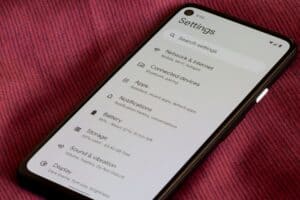Unlike your shipping address, the billing address is the address connected to the specific form of payment. But for whatever reason, if you need to remove the billing address, how do you remove it?
To remove the billing address on your iPhone, first, you have to go to the Settings app on your iPhone. In the Settings app, you can remove the billing address associated with the payment method.
Note that removing the billing address on one payment method does not affect the billing address on another payment method. Hence, if you want to remove the billing address in all payment methods, you have to do so individually. Find out more about removing billing addresses from your iPhone in this guide.
Steps To Remove Billing Address From iPhone
You must have the correct billing address on your iPhone when you want to buy things from the App Store. If the billing address is wrong, payment processes won’t go through; hence, you need to remove the wrong billing address to input the correct one.
Unfortunately, there is no option you can click that says “delete billing address” on your iPhone. However, there is a workaround you can use to remove a billing address or even update it to a more accurate one. Below we explain how you can remove the billing address from your iPhone in four easy steps.
Step #1: Open the Settings App
The first step you want to take to remove the billing address on your iPhone is to open the Settings app on the iPhone. You would usually find the Settings app on the home screen of your iPhone.
If the Settings app is not on the home screen, swipe down from the home screen and type “Settings” in the search dialog box to find the Settings app. Or better yet, ask Siri to open the Settings app on your iPhone.
Step #2: Open Apple ID
In the Settings app, what you want to do next is to tap on your Apple ID. Your Apple ID is often the first option in the Settings app that shows your name. If your Apple ID is not signed in, taping on this option will prompt you to sign in to your Apple ID. In that case, sign in your Apple ID to have access to remove the billing address associated with it.
Step #3: Navigate to Media & Purchases
In your Apple ID menu, scroll to the bottom of the list and look for the “Media and Purchases” option. Ensure you are connected to the internet to load the page. Please wait for the next page to load, and once it does, tap on the “Manage Payment” option. It will take a few seconds to load.
You can see all the payment methods listed on your iPhone in the “Manage Payment” options menu. So, if you want to change the billing address of a specific payment method, tap on that particular payment method.
Step #4: Remove Billing Address
When you open the particular payment method you want to remove the billing address for, you should see the billing address associated with the payment method at the bottom. Tap on the billing address, and a drop-down menu will appear. You can then go ahead to delete the information in each field.
When you are done, tap on the “Done” button at the top right corner of your screen, and you will have successfully removed the billing address.
Note that Apple will always try to charge you for a bill from the payment method at the top. If that fails, it moves to the next payment method and the next until one eventually goes through. So, if you have an unpaid balance or subscription like an iCloud storage plan, you cannot remove all the payment methods attached to your Apple ID.
Summary
As you can see from this guide, removing the billing address from your iPhone is fairly straightforward. If you’ve moved or, for one reason or the other, need to update your billing address, you can do so following the steps highlighted above. So, ensure the billing address on your iPhone is always correct to enjoy a quick and smooth App Store experience.
Frequently Asked Questions
Creating a new Apple ID does not require you to fill in your billing information. However, after creating an Apple ID to enjoy its full feature, you will need to fill in information such as your credit card info, phone number, and billing address.
Yes, the billing address on your Apple Pay account matters. It will get rejected when you input the wrong billing address and try to purchase something. However, note that it is not Apple rejecting the payment but your credit card issuer (bank).
To fix this, you must edit the billing address to the address you used when applying for the credit card. If you don’t remember the billing address, you may have to visit the bank to update your address.