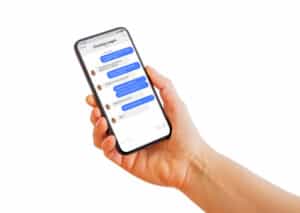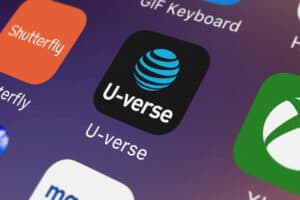In this comprehensive guide, we will walk you through the process of finding the username and password for a Virtualbox Ubuntu image. This is a common issue that users face when they download and install a preconfigured Virtualbox Ubuntu image and are not provided with the login credentials.
The default username and password for most Virtualbox Ubuntu images are typically "ubuntu" and "ubuntu" respectively. However, if these credentials don’t work, you can try checking the image source for provided login details or using common default credentials like "root/root", "admin/admin", or "user/user". If all else fails, you can reset the password using Ubuntu’s recovery mode.
What is Virtualbox?
Virtualbox is a powerful x86 and AMD64/Intel64 virtualization product for enterprise as well as home use. It is a versatile tool that allows you to run multiple operating systems simultaneously on your computer.
What is an Ubuntu Image?
An Ubuntu image for Virtualbox is a preconfigured virtual disk image that you can download and use instantly. These images are usually provided by third-party sources and can be a great time-saver as they come with various software and settings already configured.
Default Username and Password
The default username and password for most Ubuntu images are typically “ubuntu” and “ubuntu” respectively. However, this might not always be the case. If you’re unable to login with these credentials, it might be possible that the image provider has set different login details.
How to Find the Username and Password
Here are a few steps you can try to retrieve or reset the login credentials:
1. Check the Image Source
The first place to check is the source from where you downloaded the Ubuntu image. Most providers mention the default username and password on their download page or in a README file.
2. Try Common Default Credentials
If the credentials aren’t provided, you can try some common defaults. Along with “ubuntu” as both username and password, other common combinations include:
- Username: “root” Password: “root”
- Username: “admin” Password: “admin”
- Username: “user” Password: “user”
3. Reset Password using Recovery Mode
If the above methods don’t work, you can reset the password using Ubuntu’s recovery mode. Here’s how:
- Start your Virtualbox machine and hold down the Shift key to get the grub menu.
- Select ‘Advanced options for Ubuntu’ and then ‘Ubuntu, with Linux … (recovery mode)’.
- In the next menu, select ‘root Drop to root shell prompt’.
- At the root shell prompt, type in
passwd <username>and press Enter. Replace<username>with the username for which you want to change the password. - You will be prompted to enter a new password and confirm it.
- Once done, type
exitand press Enter to reboot the machine.
Please note that this method requires you to know the username. If you don’t, you can list all users by typing ls /home in the root shell prompt.
Conclusion
Finding the username and password for a Virtualbox Ubuntu image can be a bit tricky, especially when the image provider doesn’t provide this information upfront. However, by following the methods outlined in this guide, you should be able to retrieve or reset the login credentials and gain access to your Ubuntu virtual machine.
Remember, it’s always a good practice to change the default credentials after your first login to ensure your system’s security. Happy virtualizing!
If the default username and password provided in the guide or by the image provider don’t work, you can try resetting the password using the recovery mode as outlined in step 3 of the guide.
Yes, it is recommended to change the default credentials for security purposes. Once you have logged in, you can change the username and password by following the instructions provided by the Ubuntu operating system.