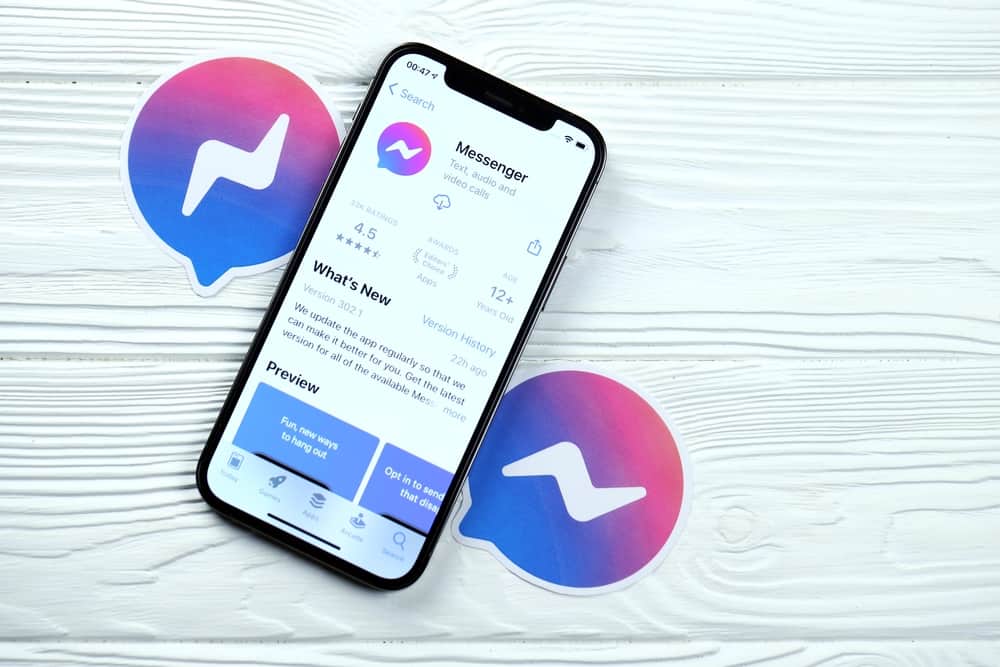
Facebook Messenger is indeed a very convenient way to communicate online. You can reach different people and send videos. This feature is a real shortcut instead of going through the Facebook app or website route. You can send the video to anyone, and even groups.
You should download the videos directly from your PC or smartphone and save them on your device.
In this article, you will learn the procedures for downloading and saving videos on Facebook Messenger to your computer. Also, you will learn how to save videos on Facebook Messenger using other devices such as your iPhone or Android phone.
Downloading Videos From Messenger to PC
A way to save video on Facebook directly to your computer is to download the video using Facebook Messenger.
Here is how to save videos from Facebook Messenger to a computer.
- Sign in to your Facebook account from your PC browser.
- Navigate to the messages icon to view your chat history.
- Click the conversion to have the video you want to download.
- Move your cursor to the left side of the video and click the 3-dot menu icon.
- Select “Save” on Facebook.
- Tap “View Your Saved Items” to see the list of videos you have downloaded. It will open in a new tab.
- Once the page opens, go to the “My Collections” screen and navigate “Under All”. There, you will see your saved videos.
- Click on the video you want to save. Clicking it will automatically download it to your computer.
To watch the video later, go to the download folder on your PC.
Downloading Videos From Messenger to iPhone
You can save videos from your iPhone Messenger app in your Photos app.
Here is how to save videos from Messenger on an iPhone.
- Open your iPhone Facebook Messenger app.
- Scroll down and click “Chats” in the bottom left corner.
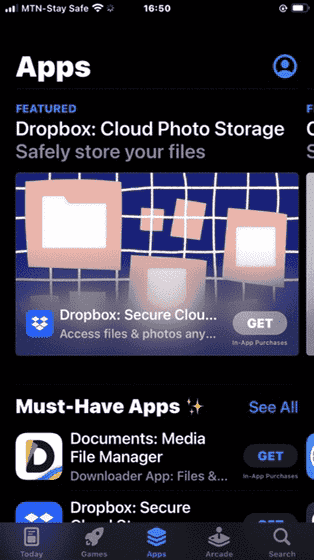
- Go to the friend’s chat where the video is located.
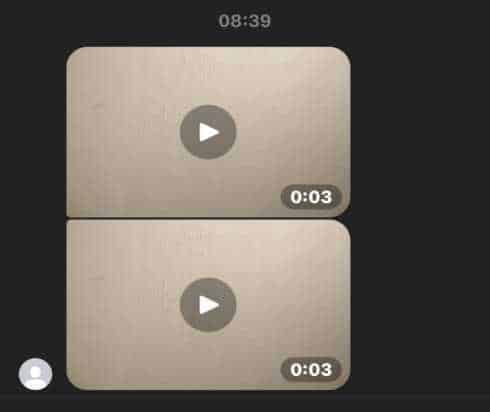
- Press the video and click the “More…” button at the bottom right corner.
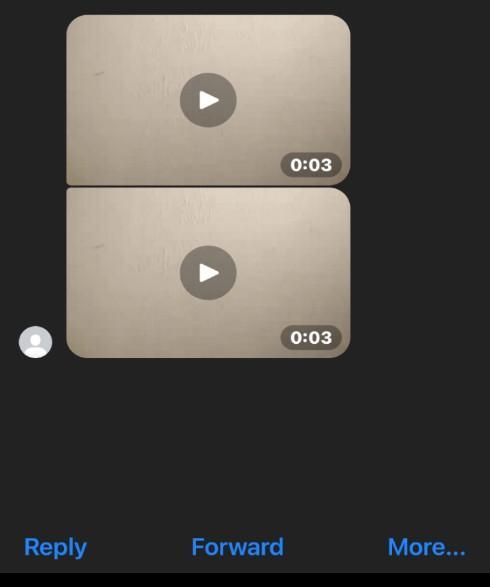
Alternatively, you can tap the video once, opening another page to click the “More” button at the bottom left corner.
- Select “Save”.
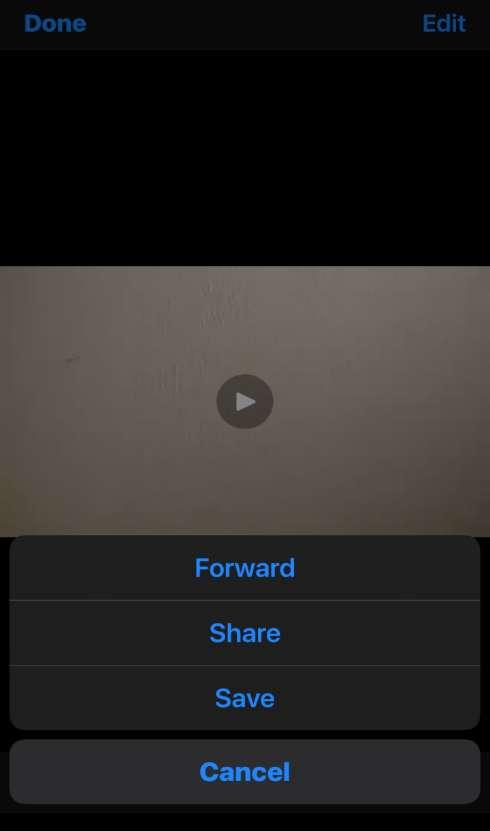
- Click “OK”.
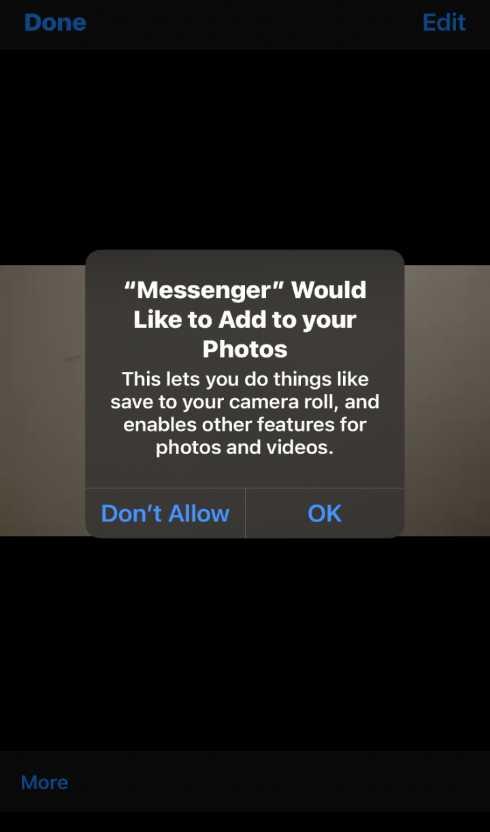
Downloading Videos From Messenger to Android
Like the iPhone Messenger app, the Messenger app for Android also can save videos. With the Android Messenger app, the videos are saved in your gallery.
Here is how to save videos from Messenger on an Android.
- Open your Android Messenger app.
- Click on “Chats” at the bottom left corner.
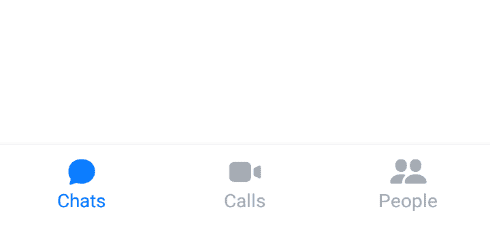
- Click the chat of the friend and navigate to the video.
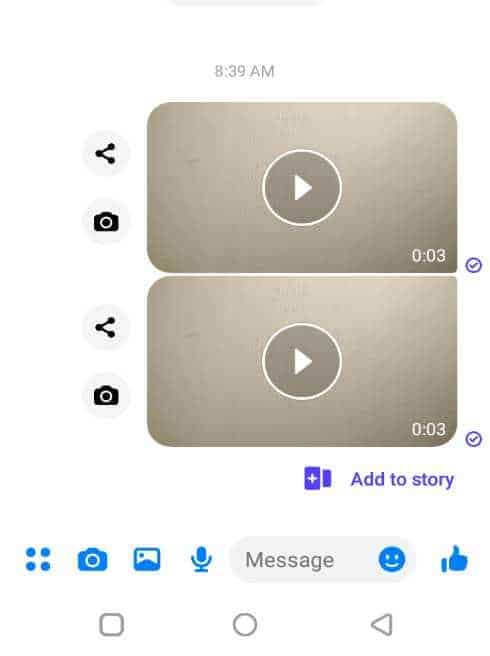
- Long press the video and click “Save video”.
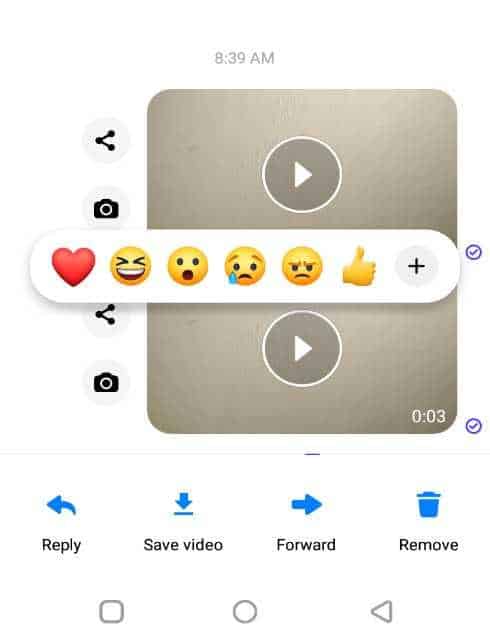
How To Send a Video From Messenger to Another Person
Apart from saving the video to your phone, you can share the video with your friends using the share button. Below, you will find out how to send a Facebook Messenger video to others within and outside Facebook.
Method #1: On iPhone
You should do these steps to forward Messenger videos as text messages on your iPhone.
- Open your Messenger app and click “Chats”.
- Open the chats of the person that sent the video.
- Double-tap the video and click “More” in the bottom left-hand corner.
- Click “Forward” to send it to another person within Facebook, or click “Share” to send it outside of Facebook.
Method #2: On Android
You should do these steps to forward Messenger videos as text messages on Android.
- Go to your Messenger app and click “Chats”.
- Open the chats of the person that sent the video.
- Click “Share” next to the video.
- Select the friend you want to forward it to and click “Send”.
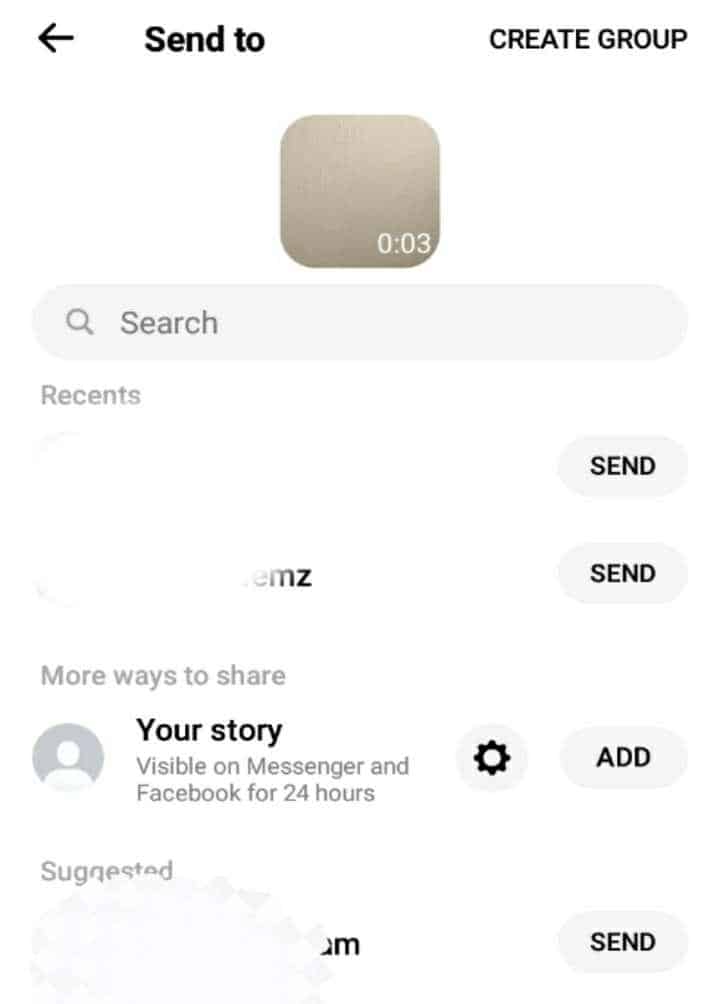
Why Can’t I Save Videos From Messenger
Contrary to many beliefs, you can save videos from the Facebook original Messenger app on your PC, iPhone or Android.
If you can’t save video on the Facebook Messenger app, it could occur because your app is outdated.
Also, it may be that your Android phone does not support it. Google Play Store states that the Messenger app requires an operating system of 5.0 and above.
If you can’t save a video on your Facebook Messenger app, you should try out any of the following fixes.
• Update your Facebook Messenger app for the PC or smartphone if it is outdated.
• Update your iPhone or Android OS if it is outdated.
• Restart your PC or smartphone.
If you can’t still save the videos using Facebook Messenger, you should directly screen record the video. Here are video screen recorders for Windows, iPhone, and Android. Also, you may use an online Facebook Video Downloader.
Conclusion
Saving videos in our Facebook Messenger helps a lot. They can be easily accessed in our PC download folder or our phone gallery, and we can share them with anyone. More so, we do not need to regularly go back to our chats online to watch the video again.
The steps in this article will help you download Facebook Messenger videos to your computer PC or any of your smartphone devices. Make sure to follow it and save a lot of time and internet costs to watch the video online again.
Frequently Asked Questions
You should use the Facebook original Messenger app to download the video from Messenger. The app doesn’t reduce the video quality.
No, if you save a video on Facebook Messenger, the sender will not know you saved it. The sender can only know whether you viewed it or not.








