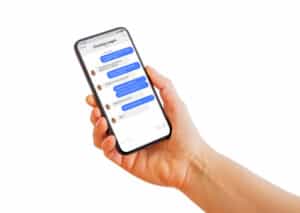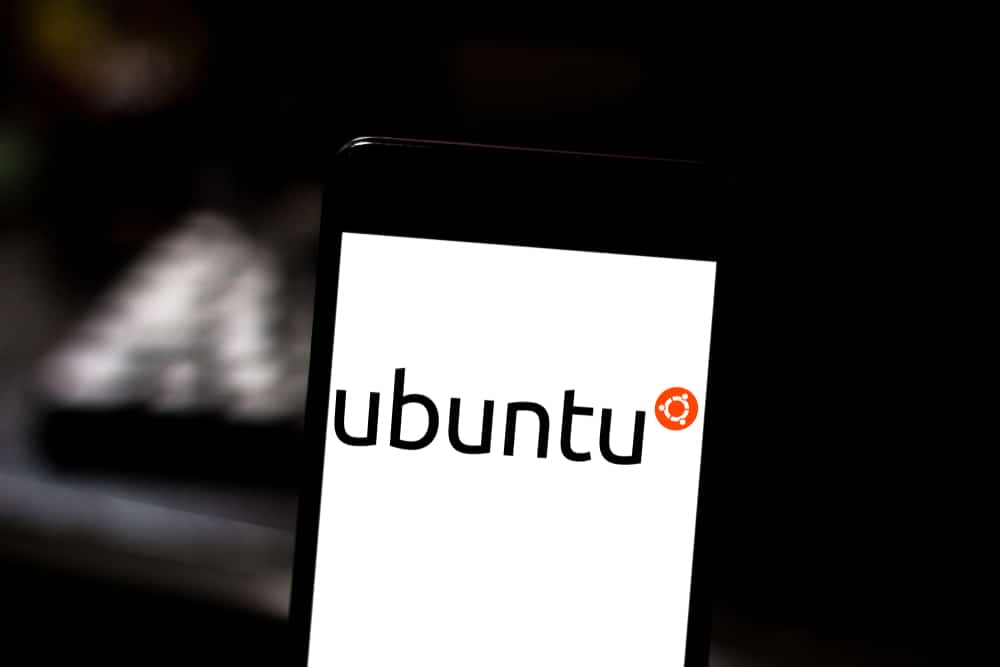
In this article, we will guide you through the process of fixing the “Could not load the Qt platform plugin ‘xcb'” error in Xubuntu 20.04. This error is often encountered when trying to install or run applications like XnViewMP.
To fix the "Could not load the Qt platform plugin ‘xcb’" error in Xubuntu 20.04, you can try two solutions. First, install the missing libraries using the apt install command. If the error persists, you can try reinstalling the application causing the error, such as XnViewMP.
Understanding the Error
The error message “Could not load the Qt platform plugin ‘xcb’ even though it was found” suggests that the application you’re trying to run is unable to find some required libraries in your system. These libraries are essential for the application to function properly.
Solution 1: Install Missing Libraries
The first solution we recommend is to install the missing libraries. You can do this using the apt install command in the terminal. Here are the libraries you need to install:
- libxcb-image0: This library provides an interface to the XCB library, which is used for image handling in X applications. Install it using the following command:
sudo apt install libxcb-image0- libxcb-keysyms1: This is a utility library which provides an API to convert key symbols into the corresponding keycode and keysym. Install it using the following command:
sudo apt install libxcb-keysyms1- libxcb-render-util0: This library provides a set of utility functions for the XCB Render extension. Install it using the following command:
sudo apt install libxcb-render-util0- libxcb-xkb1: This library provides an interface to the XKB extension to the XCB library. Install it using the following command:
sudo apt install libxcb-xkb1- libxkbcommon-x11-0: This library provides a keymap compiler and support library which is compatible with the XKB specification. Install it using the following command:
sudo apt install libxkbcommon-x11-0After installing these libraries, try running your application again to see if the error is resolved.
Solution 2: Reinstall XnViewMP
If the error persists after installing the missing libraries, you can try reinstalling the application. In this case, we’ll use XnViewMP as an example. Here’s how to do it:
First, remove the currently installed package using the apt remove --purge command. This command removes the package and its configuration files. Here’s the command to remove XnViewMP:
sudo apt remove --purge xnviewmpThen, reinstall XnViewMP using the method you used before. If you installed it from a .deb package, download the package again and install it using sudo apt install.
Conclusion
In this article, we’ve covered two potential solutions to the “Could not load the Qt platform plugin ‘xcb'” error in Xubuntu 20.04. If neither of these solutions work, there may be other underlying issues with your system. In that case, you may need to seek further assistance from XnViewMP support or the Xubuntu community.
Remember to be cautious when using apt remove --purge as it can remove critical packages. Always double-check the packages being removed before proceeding.
We hope this article has been helpful in resolving your issue. If you have any questions or need further assistance, feel free to leave a comment below.
Xubuntu 20.04 is a Linux distribution based on Ubuntu 20.04, which uses the Xfce desktop environment. It is known for its lightweight and efficient performance, making it suitable for older or less powerful hardware.
The Qt platform plugin ‘xcb’ is a plugin that allows Qt applications to use the X Window System protocol for rendering and input. It is required for applications like XnViewMP to function properly in Xubuntu 20.04.
This error typically occurs when the required libraries for the ‘xcb’ plugin are missing or not properly installed on your system. It can also happen if there are compatibility issues between the application and the version of Xubuntu you are using.
To install missing libraries, you can use the apt install command in the terminal. In this case, you need to install the libraries mentioned in the article: libxcb-image0, libxcb-keysyms1, libxcb-render-util0, libxcb-xkb1, and libxkbcommon-x11-0. The commands to install these libraries are provided in Solution 1 of the article.
To remove XnViewMP, you can use the apt remove --purge command in the terminal followed by the package name, as shown in Solution 2 of the article. After removing the package, you can reinstall XnViewMP using the method you used before, such as downloading the .deb package and installing it using sudo apt install.
If the error persists after installing the missing libraries and reinstalling XnViewMP, there may be other underlying issues with your system. In such cases, it is best to seek further assistance from XnViewMP support or the Xubuntu community, as they may be able to provide more specific guidance for your situation.