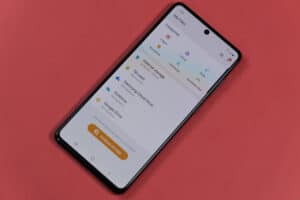Split-screen gaming is a fun way to enjoy a game with a friend without the extra cost of buying two games or consoles and the complexity of online multiplayer games. It’s also called couch co-op gaming because you share a screen and sit close to the other player. This arrangement is perfect for gaming experts who want to teach beginners the tactics and tips for playing a particular game.
To split-screen on Xbox One, you need two controllers and two registered Xbox One accounts. Pair the two controllers to the console, and launch the game. Sign in the first player, then the second player. After the second player joins the game, you can see them behind the first player in the lobby. The split-screen appears when you start the game, displaying the action on two horizontal screens.
This article highlights how to split-screen on Xbox One and other gaming tips and tactics.
How To Split Screen on Xbox One
Some game developers have enabled the split-screen feature for their games, allowing you to play with your buddy on one screen. You can access this feature when playing on TV and PC screens. Here’s how to split-screen on Xbox One.
Step #1: Set Up Two Xbox Accounts and Bring Two Controllers
To play a game on split-screen, you need two controllers and two Microsoft (Xbox) accounts. First, set up your two accounts on your device, then connect both controllers to the console. Follow these steps to set up the two accounts:
- Press the “Xbox” logo button on the controller.
- On the guide on the screen, scroll down to locate the “Sign in” menu.
- Tap on “Add New.”
- Click on “Get a New Email.”
- Create a username and password.
- Select “Enter” to complete the account creation process. You now have an Xbox account for gaming.
If you already have an Xbox account, you only need to create a second account for your gaming buddy. Split-screen gaming doesn’t support guest accounts, so you need another Xbox account to connect to the second controller.
Here is how to add another Xbox account:
- Launch Xbox One.
- Press the “X” button on the second controller.
- On the guide on the screen, scroll to the left until you find the “Sign-in” button.
- Select “Add New.”
- Click on an existing Microsoft account or create a new email.
- Add your first and second names.
- Create a password.
- Confirm your password.
- Enter your date of birth.
- Key in your backup phone number or email address.
- Click “Next.”
- Agree to the term and conditions.
- Choose your Gamertag.
- Choose the log-in settings such as using a passcode, password, etc.
- Click “Next.” Your second account is now live.
Step #2: Open the Game and Add the Second Player
You need to play a game that supports couch co-op gaming to activate the split-screen. These games include Fortnite, Overcooked and Overcooked 2, and A Way Out. Here are the steps to enable the split-screen feature on Xbox One.
- Launch the game.
- Log in on the first controller.
- Pick the second controller and press the “X” button. You should sync the controller to the Xbox One console beforehand.
- Scroll left on the screen to find the “Sign in” menu.
- Select “Switch Profiles.”
- Sign in to the second account.
- After the second controller is connected, another player appears in the lobby.
- Start the game to activate the split-screen.
Both controllers must be paired to the Xbox console for the split-screen gaming to work. Your usual controller might sync with the console automatically, but the second one might need you to set it up manually. To pair the second controller to the console, press and hold the X button on the controller, ensuring the controller and console are close. When the X button glows, press the Pair button on the console. The pairing is complete, and you can now play your game.
Split Screen Limitations on Xbox One
Split-screen gaming has several limitations compared to solo gaming. These constraints include:
- Most games have a poorer resolution and frame rate than a solo game because of the technicalities of displaying double graphics at once.
- Couch co-op games view the first account as the owner of the session, leaving the second account with limited or no menu at all.
- When one player exits the game, the other can’t continue playing as the game is automatically disconnected.
- Some game features are unavailable in the screen-split design. For instance, you cannot play Creative, Limited Time, and Save The World modes on Fortnite on a split-screen.
Top Xbox One Games That Support Split Screen
The following games support split-screen gaming on Xbox One:
- Fortnite
- Gears of War 4
- Undercooked and Undercooked 2
- It Takes Two
- A Way Out
- Halo: The Master Chief Collection
- Ark: Survival Evolved
Summary
Split-screen gaming allows you to enjoy a game with your gaming buddy without the online multiplayer hustle and the cost of buying an extra console. To split screen on Xbox One, you need two controllers, each with a different Xbox account.
Launch the game, sign in to the first account then add the second account. The split-screen feature appears when you start the game.
Frequently Asked Questions
To add a second player on Xbox One, first launch your console and sign in to your account. Then press the “X” button on your controller to open the guide on your screen. Scroll the menu to find “Profile & System” and click “Add” or “Switch.” Tap “Add Guest” and select the guest account.
Yes. It Takes Two supports gaming on a split-screen. To play the game with another person, select “Play Locally” when launching the game. You also need to have two registered Xbox accounts and two controllers paired to the console.
Xbox One connects up to eight controllers at once, making it one of the best consoles on the market. You can enjoy a multiplayer game with seven of your gaming buddies without any glitches.
The pair button on Xbox One X and S is a small circular button located on the bottom right corner of your console, near the USB port. For the original Xbox One, the pair button is rectangular, situated on the left side of the console, beside the optical disc drive.