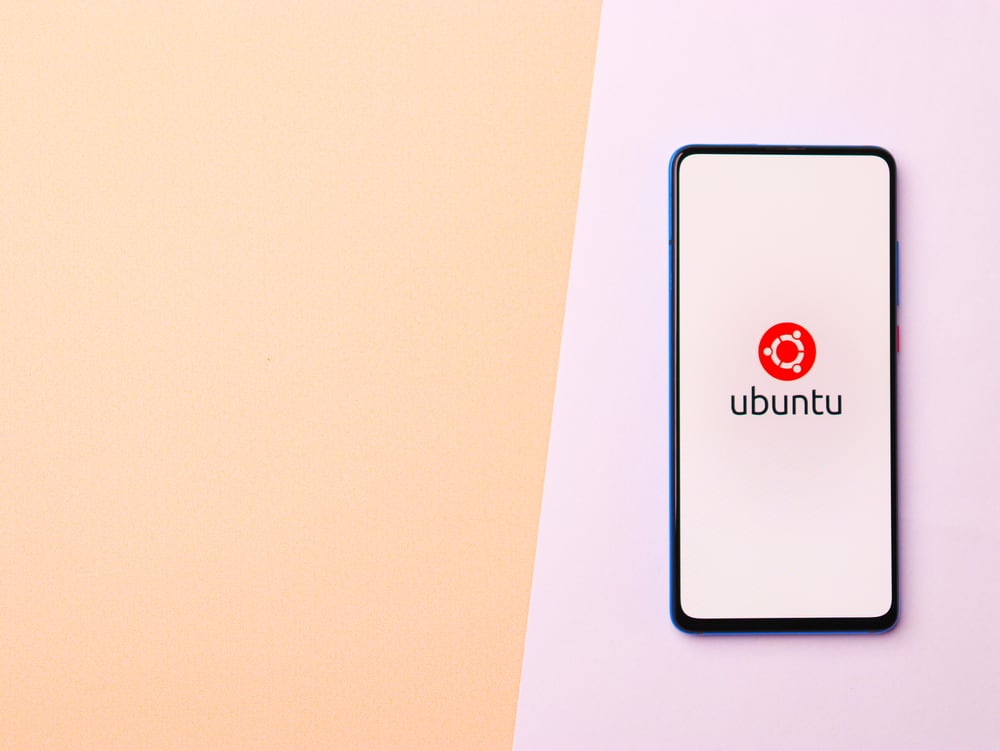
In this article, we will explore how to stop a ping command without closing the terminal window. This is a common task that system administrators and network engineers often need to perform. Let’s dive in!
To stop a ping command without closing the terminal window, you can use the keyboard interrupt by pressing Ctrl+C. Additionally, you can use the -c option to specify the number of packets or the -w option to set a deadline for the ping command.
What is a Ping Command?
The ping command is a network diagnostic tool used in operating systems like Windows, Linux, and MacOS. It is used to check the connectivity status between a source and a target, which can be either a domain name or an IP address. The ping command sends a series of ICMP (Internet Control Message Protocol) echo request packets to the target and waits for a response.
Interrupting a Ping Command
There are several ways to stop a ping command without closing the terminal window. Let’s discuss each one in detail.
Using Keyboard Interrupt
The most straightforward way to stop a ping command is by using a keyboard interrupt. This is done by pressing the Ctrl+C keys simultaneously. This command sends a SIGINT signal that interrupts the process.
ping www.example.comTo stop the above command, simply press Ctrl+C.
Using the ‘Count’ Option
The ping command allows you to specify the number of echo request packets you want to send using the -c option. Once the specified number of packets is sent, the ping command will automatically stop.
ping -c 5 www.example.comIn the above command, -c 5 tells the system to send only five ping packets to www.example.com. After sending five packets, the command will stop automatically.
Using the ‘Deadline’ Option
Another option to stop a ping command is by setting a deadline. This is done using the -w option. You can specify the total number of seconds that the ping command should run.
ping -w 10 www.example.comIn the above command, -w 10 tells the system to stop the ping command after 10 seconds.
Combining the ‘Count’ and ‘Deadline’ Options
You can also combine the ‘count’ and ‘deadline’ options. If you pass both options, the ping command will stop as soon as the first condition is met (either the specified number of packets are sent or the deadline is reached).
ping -c 5 -w 10 www.example.comIn the above command, the ping command will stop after sending five packets or after 10 seconds, whichever comes first.
Conclusion
In this article, we have explored different ways to stop a ping command without closing the terminal window. Whether you are a system administrator or a network engineer, these methods can be handy in your day-to-day tasks. Always remember that regardless of the method you choose, you can always use Ctrl+C to manually interrupt the ping command if needed.
To stop a ping command without closing the terminal window, you can use the keyboard interrupt by pressing Ctrl+C simultaneously.
The ping command is a network diagnostic tool used to check the connectivity status between a source and a target, such as a domain name or an IP address.
Yes, you can specify the number of packets to send using the -c option followed by the desired number. For example, ping -c 5 www.example.com will send 5 ping packets to www.example.com.
Yes, you can set a deadline for the ping command using the -w option followed by the number of seconds. For example, ping -w 10 www.example.com will stop the ping command after 10 seconds.
Yes, you can combine the count and deadline options. If you pass both options, the ping command will stop as soon as the first condition is met (either the specified number of packets are sent or the deadline is reached). For example, ping -c 5 -w 10 www.example.com will stop after sending five packets or after 10 seconds, whichever comes first.







