
One of the many great things about having an Android smartphone is the ability to take notes. While the Note app that comes with some Android devices is not the most flashy, they are practical and easy to operate. You can create a to-do list, include images, and on some of these Note apps, you can even draw in them. But have you ever wondered where these Note apps save your notes?
Where your Android smartphone stores your note files depends on the type of Note app you use. But in whichever case, the Note app always stores the note in one of three places, either in the internal storage, external storage, or in the app’s cloud server.
In most cases, the file manager app is not allowed to access the note files outside the Note app. So, if you want to get the files out of the app, you have to export them as a PDF or image, depending on your preference, and then share them. This article elaborates more on how the Notes app saves note files on Android.
Different Locations Android Saves Note Files
You can use different types of Note apps on an Android device. Aside from the default Note app integrated into your Android device, you can download a third-party app like Google Keep, Notepad, ColorNote, and so on.
Location #1: Internal Storage
The internal storage is the default storage location of many Note apps. If you are using the default Note app that is integrated into your Android device, it will store your note files in internal storage. Similarly, downloading some third-party Note apps like Google Keep will store your note files in the internal storage. Apps choose to store the note files in the internal storage by default because a part of the user files is saved as part of the app data. This explains why you can’t easily access the note files in the file manager app.
Location #2: External Storage
Another place Note apps can save your files is in the external storage. Not every Android device has this option, which is why most apps are not set to this option in detail. However, if your Android device has an external storage slot and you have a memory card inserted into your device, you can save your files in your external storage. To do this, you must move the Note app to your internal storage. This way, the app moves some of its app data, particularly the user’s data, and stores it in the memory card.
Location #3: Cloud
Finally, some Note apps have the option to store note files in the cloud. If the Note app you use to create note files has this option, it is by far the best option. If you use this option, your device saves the file to the cloud and in your Android storage. But this advantage over only saving your note files in the Android storage is that they are backed up in the cloud. Hence, if your device is infected with a crash and you have to reset it, you will lose your note files. But with the cloud option, you can always recover your note files.
If you would like to transfer your saved note files from one Android device to another, the best option is to back up your note files to the cloud, then restore the backup from the cloud on the other Android device.
Conclusion
Taking notes is a good practice to ensure you don’t skip anything important. Whether you use the default Note app on your Android or you download a third-party Note app, using it is great. Although using a third-party Note app on your Android smartphone offers you more useful productive tools such as setting reminders with the app, drawing, including videos, and so on.
Frequently Asked Questions
Sharing note files is an option available in most Note apps. To use this option depends on the Note app you are using. However, for most Note apps, click on the three dots at the top right corner of your screen after creating and saving a note file.
From the popup option, click on the “Share” option, and choose what type of file you want to share the note. In most cases, you will have the option to share it as a PDF or image. After choosing the file format, click on the share button, then select the method you want to use to share it, and you’re done.
Most Notes apps can recover deleted notes as they feature a trash option. However, if the Notes app you use does not have a trash option, it is gone forever once you delete a note file. To access the note files in the trash option, click on the three slashes at the top right corner of your screen. Select the “Trash” option from the list, and click on the note you want to recover. Select the move note out of the trash to restore it.




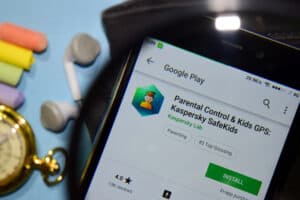

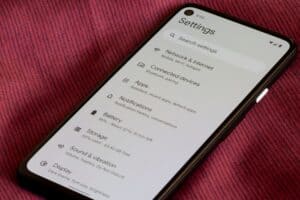
![How To Clone Apps On Iphone Without Jailbreak [Quickly] 9 Cloning Apps Without Jailbreak](https://devicetests.com/wp-content/uploads/2022/02/10-how-to-clone-apps-on-iphone-without-jailbreak-300x200.jpg)
