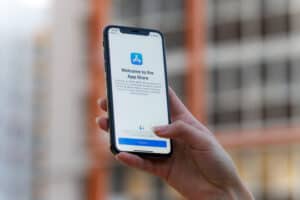Have you recently bought an iPad and are trying to find out where the volume buttons are located? Fortunately, you won’t have to search much.
The volume buttons on the iPad are either on the side or top, based on your model. To adjust the volume on the iPad, locate the two volume buttons and press the top or the volume up button to increase the volume. You can press the bottom button, the volume down button, to decrease the audio level.
We have created an extensive guide that will help you figure out where the volume on your iPad is and what to do if the volume buttons malfunction.
Volume on iPad
If you want to change the sound volume on your iPad and are looking for the volume buttons, follow our 4 step-by-step methods to do it quickly.
Method #1: Adjusting the Volume With Buttons
Based on their models, all iOS devices, including iPads, traditionally have two volume buttons located at either the top or side of the device. With their help, it is easy to adjust the volume on your iPad using the following steps.
- Locate the volume buttons on your iPad.
- Press the top or the volume up button to increase the sound.
- Press the bottom or the volume down button to decrease the sound.
Method #2: Using the Volume Slider
Aside from the buttons, the iPad also has a volume slider that you can use to adjust the audio level, which is mentioned in the steps below.
- Swipe down from the top-right corner of the iPad screen to display the Control Center.
- Find the volume slider labeled with a speaker icon.
- Drag the slider up and down to adjust the volume accordingly.
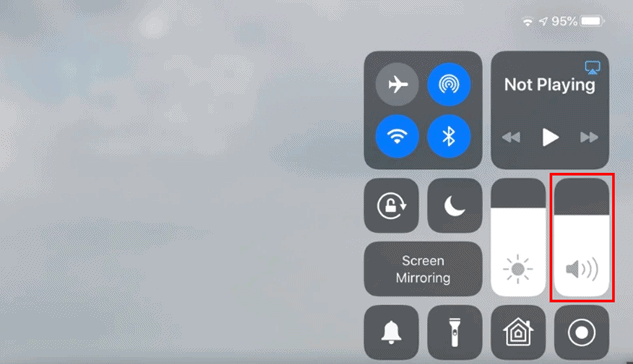
Method #3: Using the Sound Settings
If the other methods aren’t working, iPads also have a sider for volume in the Settings app that you can use to adjust the sound, as mentioned in the steps below.
- Access your iPad home screen and open the Settings app.
- Scroll down and tap “Sound”.
- Locate the “RINGER AND ALERTS” section.
- Drag the slider to adjust the volume per your desire.
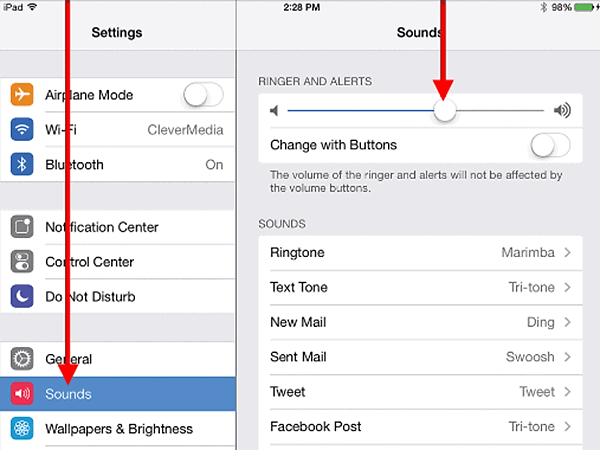
Method #4: Using AssistiveTouch
As a temporary fix, if you cannot use any other methods to access volume on your iPad, you can also set up the AssisitiveTouch feature using the steps below.
- Access your iPad home screen and open the Settings app.
- Scroll down and tap “Accessibility”.
- Tap the toggle on “AssistiveTouch” to turn it on.
- Tap the virtual button on your screen and tap “Device”.
- Use the volume up or down buttons to adjust the audio level as necessary.
Malfunctioning Volume Buttons on iPad
Even though there are many alternate options to adjust the volume on your iPad, they are not as convenient as the volume buttons. So if your volume buttons are stuck or not working, you might want to get the real problem addressed.
Problem #1: The Volume Buttons Are Stuck
There isn’t much you can do if the volume buttons on your iPad are stuck, as it is not a software issue.
However, keeping devices in a case for a long time might jam up their buttons if you don’t clean them occasionally. Try removing your iPad from its case and cleaning it around the sides with a wipe to see if this fixes the issue.
If the volume buttons are still stuck, take your device to the nearest local Apple Store to get it fixed.
Problem #2: The Volume Buttons Are Not Working
Do you want to adjust the volume on your iPad, but nothing happens when you press the buttons? This most likely occurs due to a software issue.
Make sure your iOS device is updated. Access your iPad home screen and open the Settings app. Navigate to “General” > “Software Update”. If any new updates are available, tap “Download and Install”.
Press the volume buttons to check if they’re working once your device has been updated.
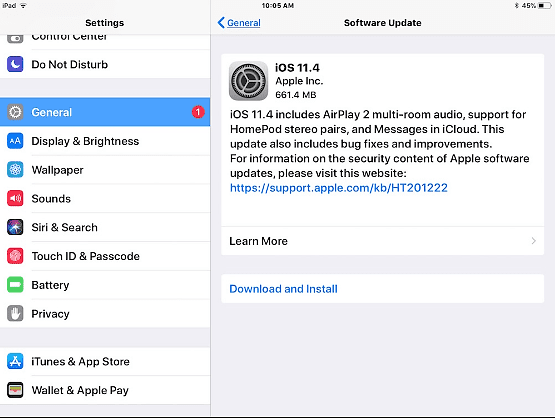
If updating hasn’t worked, try hard resetting your iPad by pressing the home button and power button simultaneously and holding until the iPad screen turns black and the Apple logo appears, indicating a successful hard reset.
To hard reset an iPad that doesn’t have a home button, quickly press the volume up and volume down buttons one by one, and then press and hold the button on top until your screen turns black and the Apple logo appears on the screen.
Sometimes, it might take 20 to 30 seconds for the device to hard reset, so be patient and keep pressing the buttons. If the buttons still don’t work, contact Apple support for further assistance.
Summary
In this guide, we have discussed where the volume on your iPad is. We have also discussed alternative methods to adjust the volume if the buttons aren’t working and how to troubleshoot them.
Hopefully, your issue is solved now, and you can quickly track and troubleshoot the volume buttons on your iPad.