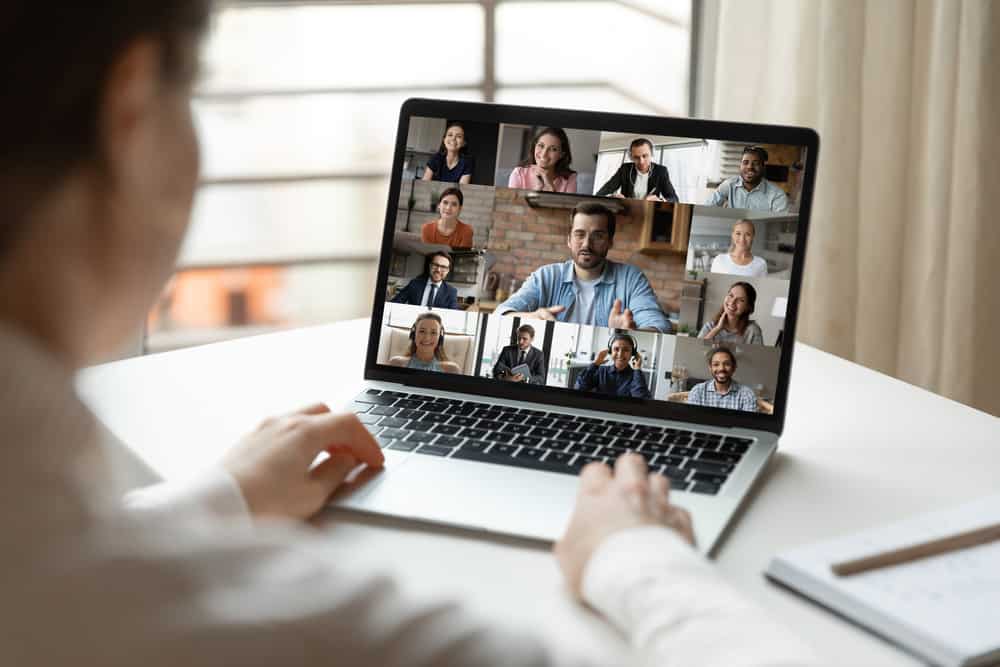
Almost overnight, Zoom has become a huge part of our day-to-day lives.
The premier videoconference service on the planet today, folks are just using Zoom for business purposes any longer.
Sure, plenty of people is logging into meetings, collaborating with fellow team members, and working with other people around the world “in person” over Zoom.
But students are also taking classes with Zoom.
Friends are catching up with one another with this video conferencing platform.
Even total strangers are getting into “Zoom Parties” to do “meet and greets”, network, and hang out with online friends.
With Zoom becoming such a core part of our day-to-day lives, it’s easy to see why a blurry video stream would be frustrating. Worse, troubleshooting exactly why our Zoom is misbehaving has become a little more challenging.
Lucky for you, though, you have this detailed guide to help fix this problem easier! Let’s dig right in.
Top Reasons Why Your Zoom Video is Blurry
Clean Your Camera Lens
The easiest way to (potentially) fix a blurry Zoom video is to clean your camera lens!
These tiny little camera lenses – WebCams on our laptops, front and rear-facing cameras on our phones and tablets, etc. – can get pretty dirty in a hurry, especially when we are talking about the lenses on our mobile devices. These mobile devices live in our pockets.
Sometimes, you have to get a little glass cleaner, spray it on an old T-shirt or a paper towel, and give the lens a gentle scrub.
With this quick fix, you might be stunned at just how clear your Zoom picture becomes!
Upgrade Your Lighting Situation
If the blurry problems persist after cleaning the lens, it’s probably a good idea to try other tips and tricks highlighted below, including an upgrade to your lighting situation.
Indoor lighting can be a bit hit or miss, especially since few people set up their interior lighting to maximize video production quality.
If your Zoom video is blurry, it might be because a lack of lighting (or distracting lighting) is causing the camera to go a little wonky.
Try natural light outdoors if possible. If that’s not going to work, think about investing in an LED “light ring” like influencers use.
You’ll be happy with the results.
Double Check Your Internet Connection
Now and again, your Zoom video feed is blurry and has nothing to do with your camera set up or lighting but instead everything to do with your internet connection.
This has to be one of the first things that you troubleshoot.
First, make sure that you are actively connected to the internet and that you haven’t recently dropped connection – causing the video feed to get blurry, choppy, or go dark altogether.
Secondly, though, you’ll want to run a speed test to make sure that you are taking full advantage of your online connection. You need reasonably high speeds to consistently upload high-resolution video through Zoom, though you don’t need anything crazy.
More often than not, blurry Zoom issues are fixed by restarting your router or figuring out network connectivity issues that were bottlenecking your video transfer.
Close Down Unnecessary Apps
One of the common reasons your network is becoming bottlenecked is because other apps are running in the background, hogging all that bandwidth, and taking priority away from your Zoom feed.
This is another straightforward fix – just close down all those unnecessary background applications while you have Zoom running up front and center.
Of course, you’re not always going to be able to turn everything off when you are using Zoom.
Sometimes you have to have other applications open, using Zoom as a conference tool while working, studying, or playing in another application.
If that’s the case, you may have to settle for choppy, blurry, or otherwise “low-quality” Zoom communications. Or look for alternative applications that aren’t quite as resource or network hungry!
Restart Zoom, Then Your Computer
It’s amazing how much consumer tech support boils down to “have you restarted everything yet?”, but this does feel like the silver bullet fix for pretty much everything under the sun in the world of technology!
Blurry videos can often be cured by shutting down Zoom, giving your computer maybe 30 seconds to a minute or a minute and a half, and then restarting Zoom “fresh” to see if the problem has worked itself out.
You never really know exactly what kind of bugs are wreaking havoc under the hood of apps when simply restarting things irons everything out, but who cares as long as the problem goes away?
Sometimes, though, you might have to go one step further and not only shut down Zoom but also shut down your computer or your mobile device.
Again, give it 30 seconds to a minute or two “in the dark” before turning everything back on. You want your device to power cycle, flush the system, and give you a fresh start when you kick it back on.
This trick works more often than not and pretty reliably, too!
Upgrade Your Camera Setup
At the end of the day, though, sometimes you’re not going to be able to fix a blurry Zoom camera feed until you upgrade your camera itself.
WebCam technology today is almost indistinguishable from the early days of this tech.
Tiny cameras with tiny sensors are no longer standard across the board. Instead, you get huge HD sensors capable of capturing stunning high-definition video – and then displaying it through apps like Zoom without a lot of headaches and a lot of hassle.
However, not all devices that can run Zoom are running these next-generation WebCams.
If you want to take your Zoom productions to the next level, it may be time to splash a little cash on a brand-new 4K WebCam and a lighting setup to match.
It’s a game-changer!








