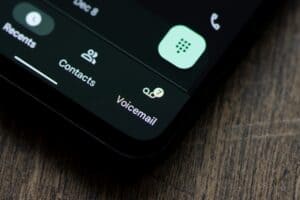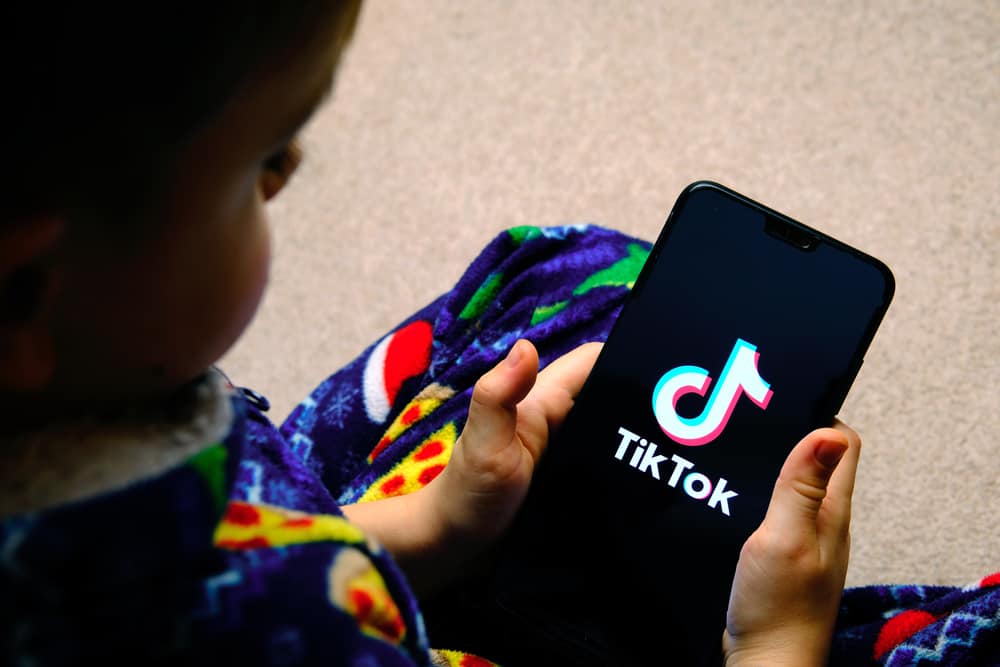
TikTok has been in the news a lot lately, and not always for good reasons. If you’re concerned about the privacy implications of the app or just want to avoid having your kids waste hours on it, you can block it from your router settings.
One way is to ban the app from your router’s admin panel. Here, you’ll be able to add TikTok’s URL to the blocked site list. This will prevent any devices that are connected to your router from being able to access TikTok.
Keep in mind that this won’t stop anyone from using TikTok on their phone if they have cellular data enabled, so it’s not a perfect solution. But it will limit their use of the app when they’re on Wi-Fi.
Here’s how to block TikTok on your router and prevent any devices connected to your router from being able to access it.
Method #1: Block TikTok From the Router’s Control Panel
If you want to block TikTok on your router, you can do so from your router’s admin panel through its web interface. To do this, you must log in to your router’s control panel and find the section for managing website blocks.
Almost all routers, such as those made by D-Link, Netgear, Cisco, etc., have web filtering options but use different names. Doing this will prevent any devices connected to your router from accessing TikTok.
Here’s what you have to do.
- Open your router’s web interface. This will typically be done by entering your router’s IP address, usually 192.168.0.1, into a web browser.
- Enter the username and password to log in. In most cases, the username will be “admin”, and the password will be “admin” or “password”.
- Navigate to the website blocking section of the control panel. There are many names for these features (e.g., “Website Filtering”, “Content Filtering”, “Parental Control”, “Access Control”, etc.).
- Add the TikTok IP address and associated domains to the blacklist and save your changes. You can find all the domain names and IP addresses related to TikTok below.
Domains Associated With TikTok
Here is a complete list of all TikTok-related domain names that you can manually add to your router’s ban list.
- mon.musical.ly.
- p16-tiktokcdn-com.akamaized.net.
- api-h2.tiktokv.com.
- v19.tiktokcdn.com.
- api2.musical.ly.
- log2.musical.ly.
- api2-21-h2.musical.ly.
- v16a.tiktokcdn.com.
- ib.tiktokv.com.
- v16m.tiktokcdn.com.
- api.tiktokv.com.
- log.tiktokv.com.
- api2-16-h2.musical.ly.
IP Addresses Associated With TikTok
Here is a complete list of all TikTok-related IP addresses that you can manually add to your router’s ban list.
- 47.252.50.0/24.
- 205.251.194.210.
- 205.251.193.184.
- 205.251.198.38.
- 205.251.197.195.
- 185.127.16.0/24.
- 182.176.156.0/24.
- 161.117.70.145.
- 161.117.71.36.
- 161.117.71.33.
- 161.117.70.136.
- 161.117.71.74.
- 216.58.207.0/24.
- 47.89.136.0/24.
Just copy and paste all these domains and IPs into your router’s blacklist. Then, save the changes and exit the control panel. Now, they will be blocked whenever someone tries to access TikTok from your network.
Method #2: Block TikTok From the Router Using OpenDNS
If your router doesn’t have a built-in content filter, you can still block TikTok by installing a third-party filtering program like OpenDNS.
OpenDNS is a free DNS service that can be used to block internet sites. It can be configured on your router to block TikTok (and other sites) from all devices on your network.
You need to do the following.
- Log in to your router’s control panel and look for the DNS settings.
- Manually change your DNS to the following. This will point your router to the OpenDNS servers.
- 208.67.222.222.
- 208.67.220.220.
- Go to the OpenDNS website and create an account.
- Click “Add My Network” from the OpenDNS settings to configure your network.
- Select your network from the list and go to “Web Content Filtering” from the sidebar
- Click on “Add Domain” and manually add all the domains associated with TikTok from the list above.
This will route all your traffic through the OpenDNS servers, blocking any requests to TikTok or other sites you’ve added. That’s it! TikTok will now be inaccessible from any device on your network.
Conclusion
By following the steps outlined in this article, you can ensure that TikTok (and any other distracting websites) are off-limits while trying to get things done.
Frequently Asked Questions
Yes, following the methods above, you can block any website or app if you add its domain and associated IPs to your router’s blocklist.
If you do not want TikTok to collect any of your data, you can either use a VPN to encrypt your personal data or delete your TikTok account and the app altogether.
Parents can apply screen time limitations and parental restrictions to a TikTok profile using the Settings section, and they can lock those settings using a pin afterward.