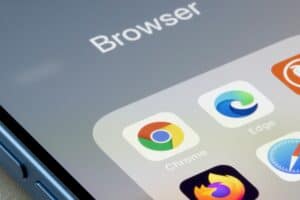In this era of technology, it’s not uncommon to find yourself without a CD or USB drive to install a new operating system. But don’t worry, there are several methods to install Ubuntu without these traditional tools. In this article, we will discuss various methods to install Ubuntu without a CD or USB.
Using Unetbootin for BIOS Devices
Unetbootin is a powerful tool that allows you to create bootable live USB drives for a variety of Linux distributions. However, it also offers an option to install directly to your hard drive.
- Download and Run Unetbootin: Download Unetbootin from its official website and run the application.
- Select ‘Hard Disk’ Option: In the Unetbootin interface, select “Hard Disk” from the ‘Type’ drop-down menu.
- Choose the Ubuntu ISO File: Click on the ‘…’ button to browse and select the Ubuntu ISO file you previously downloaded.
- Reboot Your Computer: After the process is complete, reboot your computer. When the boot menu appears, select Unetbootin to proceed with the Ubuntu installation.
Using rEFInd for UEFI Devices
rEFInd is a boot manager for UEFI-based systems. It can be used to boot multiple operating systems, including Ubuntu.
- Download and Extract rEFInd: Download rEFInd from the official website and extract the downloaded file.
- Open a Command Prompt with Administrator Privileges: You can do this by searching for ‘cmd’ in the Windows search bar, right-clicking on ‘Command Prompt’, and selecting ‘Run as administrator’.
- Mount the EFI System Partition: Use the command
mountvol S: /Sin the command prompt. This command mounts the EFI system partition to the S: drive. If S: is already in use, replace it with any available drive letter. - Copy rEFInd Files: Navigate to the extracted rEFInd folder using the command prompt and copy all the files to the S: drive.
- Set the Boot Manager Path: Rename the refind.conf-sample file to refind.conf and set the boot manager path in your UEFI firmware settings.
- Create a Partition and Extract Ubuntu ISO: Use a tool like EaseUS Partition Master Free to create a new partition. Extract the Ubuntu ISO file to this new partition.
- Reboot and Select Ubuntu: Reboot your computer. When the rEFInd menu appears, select the Ubuntu partition to boot into the Live environment and proceed with the installation.
Copying ISO to a Partition
This method involves creating a new partition and copying the Ubuntu ISO file to it.
- Create a FAT32 Partition: Use Windows Disk Management to create a new FAT32 partition of at least 3GB.
- Copy Ubuntu ISO: Copy and paste the contents of the Ubuntu ISO file to this new partition.
- Reboot and Select Ubuntu: Reboot your computer and press F12 to access the boot menu. Select the UEFI Ubuntu option to boot into the Live environment.
Using a Virtual Machine
A virtual machine allows you to run Ubuntu alongside Windows without the need for dual booting.
- Install a Virtual Machine Software: Download and install a virtual machine software like VMware Player or VirtualBox.
- Create a New Virtual Machine: Follow the software’s instructions to create a new virtual machine and install Ubuntu on it.
Precautions
Before attempting any of these methods, make sure to disable fast boot in Windows and adjust UEFI settings as necessary. Always backup your data before making any major changes to your system.
In conclusion, there are several ways to install Ubuntu without a CD or USB. Choose the method that best suits your needs and technical abilities. With the right tools and instructions, you can easily install Ubuntu on your computer.
Yes, you can install Ubuntu without a CD or USB drive using methods like Unetbootin, rEFInd, copying the ISO to a partition, or using a virtual machine.
Unetbootin is a tool that allows you to create bootable live USB drives for various Linux distributions, including Ubuntu. It also offers the option to install directly to your hard drive.
rEFInd is a boot manager for UEFI-based systems. It can be used to boot multiple operating systems, including Ubuntu.
To mount the EFI system partition, open a Command Prompt with Administrator privileges and use the command mountvol S: /S. Replace S: with any available drive letter if it’s already in use.
Yes, you can use a virtual machine software like VMware Player or VirtualBox to create a virtual machine and install Ubuntu on it. This allows you to run Ubuntu alongside Windows without the need for dual booting.
Before attempting any of these methods, it’s important to disable fast boot in Windows and adjust UEFI settings as necessary. Additionally, always backup your data before making any major changes to your system.