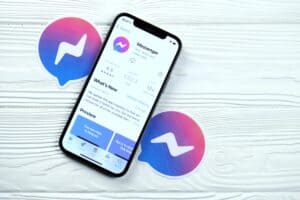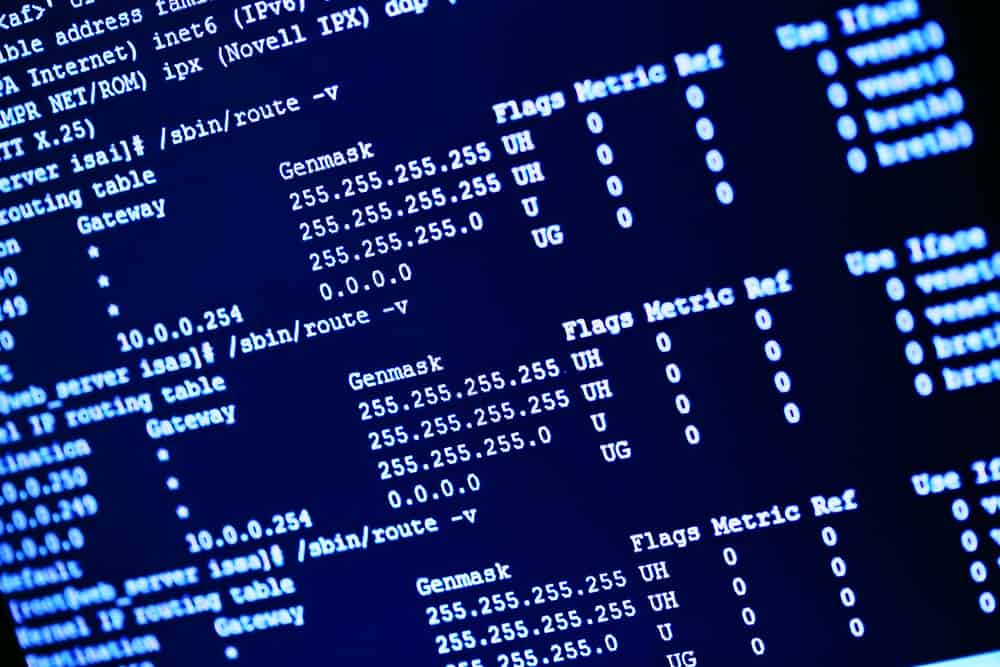
In this comprehensive guide, we will walk you through the process of installing the Intel Wi-Fi 6E AX211 160MHz driver on Ubuntu 20.04 LTS. This guide is intended for those who are comfortable working with Ubuntu and have a basic understanding of terminal commands.
Prerequisites
Before we begin, ensure that you have:
- A system running Ubuntu 20.04 LTS
- Access to a terminal window/command line
- An Intel Wi-Fi 6E AX211 160MHz adapter
- Internet access for downloading necessary packages
Method 1: Install the Latest dkms backport-iwlwifi-dkms Package
Step 1: Download the Package
First, download the latest backport-iwlwifi-dkms package from launchpad.net. This package contains the necessary drivers for your Wi-Fi adapter.
Step 2: Install the Package
Open a terminal and navigate to the directory where the downloaded package is located. You can do this with the cd command, which stands for “change directory”. For example:
cd ~/DownloadsNext, install the package using the dpkg command followed by -i (which stands for “install”) and the name of the package:
sudo dpkg -i backport-iwlwifi-dkms_9858-0ubuntu2_all.debStep 3: Reboot Your System
After the package installation is complete, reboot your system using the reboot command:
sudo rebootOnce your system restarts, check if the Wi-Fi is working. If it is, you have successfully installed the driver. If not, you may need to try one of the other methods below.
Method 2: Upgrade the Linux Kernel to Version 5.15
Step 1: Upgrade the Kernel
If you have internet access, you can upgrade the kernel directly using the apt-get command. This command is used to handle packages in Ubuntu. The upgrade option will upgrade all currently installed software packages.
sudo apt-get upgrade linux-generic-hwe-20.04Step 2: Reboot Your System
After the upgrade is complete, reboot your system:
sudo rebootStep 3: Verify the Kernel Version
After rebooting, check the kernel version using the uname command with the -r option (which stands for “kernel release”):
uname -rIf the output shows that the kernel version is 5.15, you have successfully upgraded the kernel.
Method 3: Use an Alternative Firmware Repository
Step 1: Visit the Repository
There is a repository on GitHub that provides up-to-date firmware for Intel Wi-Fi adapters. Visit github.com/q3aql/drivers-linux-firmware and follow the instructions to download and install the firmware package.
Step 2: Follow the Instructions
Make sure to carefully read and follow the instructions provided on the GitHub page to ensure the firmware is installed correctly.
Conclusion
Installing the Intel Wi-Fi 6E AX211 160MHz driver on Ubuntu 20.04 LTS can be accomplished in a few different ways. Whether you choose to install the latest backport-iwlwifi-dkms package, upgrade your kernel, or use an alternative firmware repository, this guide should have you up and running in no time. As always, ensure you backup your data before making changes to your system. Happy computing!
This guide is specifically for Ubuntu 20.04 LTS. While some methods may work on other versions, it is recommended to consult the official documentation or forums for your specific version of Ubuntu.
Yes, internet access is required to download the necessary packages for the driver installation.
No, the methods outlined in this guide require the use of terminal commands. It is recommended to have a basic understanding of terminal usage before proceeding.
If the Wi-Fi is still not working after following the methods, you can try searching for solutions specific to your Wi-Fi adapter model, checking for any hardware issues, or seeking help from the Ubuntu community forums or support channels.
It is always recommended to backup your data before making any changes to your system, especially when installing or updating drivers. This helps to ensure that you have a copy of your important files in case any issues arise during the process.