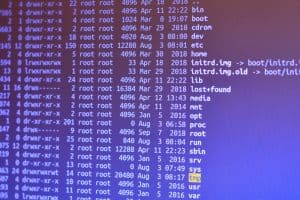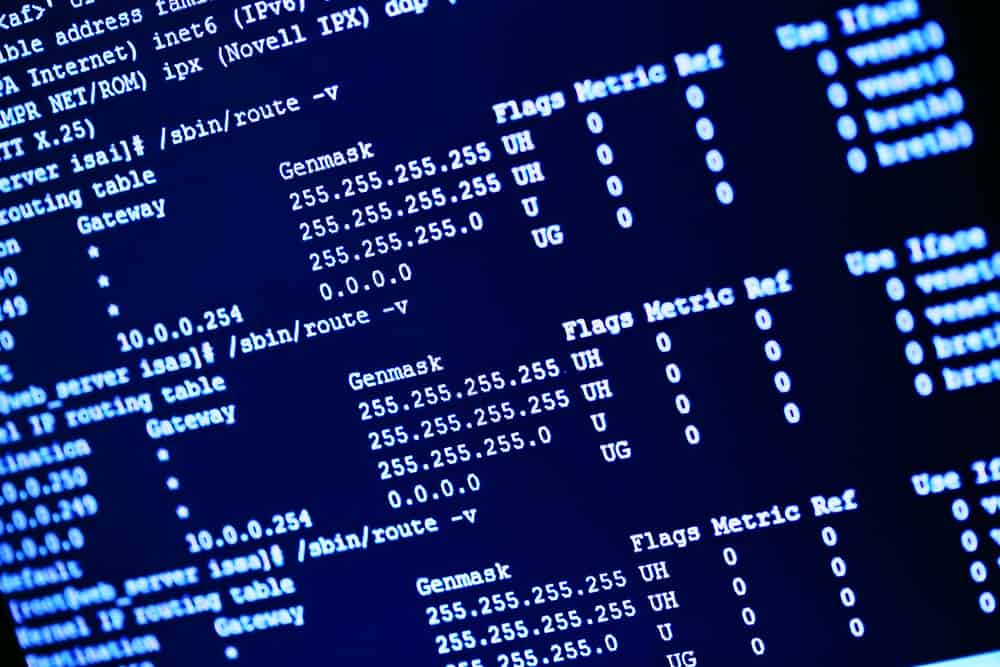
When you’re trying to develop applications using .NET Core on Linux, you might encounter a common issue: the “dotnet command not found” error. This error often occurs after installing .NET Core using the snap package manager. In this article, we’ll explore the causes of this error and provide a comprehensive guide on how to fix it.
To fix the "dotnet command not found" error after installing .NET Core using snap, you can either use the full command dotnet-sdk.dotnet or create an alias for the dotnet command using the sudo snap alias command.
Understanding the Issue
After installing .NET Core using the command sudo snap install dotnet-sdk --classic, you might find that the dotnet command is not found. This is because snap installs .NET Core in a way that the dotnet command isn’t globally accessible. Instead, you have to use the command dotnet-sdk.dotnet.
The Solution
There are two main ways to resolve this issue:
1. Use the full command
Instead of using the dotnet command, you can use dotnet-sdk.dotnet. This command will work exactly the same as the dotnet command.
2. Create an alias
If you want to use the dotnet command directly, you can create an alias. Run the following command:
sudo snap alias dotnet-sdk.dotnet dotnetThis command creates an alias dotnet for the command dotnet-sdk.dotnet. The sudo command is used to execute the command with root permissions. The snap alias command creates a new alias. dotnet-sdk.dotnet is the actual command and dotnet is the alias you are creating.
After running this command, you should be able to use the dotnet command directly.
Potential Issues with Visual Studio Code
It’s worth noting that using snap to install .NET Core can cause compatibility issues with Visual Studio Code. If you’re using Visual Studio Code for .NET Core development, you might want to consider installing .NET Core using a different method.
Uninstalling .NET Core installed via Snap
If you want to uninstall .NET Core installed via snap, you can use the following command:
sudo snap remove dotnet-sdkThis command will remove the .NET Core SDK installed via snap. The sudo command is used to execute the command with root permissions. The snap remove command is used to remove installed snap packages.
Conclusion
The “dotnet command not found” error can be a frustrating issue when you’re trying to develop .NET Core applications on Linux. However, by understanding how snap installs .NET Core and how to create an alias for the dotnet command, you can easily resolve this issue and get back to developing your applications.
For more information on .NET Core and snap, you can visit the official .NET Core and Snapcraft websites.
No, after installing .NET Core using snap, you need to use the command dotnet-sdk.dotnet instead of dotnet.
You can create an alias by running the command sudo snap alias dotnet-sdk.dotnet dotnet. This will create an alias dotnet for the dotnet-sdk.dotnet command.
Yes, using snap to install .NET Core can cause compatibility issues with Visual Studio Code. It is recommended to use a different method to install .NET Core if you’re using Visual Studio Code for .NET Core development.
To uninstall .NET Core installed via snap, you can use the command sudo snap remove dotnet-sdk. This will remove the .NET Core SDK installed via snap.