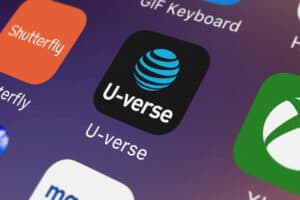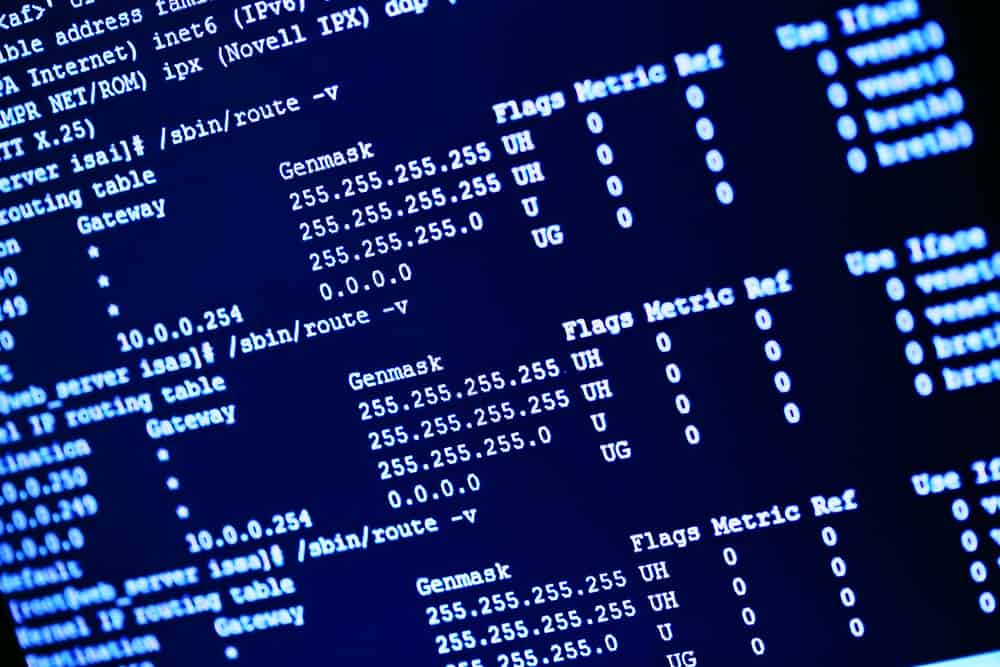
In this article, we will discuss a common issue faced by developers using ChromeDriver and Chrome on Ubuntu 20.04 – the “DevToolsActivePort file doesn’t exist” error. This error indicates that ChromeDriver is unable to find the DevToolsActivePort file and assumes that Chrome has crashed. Let’s explore how to resolve this issue.
To fix the "DevToolsActivePort file doesn’t exist" error in Chrome and Selenium on Ubuntu 20.04, you can start by reinstalling Chrome using the command sudo apt-get --reinstall install google-chrome-stable. If that doesn’t work, try installing the DevToolsActivePort package using the Synaptic Package Manager. If all else fails, further investigation may be required, such as checking the log file for more information or seeking help from relevant communities.
Understanding the Error
The “DevToolsActivePort file doesn’t exist” error typically occurs when your ChromeDriver is not correctly configured or when there is an issue with your Chrome installation. The DevToolsActivePort file is a critical component that ChromeDriver uses to communicate with the Chrome browser. If this file is missing, ChromeDriver cannot establish a connection with the browser, leading to the error.
Checking Chrome Installation
The first step in resolving this issue is to ensure that Chrome is properly installed on your system. If you suspect that the installation might be corrupted, you can reinstall it using the following command:
sudo apt-get --reinstall install google-chrome-stableIn this command, sudo gives you superuser access, apt-get is the package handling utility in Ubuntu, --reinstall tells the utility to reinstall the package, and google-chrome-stable is the package name for Chrome.
Installing DevToolsActivePort
If reinstalling Chrome does not resolve the issue, the next step is to try installing the DevToolsActivePort package. Unfortunately, this package is not available in the standard Ubuntu repositories, so this step may not always be possible.
Using Synaptic Package Manager
Another solution is to use the Synaptic Package Manager, a graphical package management program for apt. It provides the same features as the apt-get command line utility with a GUI front-end. If you don’t have it installed, you can follow this guide at itsfoss.com/synaptic-package-manager. Once installed, search for DevToolsActivePort in the package manager and install it from there.
Further Investigation
If none of the above solutions work, further investigation may be required. You can check the log file logfile_err.log to gather more information about the error. The command to view this log file is:
cat /path/to/logfile_err.logIn this command, cat is a standard Unix utility that reads files sequentially, writing them to standard output, and /path/to/logfile_err.log should be replaced with the actual path to your log file.
Additionally, researching the specific error message and seeking help from relevant forums or communities may provide additional insights. Websites like Stack Overflow and Ubuntu Forums can be valuable resources.
Conclusion
The “DevToolsActivePort file doesn’t exist” error can be a frustrating hurdle when working with ChromeDriver and Chrome on Ubuntu 20.04. However, with a systematic approach to troubleshooting – checking the Chrome installation, attempting to install the DevToolsActivePort package, using the Synaptic Package Manager, and conducting further investigation as necessary – you can resolve this issue and get back to your development work.
ChromeDriver is a separate executable that enables Selenium WebDriver to communicate with the Chrome browser. It acts as a bridge between Selenium commands and the Chrome browser, allowing automation of tasks such as opening the browser, navigating to URLs, and interacting with web elements.
You can check the version of Chrome installed on Ubuntu 20.04 by opening a terminal and running the following command: google-chrome-stable --version. This will display the version number of the installed Chrome browser.
It is recommended to use the same version of ChromeDriver as the installed Chrome browser. ChromeDriver is designed to be compatible with specific versions of Chrome. Using a different version may lead to compatibility issues and unexpected behavior.