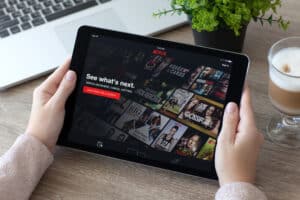The IMEI stands for International Mobile Equipment Identity, a unique number assigned to each phone to differentiate one device from another and track it if lost. However, you might be tempted to change the IMEI number on your iPhone for various reasons but couldn’t figure out how. Luckily, there are a few quick workarounds for this task.
To change the IMEI number on iPhone, put it in Recovery Mode and connect it to a PC. Download, install, and open the ZiPhone GUI tool on your laptop and go to the “Advanced Features” option from the main page. Select the “Fake IMEI” option and put the number of your choice in the perspective box. Click “Perform Actions” to confirm.
We have compiled a comprehensive step-by-step guide for you on changing the IMEI number on your iPhone with easy-to-follow instructions.
Changing the IMEI Number on iPhone
If you are wondering how to change the IMEI number on your iPhone, our 2 step-by-step methods will help you go through this process without much difficulty.
Method #1: Using ZiPhone
Using the ZiPhone app, you can easily change the IMEI number on your iPhone, as explained in the steps below.
Step #1: Determine the Current IMEI Number
Before changing the IMEI on your iPhone, you need to find it first. To do this, dial *#06# on the Dialer app, and your current IMEI number will appear on the screen.
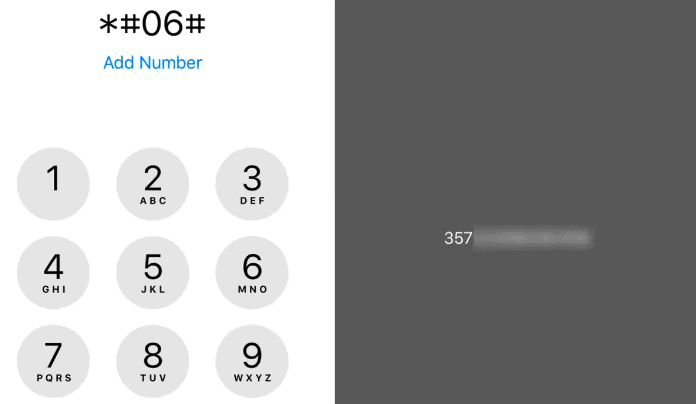
Step #2: Download ZiPhone on PC and Connect the iPhone
Download the ZiPhone tool on your PC. Grab your iPhone and simultaneously press the home and power buttons. Keep pressing both buttons until you see the Apple logo; release them afterward.
The iTunes logo and a wire under it will appear on the screen, indicating that your device is in Recovery Mode. At this point, use a lightning cable to connect your iPhone with your PC.
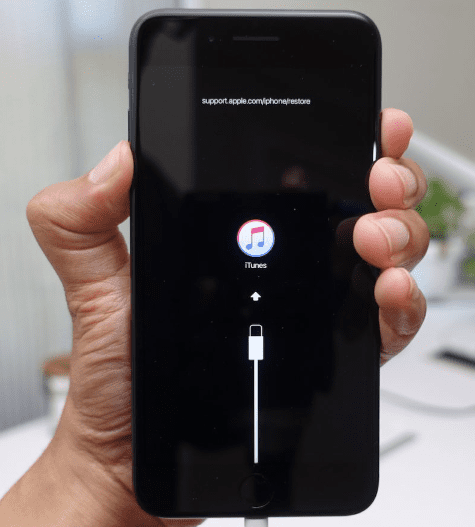
Step #3: Change the IMEI Number
Go to the folder where the ZiPhone tool is installed on your PC. Right-click the empty space in the folder and choose “Open Command Window Here” from the pop-up menu. Type “ZiPhone” in the Command Prompt window followed by the command “ZiPhone -u -i aIMEINumber“.
Now, put a new IMEI number in place of the old one. Wait for a few seconds until the process completes, and reboot your iPhone.
Dial *#06# in the Dialer app on your iPhone, and the new IMEI number will successfully appear on the screen.
Method #2: Using a Fake IMEI Number
Another simple method for changing the IMEI number on your iPhone is using a fake IMEI number. For this, use the same ZiPhone tool you used in the first method and follow these steps.
- Put your iPhone into Recovery Mode and connect it to your PC.
- Download, install, and open the ZiPhone GUI on the computer.
- Head to the “Advanced Features” option from the main ZiPhone interference.
- Click the “Fake IMEI” option and put your preferred IMEI number in the allotted box.
- Select the “Perform Actions” option for confirmation.
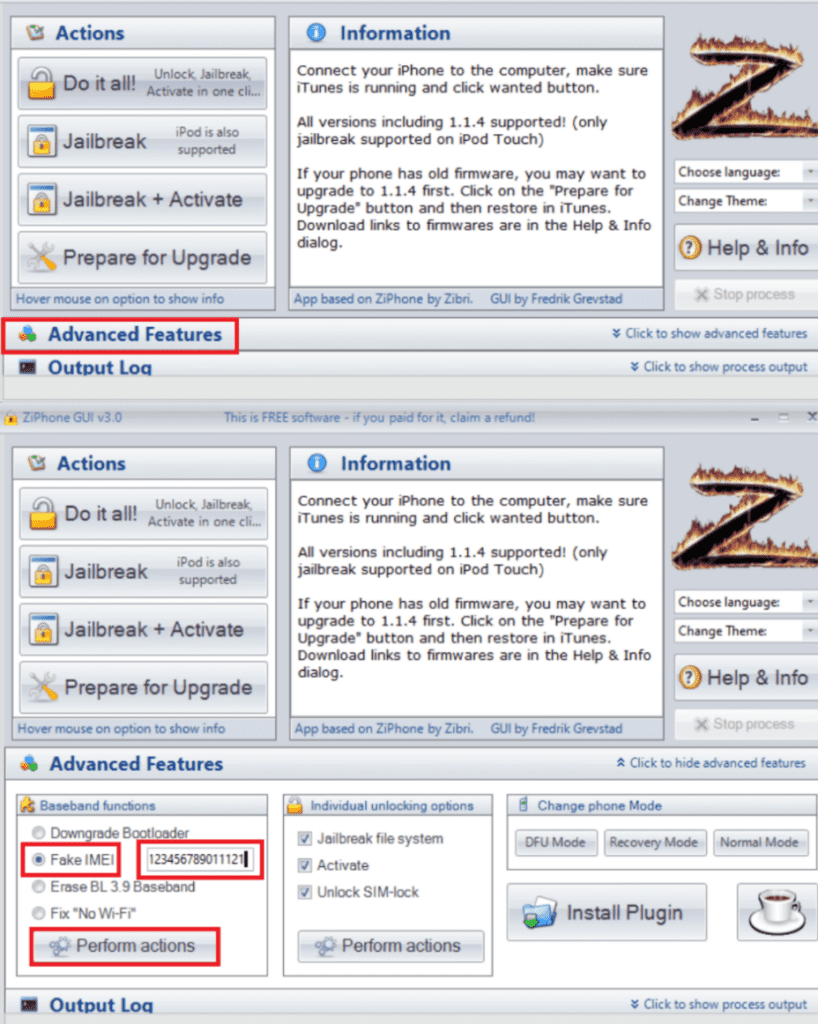
The IMEI number on your iPhone is successfully changed now.
Summary
In this guide on changing the IMEI number on your iPhone, we’ve discussed using the ZiPhone tool to alter or use a fake IMEI number on your device. Hopefully, one of these methods has worked for you, and you can now see a new IMEI number when you dial *#06# from your iPhone dial pad.
Frequently Asked Questions
Yes, a phone can be traced by its IMEI number as no two devices use the same one. To perform the IMEI tracking, you can either get the help of your mobile operator, a third-party application, or law enforcement agencies like the police. This IMEI information is stored in EIR, a database operated by mobile operators.
For anything to be considered illegal, it has to be called forbidden or prohibited by the law. Changing the IMEI number is not forbidden per the United States Constitution, so changing it on your iPhone is legal.
No, it is impossible to change your device’s IMEI number by a factory reset. This is because the IMEI number is a part of the hardware on your device and factory reset is software-based. Any software-based action will not reconfigure the IMEI on your phone permanently.
Giving out your IMEI number is never safe, and it has enormous risks. Multiple users have got all their data hacked after giving out their IMEI numbers to criminals and people involved in illegal activities. The best thing to do in this regard is to give out the IMEI number only to those interested in buying the used iPhone from you.