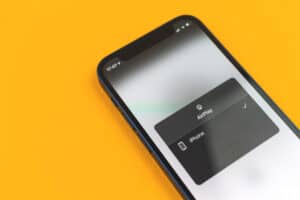A lot of Android users complain about poor internet connection when connected to WiFi, but they have no idea how to fix the problem. Most of the time, they blame it on the network service provider. Often the solutions to certain minor problems are right in our palms. You just have to be willing to try getting them fixed.
Are you experiencing a slow internet connection? Do your files and videos take forever to download despite being connected to a router? Read on to get answers to these questions and solutions to fix them.
4 Easy Steps To Change WiFi Frequency on Android
- Go to “Settings” on your Android phone
- Click on the “Connections” and select “WiFi.”
- At the top right corner of the WiFi menu, there are three vertical dots. Click on the dots and select “Advanced” from the list of options displayed.
- Now select “WiFi Frequency Band” and pick your preferred band between 2.4GHz frequency and 5GHz.
To change your WiFi frequency to 5GHz, you should ensure that your Android is compatible with the frequency band.
About the 2.4GHz and 5GHz Frequency Bands
These two are the reason your WiFi network can gain a signal. The 2.4GHz frequency band works slower, but it can cover a wider range of about 150-300 feet. While the 5GHz works faster but can only cover a short range of about 10-15 feet.
Are you finding it difficult to choose the best WiFi frequency band to operate with? Well, here are a few tips to help you determine what frequency band to choose and why.
To choose a WiFi frequency band, you have to first consider the size of your home or apartment. If you have a small home, 5GHz is the best option for you. The 5GHz provides great internet speed when used within a short-range, which means a small space (your home) + 5GHz is equal to a great internet service. On the other hand, the 2.4GHz is suitable for use in big homes where it covers a wider range.
Another factor to look at is the issue of interference. 2.4GHz is likely to be affected by any interference because of the large coverage range. Now, this is another win for the 5GHz band because with your internet operating with this band, you don’t need tp worry about interference since the 5GHz covers only a short-range, and most of the devices connected to it are in close proximity.
Why You May Not Be Able To Change to the 5GHz Band
The main reason you may not be able to connect your Android to 5GHz or switch your WiFi frequency from 2.4GHz to 5GHz is the compatibility. You may find it difficult to change to 5GHz if your Android version doesn’t support a 5GHz network. It is essential that you check your Android phone’s compatibility with 5GHz before attempting to switch. Old Android phones are likely not to support this network frequency band, but the new Android phones should support the 5GHz.
That said, you probably have your preferred frequency band in mind by now. Nonetheless, before considering a change of frequency band, ensure the condition for the band you intend to change to is met. If you are changing to 2.4GHz, it should be to cover a wider range. As for the 5GHz, use it when you are close to your router for better results.
Frequently Asked Questions
Both frequency bands serve the same purpose but work better if certain conditions are met. The 5GHz works faster in a short-range, while the 2.4GHz covers more range than the 5GHz can. In other words, faster isn’t always better.
Some of the latest Androids support dual-band. As a result, they can automatically change bands if the WiFi router supports and displays options for the 2.4GHz and the 5GHz.
This depends solely on your WiFi router. Some routers can’t connect to more than ten devices at once and some can connect to over 100 devices simultaneously provided they are near the router.