
Have you ever been in a situation where vertical white lines appeared on your phone screen, blurring the apps and icons and making it difficult for you to operate the device? Thankfully, a few solutions can work to eliminate this issue and restore your phone experience to normal.
You can fix the vertical lines on the Android phone by restarting or factory resetting the device, utilizing safe mode, tweaking the battery charge cycle, checking or changing the phone screen.
The vertical lines on the phone are commonly related to the hardware but can originate from software issues as well.
We’ll discuss step-by-step methods to diagnose the issue with the screen before you send your phone for costly repair.
What Causes Vertical Lines to Appear on Phone Screen?
The vertical lines can appear on your Android phone if you have accidentally dropped it, spilled liquid on it, or overheated it. Also, a glitch in the phone’s software or a corrupted app can cause the screen to go haywire.
Before opting for any solution, you may need to figure out if the issue is related to the hardware or the software of the Android phone.
First, take a screenshot on your phone and examine it by carefully zooming in on the picture. If you find lines in the screenshot, then the issue is software-related and if not, get ready to take a trip to a repair shop.
Fixing Vertical Lines
Troubleshooting vertical lines can be a daunting task for a nomad. However, our tried and tested methods will ensure that you can perform each of them quickly and resolve your problem.
We’ll also discuss replacing your phone screen later in the guide. But first, here are the five methods to fix vertical lines on your Android phone.
Method #1: Restart the Phone
Restarting the Android phone usually fixes temporary bugs or glitches in the software. So doing so may get your screen back to normal.
Method #2: Tweaking the Battery Charge Cycle
The vertical lines might be because of a fault in the phone’s electric circuit and battery. Many users have reported that completely charging the phone to a 100% fixed the issue for them.
If it doesn’t work for you, you should do a battery cycle by waiting for it to discharge completely and then charging it back again to 100%. Cycling the battery might fix the issue for you.
Method #3: Using Safe Mode
In this method, you will reboot the phone in safe mode to fix the temporary glitch in the phone’s software. To do this,
Enter the safe mode in your phone by holding the power button until the Power Off icon appears. Tap and hold the icon for a second or two. Select the Reboot to Safe Mode option when it pops up and tap on OK, and your device will enter the safe mode.
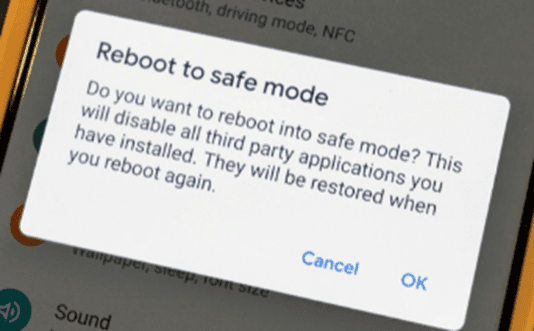
If the line disappears after entering the Safe Mode, the issue is caused by a third-party app installed. Uninstall the latest downloaded applications, and your screen should restore to normal.
Method #4: Resetting the Phone
Performing a factory reset will restore the phone to its default state and can fix the vertical lines issue on your Android phone.
To factory reset your Android, press the Volume Up and Home button and press the Power key. Once you see the logo on the screen, release the keys and select the option of Factory Reset. Once your phone resets to default settings, confirm that the vertical lines are gone.
Create a backup of your phone’s data on your PC or online on Google Drive or other cloud platforms before attempting a factory reset.
Method #5: Pushing Down on Phone Screen
If you have dropped your phone and have been facing the issue since then, your phone’s LCD may have got disconnected, resulting in vertical lines popping up on the screen.
To troubleshoot, press the phone screen firmly and push it down. This may re-establish the LCD connection and thus, solve your issue.
Seeking Professional Help
If all the methods mentioned above didn’t work for you, taking your phone to a repair shop is the last resort.
The issue can be with your phone’s LCD, which might need replacing. So, it is better to consult a professional by taking it to an authorized service center.
Summary
In this guide about how to fix vertical lines on an android phone, we discussed various methods so that you can troubleshoot the problem yourself. We’ve also discussed taking your phone to a repair shop if all else fails.
Hopefully, now you don’t have to face the issue of a blurry screen with vertical lines. One of the methods in the article worked for you, and now you can carry on with your day-to-day phone activities without any inconvenience.








