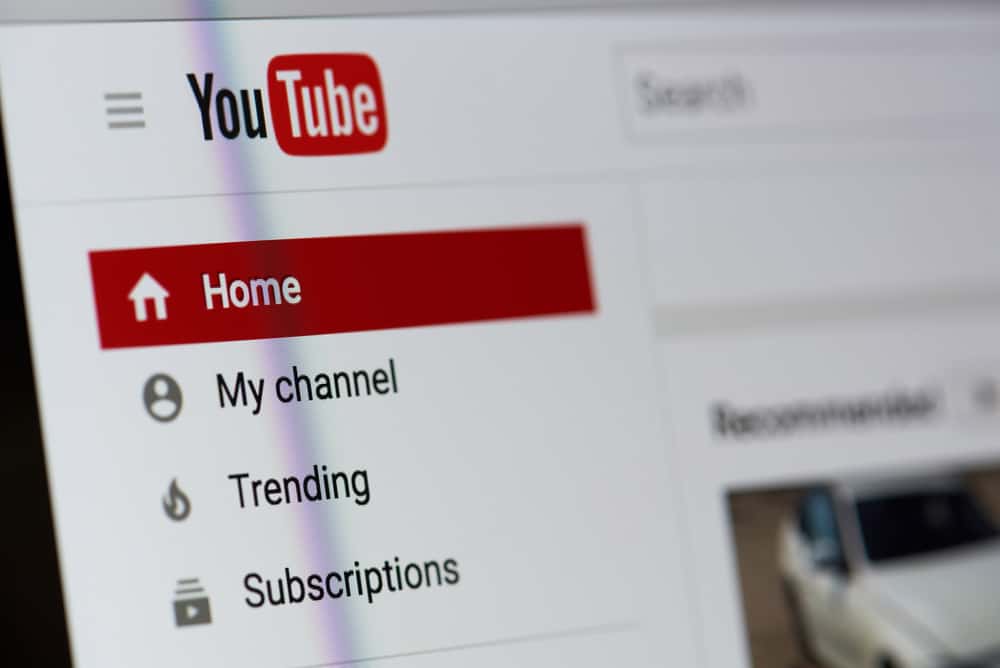
Have you let your YouTube liked videos accumulate over the years, and now the list is all out of control? No need to worry; they can be deleted pretty easily.
To delete all liked videos on YouTube, log in to your account, click the horizontal lines at the top-left corner of the screen, and click “Liked Videos”. Click the vertical dots on the videos you want to delete from the list and click “Remove From Liked Videos”.
We have written an extensive guide on deleting all liked videos on your YouTube account, with easy-to-follow instructions.
Deleting Liked Videos on YouTube
If you don’t know how to delete all liked videos on YouTube, follow our 4 step-by-step methods with minimal effort.
On a Computer Web Browser
You can easily delete all your liked videos on YouTube using a web browser if you’re on a computer with these steps.
- Open a web browser of your choice on your Windows or Mac computer.
- Go to YouTube.
- Log in to YouTube using your Google Account.
- Click the three horizontal lines at the top-left corner of the screen, and open “Liked Videos”.
- Click the three vertical dots on the video you want to delete from the list.
- Click “Remove From Liked Videos”.
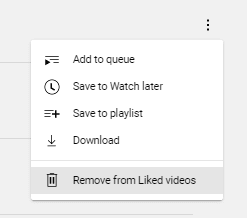
The selected video will now be deleted from your “Liked Videos” list. You can repeat this process to remove all videos one by one.
On the YouTube App
If you want to delete all your liked videos from the YouTube app to remove the clutter, you can easily do so on your Android or iOS device with the following steps.
- Access the YouTube mobile app.
- Sign in to the app using your Google Account.
- Tap the “Library” tab at the bottom-right of the screen.
- Tap “Liked Videos”.
- Tap the three vertical dots on the video you want to remove.
- Tap “Remove From Liked Videos”.
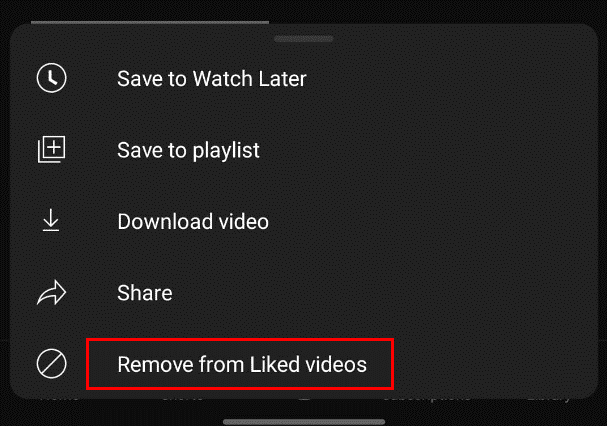
The unwanted video will now be deleted from your YouTube “Liked Videos.”
From Google Activity
You can delete YouTube liked videos from your Google Activity settings using the following easy steps.
- Open a web browser of your preference on your computer.
- Head to the Google Activity website and log in.
- From the left pane menu, select “Other Activity”.
- Click the “View Likes and Dislikes” link under “YouTube Likes and Dislikes”.
- Click the “X” icon next to each video you want to delete.
- Click “Delete” to confirm the action and delete the liked video.
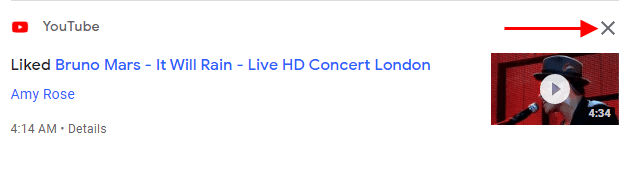
Repeat this process for all the “Liked Videos” you want to be deleted from your YouTube account.
Manually Deleting Liked Videos on YouTube
This is probably one of the most time-taking methods on this list; however, if the other methods aren’t working, you can manually delete your liked videos on YouTube with these steps.
- Access the YouTube mobile app on your Android or iOS device.
- Sign in to the app using your Google Account.
- Tap “Library”.
- Tap “Liked Videos” and play the video you want to delete.
- Tap the highlighted thumbs-up icon.
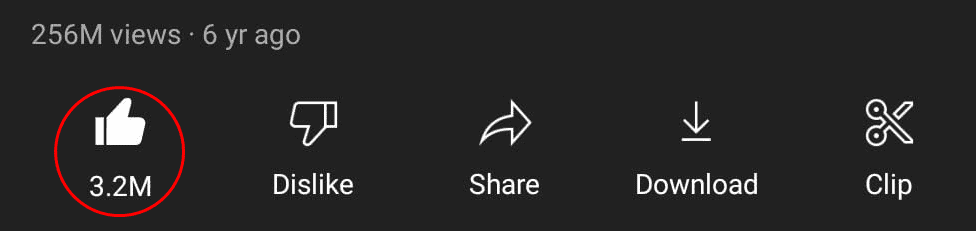
The selected video will now be removed from your “Liked Videos”. Do the same for all the other videos you want to delete.
Deleting All Liked and Disliked Videos on YouTube
Going through the process of deleting each liked and disliked YouTube video can be pretty taxing. Follow our simple steps to delete all of them at once.
- Launch the YouTube website on your computer and log in with your Google Account credentials.
- Click your profile icon and choose “Your data in YouTube”.
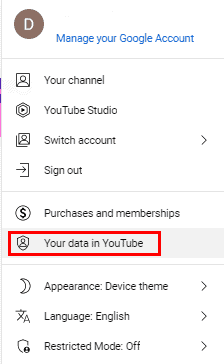
- Select “Web & App Activity”.
- Click “See & Delete Activity”.
- Navigate to “Other Activity”> “YouTube Likes and Dislikes”.
- Click three vertical dots at the top of the screen.
- Click “Delete All” and “Delete” to delete your liked and disliked videos on YouTube.
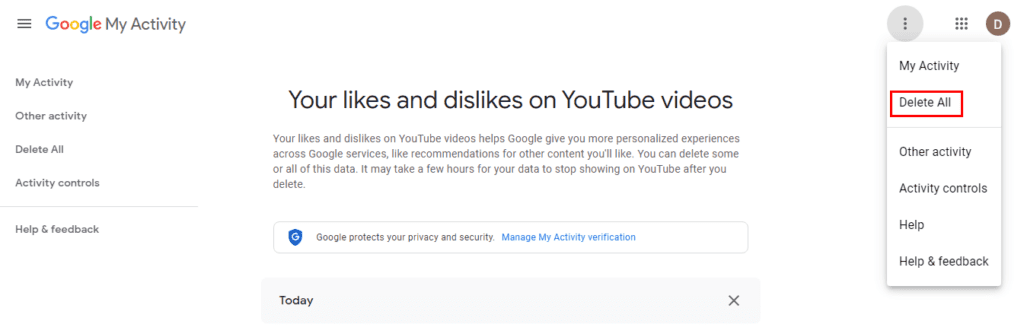
Hiding Liked Videos From the Feed on YouTube
If you want to remove your liked videos from the eyes of the public and keep them to yourself, you don’t necessarily have to delete them. Instead, hide them with these steps.
- Launch a browser, open the YouTube website, and log in with your credentials.
- Click the three horizontal lines at the top-left corner of the screen, and open “Settings”.
- Open the “Privacy” tab.
- Tap the toggle on “Keep all my saved playlists private” to turn it on.
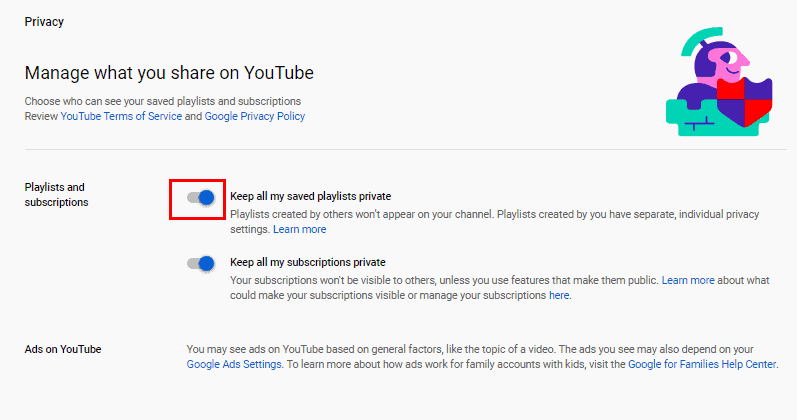
Since your liked videos are saved as a playlist on your YouTube, they will now be hidden from your feed and visible only to you. Refresh the page after making the changes.
Summary
In this guide, we have discussed how to delete all liked videos on YouTube in different straightforward ways. We have also discussed deleting all liked and disliked videos at once and hiding them from your feed.
Hopefully, with the help of this article, you’ll be able to start afresh on YouTube and manage videos on your account correctly.
Frequently Asked Questions
The maximum number of videos you can have in a playlist on YouTube is 5000, be it “Liked Videos”, “Watch Later”, etc.








