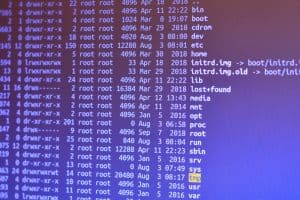When working with shell scripts in Bash, you may occasionally encounter the error message “No such file or directory.” This error typically arises when you attempt to run a script using the ./ notation. It can be caused by a variety of factors, including incorrect file paths, missing file extensions, or improper permissions.
In this article, we will discuss several steps you can take to resolve this issue.
Check the File Path
The first step in troubleshooting this error is to ensure that the file path you’re using matches the actual location of your script.
For instance, if your script is located in the directory /home/abcdef/Desktop/jikesrvm/dist/prototype_x86_64-linux/ and the script’s name is rvm, then the correct path to use would be /home/abcdef/Desktop/jikesrvm/dist/prototype_x86_64-linux/rvm.
Ensure that you’ve not made any typographical errors or left out any directories in your path.
Include the File Extension
If your script file has an extension, such as .sh for shell scripts, ensure that you include it when you type the command.
For example, if you’re trying to run a script named rvm.sh, you should use the command ./rvm.sh, not ./rvm.
Verify File Permissions
Another common cause of the “No such file or directory” error is incorrect file permissions. If your script file doesn’t have the necessary executable permissions, you won’t be able to run it.
You can use the chmod +x command to make your script file executable. The +x parameter adds the execute permission to the file.
Here’s an example:
chmod +x /home/abcdef/Desktop/jikesrvm/dist/prototype_x86_64-linux/rvmAfter running this command, you should be able to execute your script without encountering the error.
Use Absolute or Relative Paths
Instead of using the ./ notation, you can try using an absolute path (which starts from the root directory) or a relative path (which starts from the current directory).
For example, instead of ./rvm, you could use /home/abcdef/Desktop/jikesrvm/dist/prototype_x86_64-linux/rvm (an absolute path) or Desktop/jikesrvm/dist/prototype_x86_64-linux/rvm (a relative path).
Use the bash Command
If your script file is not executable, you can run it by explicitly specifying the bash command.
Here’s how:
bash /home/abcdef/Desktop/jikesrvm/dist/prototype_x86_64-linux/rvmThe bash command tells your system to interpret the file using the Bash shell, even if the file itself isn’t marked as executable.
Conclusion
By carefully checking your file paths, including any necessary file extensions, ensuring the correct permissions, and using absolute or relative paths or the bash command as needed, you should be able to resolve the “No such file or directory” error when running shell scripts in Bash.
Remember, the key to successful troubleshooting is to approach the problem methodically and to understand the underlying causes of the error. Happy scripting!
This error typically occurs when the file path you’re using does not match the actual location of your script. Double-check the path and ensure that there are no typographical errors or missing directories.
Yes, if your script file has an extension (e.g., .sh for shell scripts), you should include it when typing the command. For example, if your script is named rvm.sh, the command should be ./rvm.sh, not ./rvm.
Use the chmod +x command to make your script file executable. For example, chmod +x /path/to/your/script. This adds the execute permission to the file, allowing you to run it.
Yes, instead of ./script, you can use an absolute path (starting from the root directory) or a relative path (starting from the current directory). For example, /path/to/your/script or path/to/your/script.
If your script file is not executable, you can run it by explicitly specifying the bash command. Use the command bash /path/to/your/script. This tells your system to interpret the file using the Bash shell, even if it’s not marked as executable.