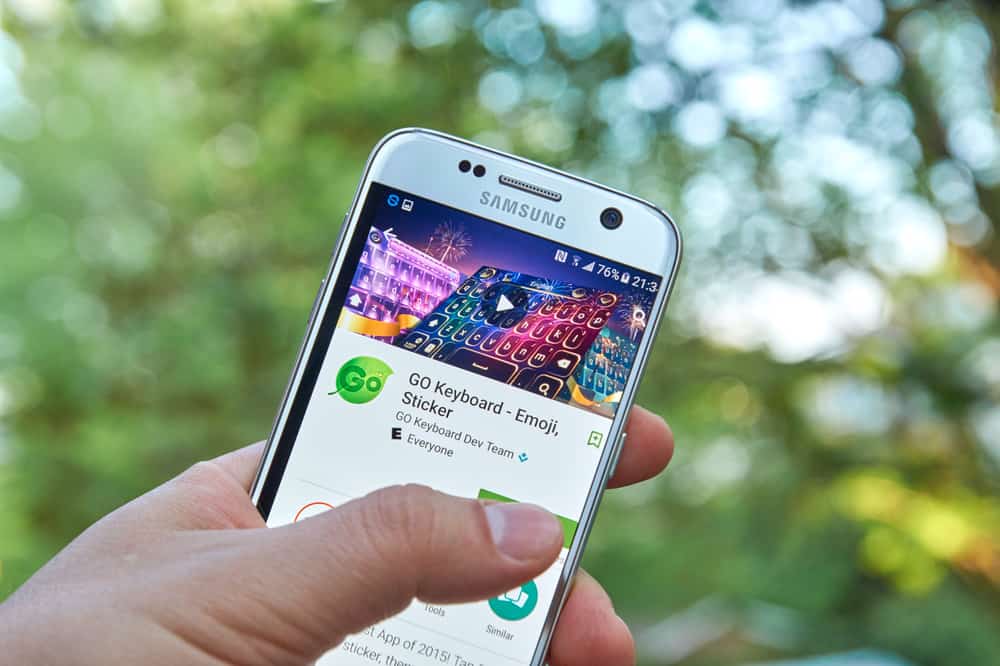
Emojis make our text conversations fun and very expressive. They are now trendy, and many people now can’t withstand not using them when texting. And in fact, there is a world emoji day to celebrate and promote the use of emojis 😀😁😂😃😄.
However, with the benefits emojis bring to our online interactions with others, not everyone has it enabled on their keyboard. For instance, if you are using a smartphone with an old operating system, likely, your keyboard is not emoji enabled. This situation is particularly true for Samsung smartphone users. However, despite your OS version, you can still allow emojis on your Samsung phone.
To enable emojis on your Samsung phone, you need to make your Samsung Keyboard your default keyboard. This method works for individuals with an earlier Samsung OS (9.0 or higher) that has emoji enabled on the Samsung Keyboard. Otherwise, if this method does not work, you will need to install a third-party app on your Samsung phone.
While you read this article, you will see the various ways to add emojis to the Samsung keyboard.
How To Add Emojis to Samsung Keyboard
Here are the various ways to add emojis to Samsung keyboards using the inbuilt Samsung app and externally installed third-party apps.
Method #1: Use of Samsung Keyboard
Samsung Keyboard is an inbuilt/system app for typing. It is peculiar to all Samsung phones. If you have a Samsung phone with OS (operating system) 9.0 or higher, emoji will be enabled on your keyboard.
To make use of emoji using your Samsung keyboard, you should:
- Set your Samsung Keyboard as the default typing keyboard. To make it default, go to your phone “Settings” and click on “General Management” and then “Language and Input”.
- Click on “On-screen keyboard”. A list of all installed keyboards will appear on your phone.
- Select “Samsung Keyboard”. Now that your Samsung Keyboard is the default, you must enable the emoji features.
- To enable this, click on “Style” and “Layout”.
- On the top of the keyboard, tap on the “Keyboard” toolbar.
- Once you have enabled the taskbar, you will see the “Smiley Face” icon.
- Click on the “Smiley Face” icon to view the list of emojis available.
Method #2: Use of Go SMS Pro and Emoji Plugin
To use the Go SMS Pro app, you should:
- Go to the Google Play Store and search for “Go SMS Pro”. You will identify it by the developer’s name called Go Dev Team.
- On your right, tap on the “Install” button to install the app on your phone. Once installed, the next thing you will need is the “Go SMS Pro Emoji Plugin”. This plugin enables you to use emojis on your Samsung phone using the Go SMS Keyboard.
- Search for “Go SMS Pro Emoji Plugin” on the Google Play Store.
- Click on the “Install” button to install the plugin on your Samsung phone.
- Once installed, make the Go SMS Pro Keyboard your default messaging app. You will now be able to type in emojis with it.
Method #3: Use of SwiftKey Keyboard
Some third-party apps are top-rated for typing, such as SwiftKey, and Google Keyboards, also known as Gboard. They have several features like voice typing or swipe typing. Moreover, they don’t require you to use a plugin to enable emoji, unlike the previous method.
Microsoft develops the SwiftKey Keyboard, and it has several typing features and emojis in it.
To use the SwiftKey Keyboard on your Samsung Phone, you should:
- Go to the Google Play Store and search for “Microsoft SwiftKey Keyboard”.
- Click on the “Install” button to install it.
- Once installed, go to your phone “Settings” and set the “SwiftKey Keyboard” as default.
- To set it as default, on your settings, go to “General Management” > “Language and Input” > “On-screen keyboard”. After that, you will see the list of all keyboards currently installed on your Samsung phone.
- Select “SwiftKey Keyboard” from the list. Now your SwiftKey Keyboard will be the default keyboard for typing.
- To type using emoji on your SwiftKey Keyboard, go to a messaging app on your phone.
- You will see the smiley button by the left of the space bar. Click on the “Smiley” button to view the several emojis available. Alternatively, you can long-press the “Enter” button on the right of your space bar. When you long-press the enter button, it automatically brings all the emoji keys on the Keyboard. Swipe left or right to view the many lists of emojis available.
Frequently Asked Questions
Yes! If you have an obsolete OS version that doesn’t support emojis, Samsung allows you to install third-party applications that have emojis. You can also install emoji apps, but you can also turn yourself into an emoji on your Samsung phone. However, this feature is available if you have Samsung with OS 9.0 or higher.
Apart from the standard emojis, Samsung Keyboard provides you with Stickers, Mojitok for animated stickers and gifs, and Bitmoji for avatars. The Samsung keyboard also has the AR emoji, enabling you to create personalized emojis, gifs, and stickers. However, the AR emoji is not available on all Samsung Galaxy A models. It would help if you updated your Samsung phone to a One UI 4.0 version or higher to have these emojis available.








