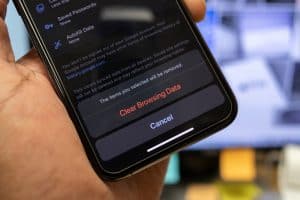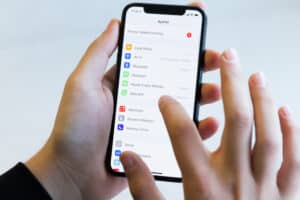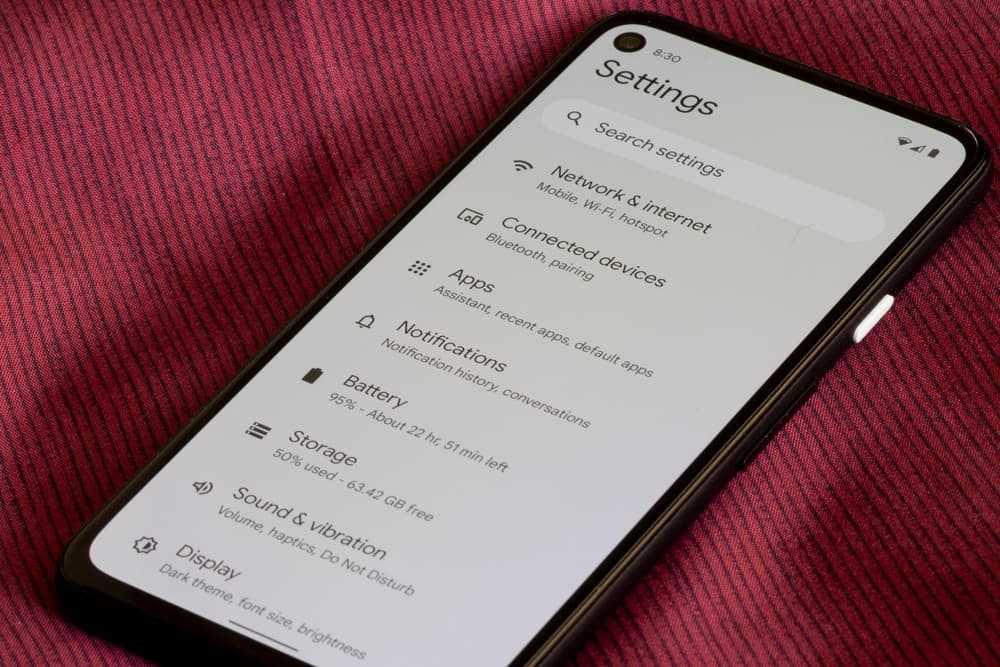
Entertainment available on the Android device, particularly on Google Play, varies from country to country. So, when traveling to a new region, it makes sense to change your region. Or, if you want to access country-specific content on Google Play, you need to change your region first. But, how do you change your region on Android?
If you are not physically in a region, first, you need to download a VPN. But if you are truly in a different region, you don’t need a VPN. Next, head to Google Play and add a new payment profile corresponding to the new location, and within 48 hours, your location will automatically be updated.
Be cautious about changing your region on Google Play, as you only get to change it once every 12 months. Hence, changing your region on your Android device may not be worthwhile if you wouldn’t stay in a particular region for an extended period.
Below we elaborate more on how to change the region on an Android device.
Steps To Change the Region on Android
The steps to change your region on an Android device is straightforward. You must download a VPN if you are not physically within the region where you want to change your location. The reason is that Google detects your IP address, so you will not be allowed to change your location if you are not physically within the region or using a VPN. The steps below enumerate the steps to follow to change your region on Android.
Step #1: Download a VPN
VPN is a virtual private network that allows you to spoof a network such as Google Play Store that you are in a different location. You must download a good VPN if you are not physically in the new region. You can download several VPNs from the Google Play Store on your Android.
Some VPNs are free, while some are not free. You can use VPNs including Windscribe, Turbo VPN, Thunder VPN, etc. After downloading the VPN, select the country you want to use and connect to it.
Step #2: Open the Google Play Store App
Launch the Google Play Store on your Android device. The Google Play Store is often on the home screen of your Android device. If it is not there, you can go to the app menu and find the Google Play Store, then launch it.
Step #3: Navigate to the “Country and Profile” Option
In the app’s top-right corner, you will see your profile icon; tap it. From the drop-down option, select “Settings”. In the “Settings” option, tap “General”, and it will expand. From the expanded option, select “Account and Device Preferences”. After it loads, you will see the option “Country and Profile”; tap it and select the country you want to add to your account.
Step #4: Add a Payment Profile
Also, tap any payment profile to add a payment method corresponding to the new region. Follow the on-screen instruction to complete the process. After completing it, all you have to do from this point on is wait. Within 48 hours, your region will be automatically updated.
Remember that when you change your region on an Android device, you wouldn’t be able to use the Google Play balance you have in your old country in the new one. You may also lose access to some TV shows, books, and apps.
Conclusion
You can change the region on your Android device to any country of your choice. However, be aware that some services of the Google Play app are unavailable in some countries. So, when you change your region, you may experience reduced features of the Google Play apps or get added features depending on the region.
Frequently Asked Questions
If you do not see the option to change country on your Android device, try clearing up the cache and data on your smartphone. If that doesn’t work, ensure the Google Play app on your device is up to date.
If you are still having a challenge, delete the payment profile you currently have and create a new one. If the problem persists, it could be that you have changed your location within the last 12 months; hence, you have to wait.
When you change regions, you wouldn’t be able to use your Google Play balance. But that doesn’t mean your balance is lost. Whenever you change back to the country the Google Play balance is linked to, you will be able to use it again.
The same thing happens to your Google Play Pass, it will continue to auto-renew, but you wouldn’t be able to access apps if those apps are unavailable in the new region.