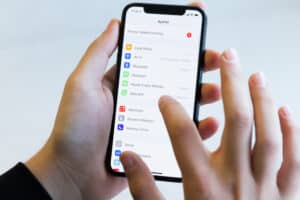Has your Android TV box started lagging over time, and you’re having difficulty using all your favorite streaming apps? Luckily, we know exactly how you can make it faster.
To make your Android TV box faster, remove the unused apps by pressing the “Home” button on your Android TV box remote and selecting “Apps.” Next, highlight the unwanted app, press “Select,” and choose “Uninstall.”
To help make this task easier, we have written a comprehensive guide on making your Android TV box faster.
Making an Android TV Box Faster
If you don’t know how to make your Android TV box faster, our following 8 step-by-step methods will help you accomplish this task without much effort.
These methods might differ a little based on your Android TV box and your TV’s model and brand.
Method #1: Removing Unused Apps
You can make your lagging Android TV box faster by removing all the apps you no longer use in the following way.
- Press the “Home” button on your Android TV box remote.
- Select “Apps.”
- Locate and highlight the app you no longer use.
- Press “Select.”
- Choose “Uninstall.”
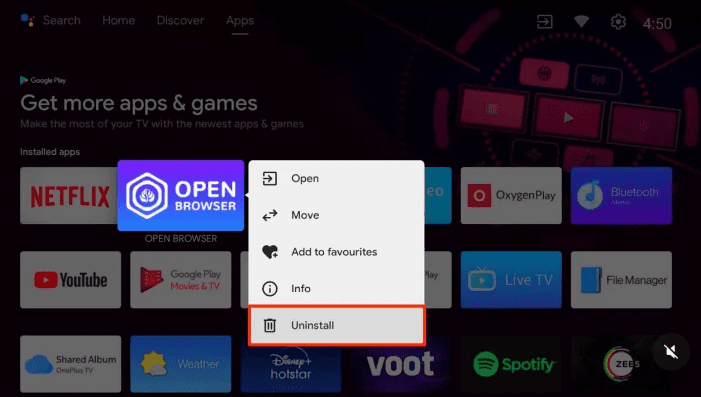
- Repeat the process for all the unwanted apps, and you’re done!
Method #2: Clearing the Cache
If a particular app is running slow or becoming unresponsive, try and clear its cache to make it perform faster on your Android TV box using these steps.
- Press the “Home” button on the remote that comes with your Android TV box.
- Open “Settings.”
- Select “Apps.”
- Select the lagging app.
- Select “Clear cache.”

- Press “OK” to improve the app’s speed.
Please keep in mind that this method might also remove any unsaved data on your app.
Method #3: Disabling Automatic Software Updates
Automatic software updating can often consume unnecessary bandwidth and resources; hence, it’s better to disable it in the following way to make your Android box TV faster.
- Press the “Home” button on your Android TV box remote.
- Open “Settings.”
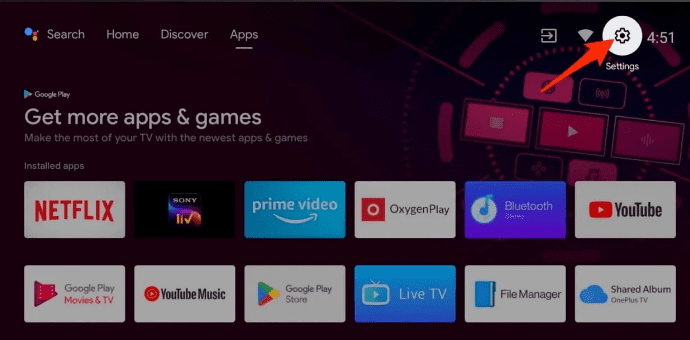
- Open “About.”
- Open “Software Update.”
- Turn off “Auto Update” to save the TV’s resources and make it work faster.
Method #4: Getting a USB Fan
You can take the help of a USB cooling fan to stop your Android TV box from overheating and work faster in the following way.
- Buy a USB cable fan.
- Plug the cable into a USB port on your TV.
- Place the fan near your Android TV box.
- Ensure the box gets adequate air and stays cool to stop it from overheating and lagging.
Method #5: Limiting Background Processes
To help your Android TV Box run faster, limit the background processes the device can handle at a time using these steps.
- Grab your Android TV box remote and press the “Home” button.
- Launch “Settings.”
- Open “About.”
- Press the “Built” option seven times to activate the “Developer options.”
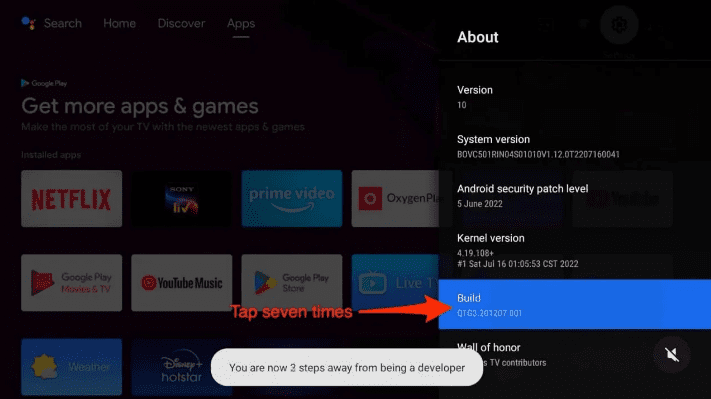
- Open “Settings” again.
- Select “More settings.”
- Open “Developer options,” go to “Background process limit,” and choose “At most, 1 process” to increase your Android TV box’s speed.
Method #6: Reducing Animation Scale
If your Android TV box is lagging, you can reduce the Animation Scale to increase its speed considerably in the following way.
- Activate “Developer options” as mentioned in the above method.
- Launch “Settings.”
- Open “More settings” > “Developer options.”
- Open the “Window animation scale” and “Transition animation scale” options and set them to “0.5x.”
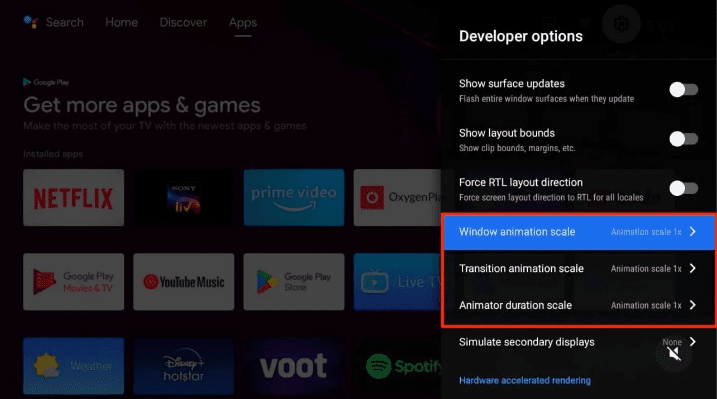
- Open the “Animator duration scale” and set it to “0.5x” to increase the speed of your Android TV box.
Method #7: Updating the TV Software
If the software is outdated on your Smart TV, you can manually update it using the following steps to make your Android TV box run faster.
- Grab the Smart TV remote and press the “Home” button.
- Open “Settings.”
- Select “About.”
- Select “System/Software update.”
- Select “Check for updates.”
- Install the latest update, if available, and that’s about it.
Method #8: Using Ethernet
Though Wi-Fi is pretty convenient due to the absence of cables, its signal usually fluctuates a lot which can cause your Android TV box to work slower. Hence, it’s better to opt for an Ethernet connection to get a good and stable internet connection and avoid lag.
Summary
In this guide, we have discussed how to make your Android TV box faster by removing unnecessary apps, clearing the cache, disabling automatic updates, and some other ways.
Hopefully, your question has been answered, and you can watch your favorite channels on your Android TV box without any buffering.
Frequently Asked Questions
As most streaming services work on 6 Mbps, your Android TV box should get the same speed. For streaming SD and HD quality content, 3 Mbps work fine; however, you need around 25 Mbps internet speed to stream 4k content.