
Are you listening to your favorite song using your AirPods, but the person sitting next to you is annoyed by the music blasting out of them? Luckily, there are a few workarounds to resolve this issue quickly.
To stop AirPods from leaking sound, access the Control Center on your iOS device and hold the volume bar. Now, tap “Noise Cancellation” and turn the “Transparency” off.
To simplify things, we took the time to write a comprehensive, step-by-step guide on how to stop AirPods from leaking sound.
Why Are Your AirPods Leaking Sound?
AirPods are deemed for their ability to keep sounds to your ears only. However, at times they can be imperfect and leak sound, which makes it easy for the stranger sitting beside you to eavesdrop on your conversation or make them annoyed with your music.
Here are 3 reasons why your AirPods may be leaking sound.
Reason #1: High Volume
Whether listening to an audiobook or jamming to a Beatles song, your AirPods may be prone to sound leakage if the volume is above 80%.
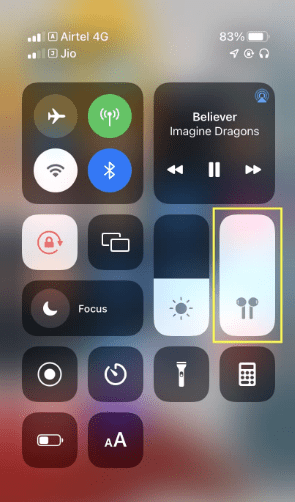
Reason #2: Dirty AirPods
If you haven’t cleaned your AirPods in a while, dust can begin to build up that mask the volume levels.

As a result, you are forced to raise the volume level too high for your gratification to compensate for a lower volume level, resulting in sound leakage.
Reason #3: Improper Placement
The AirPods are designed explicitly for each ear to ensure proper placement to avoid sound leakage.

The “L” and “R” labels on your AirPods let you know which one goes in which ear so that they stay put and do not leak sound. So, if you are wearing them incorrectly, this can cause the sound to leak.
Stopping Your AirPods From Leaking Sound
If you’re struggling with how to stop AirPods from leaking sound, our 4 step-by-step methods will help you resolve this issue quickly.
Method #1: Switching On the Active Noise Cancelling Feature
Apple has introduced an Active Noise Cancelling Feature that can help AirPods users to deal with sound leaking with the following steps.
- Pair your iOS device with the AirPods and swipe down on the right to access the Control Center.
- Tap and hold the volume bar.
- After the additional controls appear, tap the “Noise Cancellation” icon.
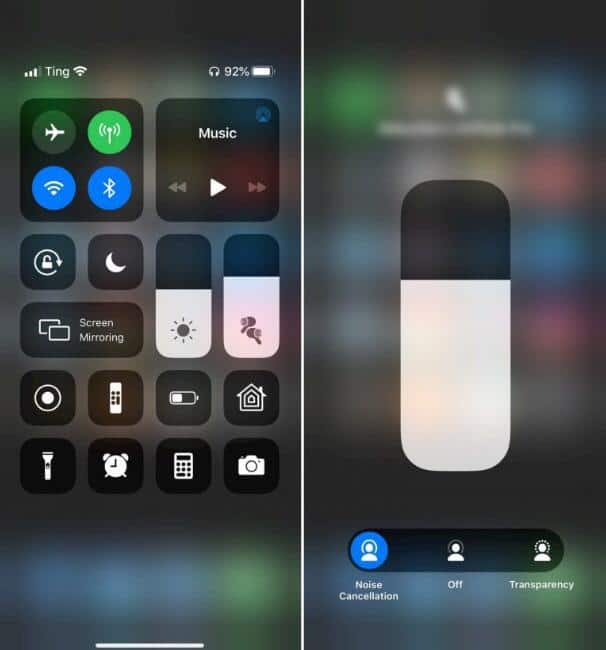
- Turn the “Transparency” off, and your AirPods won’t leak sound anymore.
Method #2: Using Silicone Ear Hooks
If the AirPods ear tips are not preventing sound leakage, you can try using silicone ear hooks with the following steps.
- Buy silicone ear hooks from a reputed online store or a shop.

- Once they arrive, gently remove the ear tips on the AirPods.
- Push the AirPods inside the silicone ear hooks until secured and see if this fixes the sound leaking issue.
Method #3: Using Memory Foam Earbuds
Another way to prevent sound leakage in AirPods is using memory foam earbuds with the following steps.
- Buy memory foam earbuds from a trusted online store or a gadget shop.

- Once you have them, gently remove the ear tips of your AirPods by pulling them off.
- Secure the memory foam earbuds by squeezing them on your AirPods.
- Push the AirPods inside your ears.
- Keep them in until the foam takes the shape of your ear canals.
- You can now enjoy your music without worrying about sound leakage!
Method #4: Lowering the Volume
If your AirPods are still leaking sound, try lowering the volume with the following steps.
- Access Control Center.
- Tap and hold the volume bar.
- Drag it down to decrease the volume.
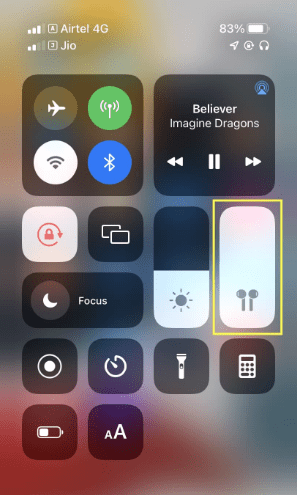
You can also use the volume down button on the side of your device to lower the volume.
Method #5: Resetting Your AirPods
If you cannot stop your AirPods from leaking sound, there might be an issue with the AirPods settings. You can easily reset them to default settings with these steps to resolve this.
- Put your AirPods in their case, close the cover, and let them be for 30 seconds.
- Open the cover and launch Settings on your iOS device.
- Tap “Bluetooth” and select the “i” icon beside your AirPods’ name from the list.
- Tap “Forget This Device”.
- Hold the “Setup” button on your AirPods case for 15 seconds.
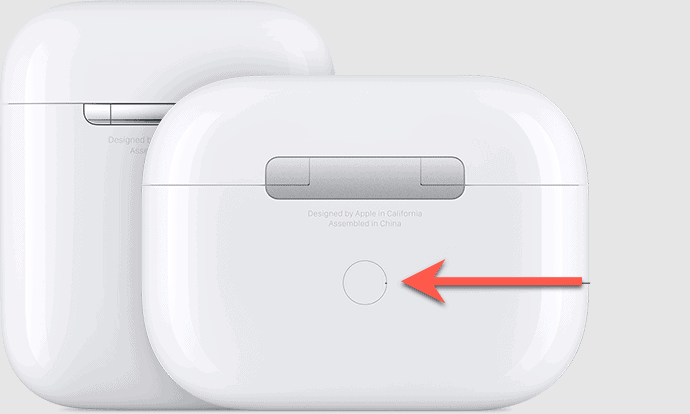
- Wait for the light to turn amber and then white to reset your AirPods.
Once reset, you can reconnect the AirPods and test them for sound leakage.
Summary
In this guide, we’ve discussed how to stop AirPods from leaking sound by switching on the Active Noise Cancelling feature, using silicone ear hooks or memory foam earbuds, and lowering the volume.
We’ve also discussed why your AirPods might be leaking sound.
Hopefully, your question is answered, and you can now jam to your favorite song without getting weird looks from strangers.
Frequently Asked Questions
Apple introduced the Noise Cancellation feature on AirPods Pro and AirPods Max. If you have any model other than those, you will not be able to turn on this feature. Additionally, for the feature to work perfectly on your phone, ensure that your iOS is updated to the latest version.
To use the Live Listening feature, start by adding it to the Control Center from “Settings”. Pair the AirPods with your iOS device and tap the ear icon in the Control Center. Now, select “Live Listen” and place your iOS device close to the person you want to hear. Adjust the volume as per your preference.








